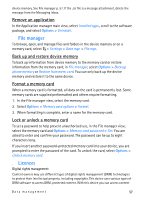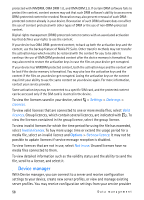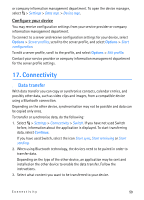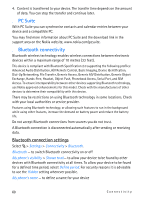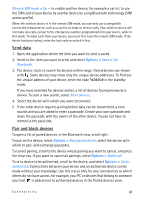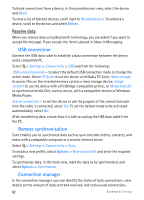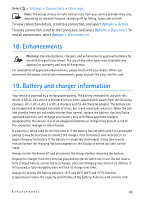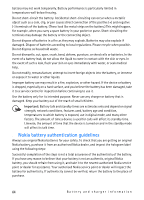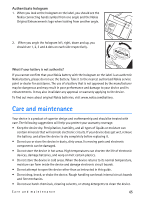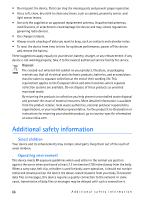Nokia 6650 User Guide - Page 62
Receive data, USB connection, Remote synchronisation, Connection manager - data cable
 |
UPC - 844602105455
View all Nokia 6650 manuals
Add to My Manuals
Save this manual to your list of manuals |
Page 62 highlights
To block connections from a device, in the paired devices view, select the device and Block. To view a list of blocked devices, scroll right to Blocked devices. To unblock a device, scroll to the device, and select Delete. Receive data When you receive data using Bluetooth technology, you are asked if you want to accept the message. If you accept, the item is placed in Inbox in Messaging. ■ USB connection Connect the USB data cable to establish a data connection between the device and a compatible PC. Select > Settings > Connectivity > USB and from the following: USB connection mode - to select the default USB connection mode or change the active mode. Select PC Suite to use the device with Nokia PC Suite; Mass storage to access files on the inserted memory card as a mass storage device; Image transfer to use the device with a PictBridge-compatible printer, or Media transfer to synchronise media files, such as music, with a compatible version of Windows Media Player. Ask on connection - to set the device to ask the purpose of the connection each time the cable is connected, select Yes. To set the default mode to be activated automatically, select No. After transferring data, ensure that it is safe to unplug the USB data cable from the PC. ■ Remote synchronisation Sync enables you to synchronise data such as your calendar entries, contacts, and notes with a compatible computer or a remote internet server. Select > Settings > Connectivity > Sync. To create a new profile, select Options > New sync profile and enter the required settings. To synchronise data, in the main view, mark the data to be synchronised, and select Options > Synchronise. ■ Connection manager In the connection manager, you can identify the status of data connections, view details on the amount of data sent and received, and end unused connections. 62 Connectivity