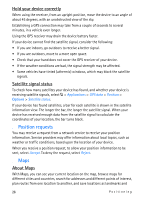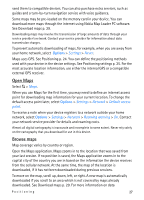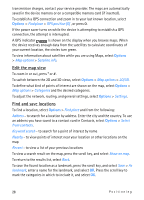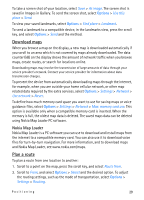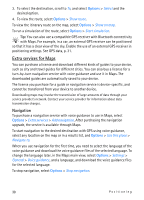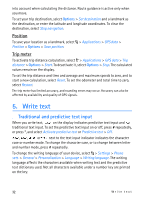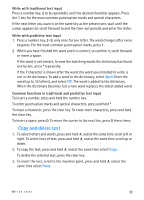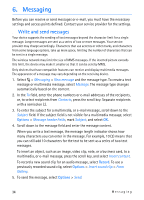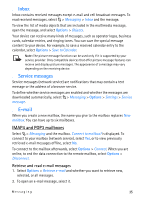Nokia 6650 User Guide - Page 30
Extra services for Maps, Navigation - buy
 |
UPC - 844602105455
View all Nokia 6650 manuals
Add to My Manuals
Save this manual to your list of manuals |
Page 30 highlights
3. To select the destination, scroll to To, and select Options > Select and the desired option. 4. To view the route, select Options > Show route. To view the itinerary route on the map, select Options > Show on map. To run a simulation of the route, select Options > Start simulation. Tip: You can also use a compatible GPS receiver with Bluetooth connectivity with Maps. For example, in a car, an external GPS receiver can be positioned so that it has a clear view of the sky. Enable the use of an external GPS receiver in positioning settings. See GPS data, p. 31. Extra services for Maps You can purchase a license and download different kinds of guides to your device, such as city and travel guides for different cities. You can also buy a license for a turn-by-turn navigation service with voice guidance and use it in Maps. The downloaded guides are automatically saved to your device. The license you purchase for a guide or navigation service is device-specific, and cannot be transferred from your device to another device. Downloading maps may involve the transmission of large amounts of data through your service provider's network. Contact your service provider for information about data transmission charges. Navigation To purchase a navigation service with voice guidance to use in Maps, select Options > Extra services > Add navigation. After purchasing the navigation upgrade, the service is available through Maps. To start navigation to the desired destination with GPS using voice guidance, select any location on the map or in a results list, and Options > Use this place > Navigate to. When you use navigation for the first time, you need to select the language of the voice guidance and download the voice guidance files of the selected language. To change the language later, in the Maps main view, select Options > Settings > General > Voice guidance, and a language, and download the voice guidance files for the selected language. To stop navigation, select Options > Stop navigation. 30 Positioning