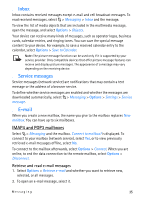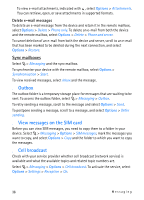Nokia 6650 User Guide - Page 40
Edit video clips, Print images, 9. Camera, Capture images - f fold
 |
UPC - 844602105455
View all Nokia 6650 manuals
Add to My Manuals
Save this manual to your list of manuals |
Page 40 highlights
To crop or rotate the image; adjust the brightness, colour, contrast, and resolution; and add effects, text, clip art, or a frame to the picture, select Options > Apply effect. ■ Edit video clips To edit videos in Gallery and create custom video clips, scroll to a video clip, and select Options > Video editor > Options > Edit video clip. In the video editor you can see two timelines: video clip timeline and sound clip timeline. The images, text, and transitions added to a video are shown on the video clip timeline. To switch between the timelines, scroll up or down. ■ Print images You can use the device with a PictBridge-compatible printer using USB cable. To print images in Gallery, scroll to the image, and select Options > Print. 9. Camera Your device has a camera to capture images and record video clips. Your device supports image capture resolution of 480x640, 864x1152, and 1200x1600 pixels. The image resolution in this guide may appear different. Your device also has a cover display camera for self-portraits. You can send images and video clips in a multimedia message, as an e-mail attachment, or by using Bluetooth connectivity. ■ Capture images 1. To activate the camera, open the fold and press the camera key, or select > Applications > Camera. 2. The viewfinder shows you the image to be captured. To zoom in or out, press the scroll key up or down. To set lighting and colour values before capturing an image, select Options > Adjust. To set time of the self-timer, select Options > Self-timer. 3. To capture an image, select Capture, or press the camera key. 4. To close the camera, select Exit. 40 Camera