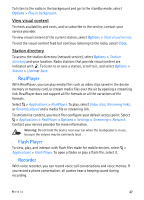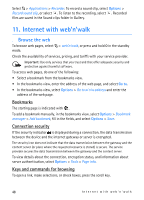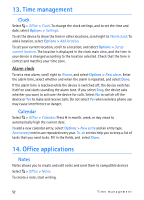Nokia 6650 User Guide - Page 47
View visual content, Station directory, RealPlayer, Flash Player, Recorder - t mobile
 |
UPC - 844602105455
View all Nokia 6650 manuals
Add to My Manuals
Save this manual to your list of manuals |
Page 47 highlights
To listen to the radio in the background and go to the standby mode, select Options > Play in background. View visual content To check availability and costs, and to subscribe to the service, contact your service provider. To view visual content of the current station, select Options > Start visual service. To end the visual content feed but continue listening to the radio, select Close. Station directory To access the station directory (network service), select Options > Station directory and your location. Radio stations that provide visual content are indicated with . To listen to or save a station, scroll to it, and select Options > Station > Listen or Save. ■ RealPlayer With RealPlayer, you can play media files such as video clips saved in the device memory or memory card, or stream media files over the air by opening a streaming link. RealPlayer does not support all file formats or all the variations of file formats. Select > Applications > RealPlayer. To play, select Video clips, Streaming links, or Recently played and a media file or streaming link. To stream live content, you must first configure your default access point. Select > Applications > RealPlayer > Options > Settings > Streaming > Network. Contact your service provider for more information. Warning: Do not hold the device near your ear when the loudspeaker is in use, because the volume may be extremely loud. ■ Flash Player To view, play, and interact with flash files made for mobile devices, select > Applications > Flash Player. To open a folder or play a flash file, select it. ■ Recorder With voice recorder, you can record voice call conversations and voice memos. If you record a phone conversation, all parties hear a beeping sound during recording. Media 47