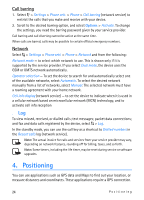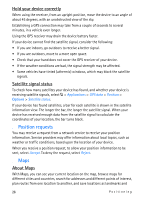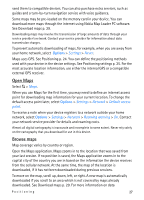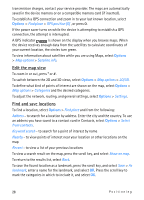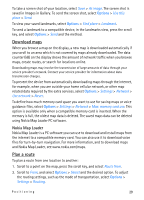Nokia 6650 User Guide - Page 24
Call barring, Network, Log, 4. Positioning - manual
 |
UPC - 844602105455
View all Nokia 6650 manuals
Add to My Manuals
Save this manual to your list of manuals |
Page 24 highlights
Call barring 1. Select > Settings > Phone sett. > Phone > Call barring (network service) to restrict the calls that you make and receive with your device. 2. Scroll to the desired barring option, and select Options > Activate. To change the settings, you need the barring password given by your service provider. Call barring and call diverting cannot be active at the same time. When calls are barred, calls may be possible to certain official emergency numbers. Network Select > Settings > Phone sett. > Phone > Network and from the following: Network mode - to select which network to use. This is shown only if it is supported by the service provider. If you select Dual mode, the device uses the GSM or UMTS network automatically. Operator selection - To set the device to search for and automatically select one of the available networks, select Automatic. To select the desired network manually from a list of networks, select Manual. The selected network must have a roaming agreement with your home network. Cell info display (network service) - to set the device to indicate when it is used in a cellular network based on microcellular network (MCN) technology, and to activate cell info reception ■ Log To view missed, received, or dialled calls; text messages; packet data connections; and fax and data calls registered by the device, select > Log. In the standby mode, you can use the call key as a shortcut to Dialled numbers in the Recent calls log (network service). Note: The actual invoice for calls and services from your service provider may vary, depending on network features, rounding off for billing, taxes, and so forth. Note: Some timers, including the life timer, may be reset during service or software upgrades. 4. Positioning You can use applications such as GPS data and Maps to find out your location, or measure distances and coordinates. These applications require a GPS connection. 24 Positioning