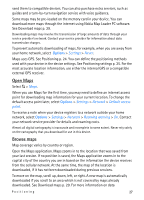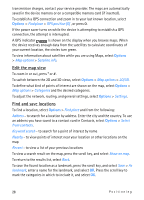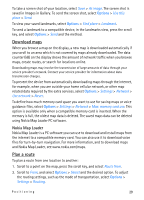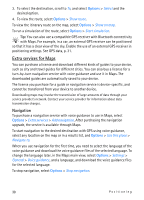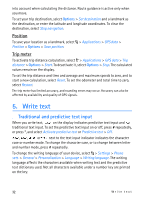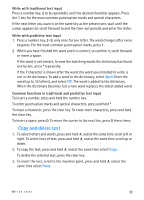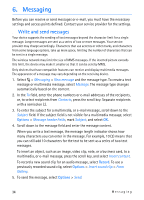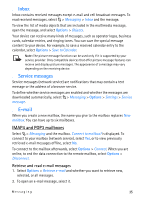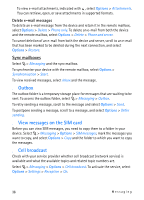Nokia 6650 User Guide - Page 32
Position, Trip meter, 5. Write text, Traditional and predictive text input - reset
 |
UPC - 844602105455
View all Nokia 6650 manuals
Add to My Manuals
Save this manual to your list of manuals |
Page 32 highlights
into account when calculating the distance. Route guidance is active only when you move. To set your trip destination, select Options > Set destination and a landmark as the destination, or enter the latitude and longitude coordinates. To clear the destination, select Stop navigation. Position To save your location as a landmark, select > Applications > GPS data > Position > Options > Save position. Trip meter To activate trip distance calculation, select > Applications > GPS data > Trip distance > Options > Start. To deactivate it, select Options > Stop. The calculated values remain on the display. To set the trip distance and time and average and maximum speeds to zero, and to start a new calculation, select Reset. To set the odometer and total time to zero, select Restart. The trip meter has limited accuracy, and rounding errors may occur. Accuracy can also be affected by availability and quality of GPS signals. 5. Write text ■ Traditional and predictive text input When you write text, on the display indicates predictive text input and traditional text input. To set the predictive text input on or off, press # repeatedly, or press *, and select Activate predictive text or Predictive text > Off. , , or next to the text input indicator indicates the character case or number mode. To change the character case, or to change between letter and number mode, press # repeatedly. To change the writing language of your device, select > Settings > Phone sett. > General > Personalisation > Language > Writing language. The writing language affects the characters available when writing text and the predictive text dictionary used. Not all characters available under a number key are printed on the key. 32 Write text