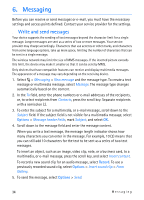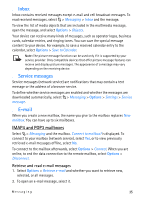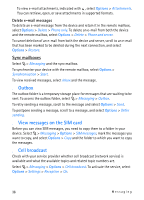Nokia 6650 User Guide - Page 39
Gallery, Main view, Download files, Edit images
 |
UPC - 844602105455
View all Nokia 6650 manuals
Add to My Manuals
Save this manual to your list of manuals |
Page 39 highlights
To remove the personal or group ringing tone, select Default tone as the ringing tone. 8. Gallery ■ Main view To save and organise your images, videos, music tracks, sound clips, playlists, streaming links, .ram files, and presentations, select > Gallery. To copy or move files to device memory or to the memory card, select the folder (such as Images), scroll to the file (or press # to mark more files), and select Options > Organise and the memory to where you want to copy or move the files. To create new image and video folders, select Images or Video clips > Options > Organise > New folder and the memory. Enter a name for the folder. To move images and videos to a folder you created, mark the files, and select Options > Organise > Move to folder and the folder. To set an image as the wallpaper or to be shown during a call, select Images, and scroll to the image. Select Options > Use image > Set as wallpaper, Set as cover wallpaper or Set as call image. To assign the image to a contact, select Assign to contact. To set a video as a video ringing tone, select Video clips, and scroll to the video. Select Options > Use video > As ringing tone. To assign the video for a contact, select Assign to contact. ■ Download files To download images or videos, select > Gallery > Images or Video clips and the image icon (Downl. graphics) or the video icon (Downld. videos). The browser opens. Choose a bookmark for the site to download from. ■ Edit images To edit images in Gallery, scroll to the image, and select Options > Edit. Shortcuts in the image editor: • To view an image in the full screen, and to return to the normal view, press *. • To rotate an image clockwise or counterclockwise, press 3 or 1. • To zoom in or out, press 5 or 0. • To move on a zoomed image, scroll up, down, left, or right. Gallery 39