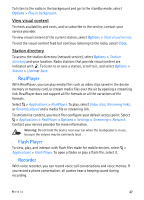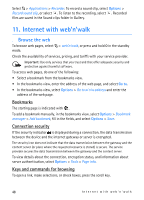Nokia 6650 User Guide - Page 45
Music menu, Playlists, Music store, Audio, settings, Music player, Playlist details, Create playlist
 |
UPC - 844602105455
View all Nokia 6650 manuals
Add to My Manuals
Save this manual to your list of manuals |
Page 45 highlights
To modify the balance, loudness or stereo widening, select Options > Audio settings. To return to the standby mode and leave the player in the background, press the end key. In Active standby, the currently playing song is displayed. To return to the music player, select the currently playing song. Music menu Select > Music player. The music menu shows the available music. To view all songs, sorted songs, or playlists, select the desired list in the music menu. Playlists Select > Music player > Playlists. To view details of the playlist, select Options > Playlist details. Create a playlist 1. Select Options > Create playlist. 2. Enter a name for the playlist, and select OK. 3. To add songs now, select Yes. To add songs later, select No. 4. Select artists to find the songs you want to include in the playlist. To add a song, press the scroll key . 5. When you have made your selections, select Done. If a compatible memory card is inserted, the playlist is saved to the memory card. To add more songs later, when viewing the playlist, select Options > Add songs. To refresh the library after you have updated the song selection in your device, open Music player, and select Options > Refresh Music library. Music store Music stores available for your region may vary. In a music store (network service) you can search, browse, and purchase music for downloading to your device. To purchase music, you first need to register for the service. To access a music store, you must have a valid access point in your device. To open a music store, select > Music player > Options > Go to Music shop. For more information, contact your service provider. Media 45