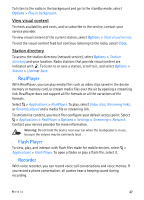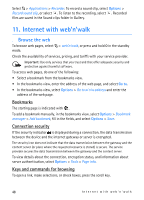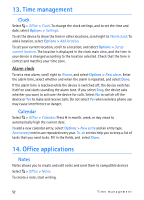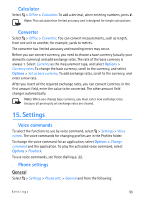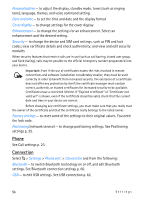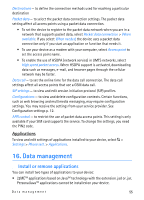Nokia 6650 User Guide - Page 50
web’n’walk feeds, Widgets, Saved s, Clear privacy data
 |
UPC - 844602105455
View all Nokia 6650 manuals
Add to My Manuals
Save this manual to your list of manuals |
Page 50 highlights
web'n'walk feeds Web feeds are widely used to share the latest headlines or recent news. The browser automatically detects if a web page contains web feeds. To subscribe to a web feed, select Options > Subscr. to w'n'w feeds and a feed, or click on the link. To view the web feeds you have subscribed to, in the bookmarks view, select web'n'walk feeds. To update a web feed, select it, and Options > Refresh. To define how the web feeds are updated, select Options > Settings > web'n'walk feeds. Widgets Your device supports widgets. Widgets are small, downloadable web applications that deliver multimedia, news feeds, and other information, such as weather reports, to your device. Installed widgets appear as separate applications in the Applications > My own folder. You can download widgets from the web. The default access point for widgets is the same as in the web browser. When active in the background, some widgets may update information automatically to your device. Using widgets may involve the transmission of large amounts of data through your service provider's network. Contact your service provider for information about data transmission charges. Saved pages To save a page while browsing to be able to view it offline, select Options > Tools > Save page. To view saved pages, in the bookmarks view, select Saved pages. To open a page, select it. Clear privacy data A cache is a memory location that is used to store data temporarily. If you have tried to access or have accessed confidential information requiring passwords, empty the cache after each use. The information or services you have accessed are stored in the cache. To empty the cache, select Options > Clear privacy data > Cache. To clear all privacy data, select Options > Clear privacy data > All. 50 Internet with web'n'walk