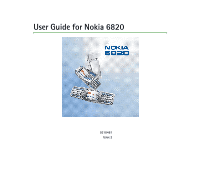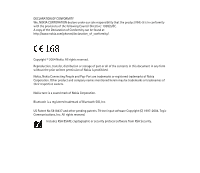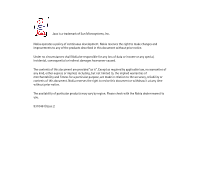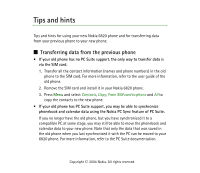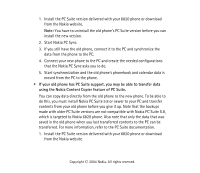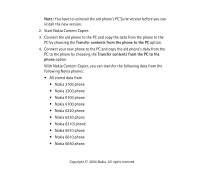Nokia 6820 User Guide
Nokia 6820 - Cell Phone - GSM Manual
 |
View all Nokia 6820 manuals
Add to My Manuals
Save this manual to your list of manuals |
Nokia 6820 manual content summary:
- Nokia 6820 | User Guide - Page 1
User Guide for Nokia 6820 9310461 Issue 2 - Nokia 6820 | User Guide - Page 2
: 1999/5/EC. A copy of the Declaration of Conformity can be found at http://www.nokia.com/phones/declaration_of_conformity/. Copyright © 2004 Nokia. All rights reserved. Reproduction, transfer, distribution or storage of part or all of the contents in this document in any form without the prior - Nokia 6820 | User Guide - Page 3
the right to make changes and improvements to any of the products described in this document without prior notice. Under no circumstances shall Nokia be responsible for any loss of data or income or any special, incidental, consequential or indirect damages howsoever caused. The contents of this - Nokia 6820 | User Guide - Page 4
For more information, refer to the user guide of the old phone. 2. Remove the SIM card and install it in your Nokia 6820 phone. 3. Press Menu and select Contacts, Copy, From SIM card to phone and All to copy the contacts to the new phone. • If your old phone has PC Suite support, you may be able to - Nokia 6820 | User Guide - Page 5
targeted to Nokia 6820 phone. Also note that only the data that was saved in the old phone when you last transferred contents to the PC can be transferred. For more information, refer to the PC Suite documentation. 1. Install the PC Suite version delivered with your 6820 phone or download from the - Nokia 6820 | User Guide - Page 6
data from the following Nokia phones: • All stored data from • Nokia 3100 phone • Nokia 3200 phone • Nokia 5100 phone • Nokia 6100 phone • Nokia 6220 phone • Nokia 6230 phone • Nokia 6310i phone • Nokia 6510 phone • Nokia 6610 phone • Nokia 6650 phone Copyright © 2004 Nokia. All rights reserved. - Nokia 6820 | User Guide - Page 7
Calendar from the Nokia 6210, 6250 and 7110 phones • Only Contacts from the Nokia 5210, 8210 and 8850 phones Note that you cannot back up the e-mail settings of the phone and thus cannot transfer them from your old phone. Note that you cannot transfer MMS messages from the old phone. ■ Returning to - Nokia 6820 | User Guide - Page 8
a security code, see Security code (5 to 10 digits) on page 21. The keypad lock remains active, if you open the flip. Press Menu and select Settings, More settings, Phone settings and Security keyguard. Enter the security code. To set the security keyguard, select On. Copyright © 2004 Nokia. All - Nokia 6820 | User Guide - Page 9
the flip is closed, press Unlock and within 1.5 seconds, then key in the security code. If you receive a Bluetooth connection request from another device while the security keyguard is activated, you have to deactivate the keyguard before you can accept the connection. ■ Turning on the phone lights - Nokia 6820 | User Guide - Page 10
audio enhancements to search for compatible devices and select the device that you want to connect to the phone. 4. Enter the passcode of the selected device. ■ Writing text • To set the predictive text input to the right to scroll through the notes. Copyright © 2004 Nokia. All rights reserved. - Nokia 6820 | User Guide - Page 11
. • Press Go to and select Organise to rearrange the functions within the shortcut list. ■ Using the camera • To activate the camera, move the information on the camera functionality, see Camera (Menu 6) on page 131. ■ Using the calculator • When using the calculator with the flip closed, press - Nokia 6820 | User Guide - Page 12
code (4 to 10 digits) ...22 Overview of the phone functions...23 Shared memory...24 1. Getting started 25 Installing the SIM card and the battery 25 Charging the battery ...27 Switching the phone on and off ...28 Switching the keyboard lights on or off 29 2. Your phone...30 Keys (flip closed - Nokia 6820 | User Guide - Page 13
Keypad lock (Keyguard) ...38 Over the air settings service...39 3. Call functions 41 Making a call ...41 Speed dialling a phone number ...42 Answering or rejecting an incoming call 43 Call waiting...43 Options during a call ...44 4. Writing text ...46 Writing text using the messaging keyboard - Nokia 6820 | User Guide - Page 14
...94 Contacts (Menu 3) ...95 Selecting settings for contacts ...96 Saving names and phone numbers (Add contact 96 Adding an image to a name or number in contacts 98 Voice dialling...106 Info numbers and service numbers 108 My numbers...108 Copyright © 2004 Nokia. All rights reserved. 14 - Nokia 6820 | User Guide - Page 15
Recording a video clip ...132 Camera settings...133 Organiser (Menu 7) ...134 Alarm clock ...134 Calendar...135 To-do list ...137 Notes...138 Wallet ...139 Synchronisation...143 Applications (Menu 8)...146 Games...146 Collections...147 Extras...150 Copyright © 2004 Nokia. All rights reserved. 15 - Nokia 6820 | User Guide - Page 16
up the phone for a service 155 Connecting to a service...156 Browsing the pages of a service ...157 Disconnecting from a service ...159 Appearance settings of the multi-mode browser 159 Cookies...160 Bookmarks...160 Downloading ...161 Service inbox ...161 Cache memory ...162 Browser security...162 - Nokia 6820 | User Guide - Page 17
is given in this manual. Do not switch the phone on when wireless phone use is prohibited or phone where blasting is in progress. Observe restrictions, and follow any regulations or rules. USE SENSIBLY Use only in the normal position. Don't touch the antenna unnecessarily. Copyright © 2004 Nokia - Nokia 6820 | User Guide - Page 18
SERVICE Only qualified personnel may install or repair phone equipment. ACCESSORIES AND BATTERIES Use only approved accessories and batteries. Do not connect incompatible products. CONNECTING TO OTHER DEVICES When connecting to any other device, read its user's guide for detailed safety instructions - Nokia 6820 | User Guide - Page 19
feature. This wireless phone, the Nokia 6820, is a 3GPP GSM Release 99 terminal supporting (E)GPRS service, and is designed to also support and AC-1. Warning: Use only batteries, chargers and accessories approved by the phone manufacturer for use with this particular phone model. The use of any - Nokia 6820 | User Guide - Page 20
power cord of any accessory, grasp and pull the plug, not the cord. • Check regularly that any vehicle-installed accessories are mounted and are operating properly. • Installation of any complex car accessories must be made by qualified personnel only. Copyright © 2004 Nokia. All rights reserved - Nokia 6820 | User Guide - Page 21
codes Security code (5 to 10 digits) The security code protects your phone against unauthorised use. The preset code is 12345. When you have changed the code, keep the new code secret and in a safe place separate from your phone. To change the code, and to set the phone to request it, see Security - Nokia 6820 | User Guide - Page 22
when using the Call barring service, see Security settings on page 127. You can obtain the password from your service provider. Wallet code (4 to 10 digits) The wallet code is required to access the wallet services. If you key in an incorrect wallet code several times, the wallet application - Nokia 6820 | User Guide - Page 23
functions Your Nokia 6820 phone is approved for use on EGSM 900,GSM 1800 and GSM 1900 networks. It provides many functions that are practical for daily use, such as a calendar, clock, alarm clock, and built-in camera. The camera can be used for recording video clips and taking pictures which you - Nokia 6820 | User Guide - Page 24
Edition, J2METM includes some Java applications and games that have been specially designed for mobile phones. You can download new applications and games to your phone, see Applications (Menu 8) on page 146. Shared memory The following features in this phone may share memory: contacts, text, chat - Nokia 6820 | User Guide - Page 25
and then remove the battery. 1. With the back of the phone facing you, push the back cover release button (1) and, at the same time, lift the back cover off the phone (2). 2. Slide the battery towards the cover (3) until you hear it click into place. Copyright © 2004 Nokia. All rights reserved. 25 - Nokia 6820 | User Guide - Page 26
that the golden contact area on the card is facing downwards. Close the SIM card holder (7) and slide it back into its place (8). Copyright © 2004 Nokia. All rights reserved. 26 - Nokia 6820 | User Guide - Page 27
is displayed briefly if the phone is switched on. If the battery is completely flat, it may take a few minutes before the charging indicator appears on the display or before any calls can be made. You can use the phone while the charger is connected. Copyright © 2004 Nokia. All rights reserved. 27 - Nokia 6820 | User Guide - Page 28
a PIN code or a security code, key in the code, and press OK. See also Security settings on page 127 and General information on page 21. • If the phone displays Insert SIM card even though the SIM card is properly inserted, or SIM card not supported, contact your network operator or service provider - Nokia 6820 | User Guide - Page 29
during a phone call optimises the antenna performance and the talktime of your phone. Switching the keyboard lights on or off • The keyboard lights are not lit automatically, when you open the flip. To , press the keyboard light key or close the flip. Copyright © 2004 Nokia. All rights reserved. 29 - Nokia 6820 | User Guide - Page 30
2. Your phone ■ Keys (flip closed) 1. Power key Switches the phone on and off. When the keypad is locked, pressing the power key turns the phone's display lights on for approximately 15 seconds. 2. Loudspeaker 3. Selection keys and The function of the keys depends on the guiding text shown on the - Nokia 6820 | User Guide - Page 31
using the calendar, and in some game applications. Pressing the joystick briefly selects the function. 5. dials a phone number, and answers a call. In standby mode used for various purposes in different functions. ■ Connectors 1. Charger connector. Copyright © 2004 Nokia. All rights reserved. 31 - Nokia 6820 | User Guide - Page 32
2. Pop-PortTM connector for headsets, data cable and other enhancements. Connect an enhancement to the Pop-Port connector as shown in the picture. 3. Microphone. 4. Infrared (IR) port. 5. Camera lens on the back cover of the phone. ■ Keys (flip open) When you open the flip, the display graphics are - Nokia 6820 | User Guide - Page 33
phone on and off. 3. 5-way joystick For usage, see Keys (flip closed) on page 30. To select a function as shown in the picture, when the flip keys and enter a space. 8. dials a phone number, and answers a call. In standby function of the keys depends on the guiding text shown on the display on the - Nokia 6820 | User Guide - Page 34
phone is currently being used. 2.Shows the signal strength of the cellular network at your current location. The higher the bar, the stronger the signal. 3.Shows the battery charge level. The higher the bar, the more power in the battery 4.The left selection key in standby mode is Go to. Press Go - Nokia 6820 | User Guide - Page 35
mode is Names, an operator- specific key or a shortcut to a operator-specific key, you can access an operator-specific web site. • a specific phone functions have been used, see Display settings on page 112. Wallpaper You can set your phone to display a background picture as wallpaper when the phone - Nokia 6820 | User Guide - Page 36
and you are connected to the chat service. See Connecting to and disconnecting from the chat service on page 78. The phone's keypad is locked. See Keypad lock (Keyguard) on page 38and Automatic keyguard and Security keyguard in Phone settings on page 124. The phone does not ring for an incoming call - Nokia 6820 | User Guide - Page 37
of a service on page 157 phone line. See Call settings on page 122. The loudspeaker has been activated. See Options during a call on page 44. Calls are limited to a closed user group. See Security settings on page 127. The timed profile is selected. See Profiles on page 109. Copyright © 2004 Nokia - Nokia 6820 | User Guide - Page 38
the keys being accidentally pressed, for example, when your phone is in your handbag. You can lock the keypad only when the flip is closed. • Locking the keypad In standby mode, press Menu and then within 1.5 seconds. • Unlocking the keypad Press Unlock and then within 1.5 seconds or open the - Nokia 6820 | User Guide - Page 39
is displayed. • To save the settings, press Options and select Save. If the phone asks Enter settings' PIN:, key in the PIN code for the settings and press OK. For the availability of the PIN code, contact the service provider that supplies the settings. If no settings have been saved yet, the - Nokia 6820 | User Guide - Page 40
a service on page 156. If you want to delete a connection set from the phone, key in *#335738# (*#delset# in letters) in standby mode, select a connection set that you want to delete and press Delete. Then confirm your selection and the phone returns to standby mode. Copyright © 2004 Nokia - Nokia 6820 | User Guide - Page 41
flip is open, (the + character replaces the international access code) and then key in the country code, the area code without the leading 0, if necessary, and finally the phone Making a call using contacts • To search for a name/phone number that you have saved in Contacts See Searching for a contact - Nokia 6820 | User Guide - Page 42
service) • In standby mode when the flip is closed, press and hold , or press and . When the flip is open, press and hold the corresponding number key on the keyboard. If the phone the setting to On. Assign a phone number to one of the speed , when the flip is open. • If Speed dialling is - Nokia 6820 | User Guide - Page 43
Silence, only the ringing tone is muted. Then either answer or reject the call. If a compatible headset with the headset key is connected to the phone, you can answer and end a call by pressing the headset key. Tip: If the Divert if busy function has been activated to divert calls, for example to - Nokia 6820 | User Guide - Page 44
service), Answer and Reject. • Conference to make a conference call that allows up to five people to take part in service) to connect a call on hold to an active call and to disconnect yourself from the calls. • Loudspeaker to use your phone as a loudspeaker during a call. Do not hold the phone - Nokia 6820 | User Guide - Page 45
unit or a headset to the phone, or close the flip. If you have connected a compatible handsfree unit or a headset to the phone, Handset in the options list is replaced with Handsfree or Headset and the selection key Normal with Handsf. or Heads., respectively. Copyright © 2004 Nokia. All rights - Nokia 6820 | User Guide - Page 46
phone is especially designed for easy and comfortable text writing. A good way is to write with your thumbs using the messaging keyboard. You can, for example start writing a message using the keyboard, close the flip key and the desired character Copyright © 2004 Nokia. All rights reserved. 46 - Nokia 6820 | User Guide - Page 47
characters The characters available depend on the language selected in the Phone language menu, see Phone settings on page 124. To type accented characters or symbols Writing text when the flip is closed You can use predictive or traditional text input when the phone's flip is closed. During writing - Nokia 6820 | User Guide - Page 48
for one letter. The word may change after each keystroke. Example: To write Nokia when the English dictionary is selected, press once for N, once for o, once for key. For more instructions for writing text, see Tips for writing text on page 50. Copyright © 2004 Nokia. All rights reserved. 48 - Nokia 6820 | User Guide - Page 49
Key in the first part of the word and confirm it by moving the joystick to the right. Write the last part of the word and . The characters available depend on the language selected in the Phone language menu, see Phone settings on page 124. To insert a number while in Nokia. All rights reserved. 49 - Nokia 6820 | User Guide - Page 50
common punctuation marks and special characters are available under the number key . For more instructions for writing text, see Tips for writing text on page 50. Tips for writing to a character by pressing , , or , and select it by pressing . Copyright © 2004 Nokia. All rights reserved. 50 - Nokia 6820 | User Guide - Page 51
options are available when writing text messages: • To insert a phone number while in letter mode, press Options and select Insert Contacts, press Options and select Insert contact. To insert a phone number or a text item attached to the name, press Options and select View details. Copyright © 2004 - Nokia 6820 | User Guide - Page 52
to the menu function you want and wait for 15 seconds. To exit the help text, press Back. See Phone settings on page 124. ■ Accessing a menu function By scrolling 1. To access the menu, press Menu. 2. previous menu level, and Exit to exit the menu. Copyright © 2004 Nokia. All rights reserved. 52 - Nokia 6820 | User Guide - Page 53
in the rest of the desired shortcut number. Press Back to return to the previous menu level, and Exit to exit the menu. Copyright © 2004 Nokia. All rights reserved. 53 - Nokia 6820 | User Guide - Page 54
■ List of menu functions 1. Messages 1. Text messages 2. Multimedia msgs. 3. E-mail 4. Chat 5. Voice messages 6. Info messages 7. Message settings 8. Service commands 2. Call register 1. Missed calls 2. Received calls 3. Dialled numbers 4. Delete recent call lists 5. Timers and counters 3. Contacts - Nokia 6820 | User Guide - Page 55
settings 6. Personal shortcuts 7. Connectivity 8. More settings 9. Restore factory settings 5. Gallery 1. Images 2. Video clips 3. Graphics 1. Shown if supported by your SIM card. For availability, contact your network operator or service provider. Copyright © 2004 Nokia. All rights reserved. 55 - Nokia 6820 | User Guide - Page 56
6. Camera 1. Standard photo 2. Portrait photo 3. Night mode 4. Video 5. Settings 7. Organiser 1. Alarm clock 2. Calendar 3. To-do list 4. Notes 5. Wallet 6. Synchronisation 8. Applications 1. Games 2. Collection 3. Extras 9. Services 1. Home 2. Bookmarks 3. Download links Copyright © 2004 Nokia - Nokia 6820 | User Guide - Page 57
4. Service inbox 5. Settings 6. Go to address 7. Clear the cache 10.SIM services1 1. Only shown if supported by your SIM card. The name and contents vary depending on the SIM card Copyright © 2004 Nokia. All rights reserved. 57 - Nokia 6820 | User Guide - Page 58
be used only if it is supported by your network operator or service provider. Only phones that offer picture message features can receive and display picture messages. Writing and sending messages The number of available characters and the current part number of a multi-part message are shown on the - Nokia 6820 | User Guide - Page 59
text messages. Therefore, sending one picture message may cost more than sending one text message. 3. To send the message, press Send or . 4. Enter the recipient's phone number or search for it in message profile, see Message settings on page 86. Copyright © 2004 Nokia. All rights reserved. 59 - Nokia 6820 | User Guide - Page 60
86. For availability and subscription to the e-mail service, contact your network operator or service provider. To save an email address in Contacts, 63. Pictures cannot be inserted. 5. To send the e-mail, press Send or . If you have not saved the settings for sending e-mails, the phone asks for - Nokia 6820 | User Guide - Page 61
phone to the e-mail server. This is not an indication that the e-mail has been received at the intended destination. For more details about e-mail services, check with your service the beginning of the message to your phone's calendar as a memo for the current day. Select Message details to view, if - Nokia 6820 | User Guide - Page 62
the current message. When viewing a picture message, select Save picture to save the picture in the Templates folder. 4. Press message to the displayed number. Inbox and sent items folders The phone saves incoming text messages in the Inbox folder and sent messages in Nokia. All rights reserved. 62 - Nokia 6820 | User Guide - Page 63
and select Delete folder. Templates Your phone includes text templates, indicated by , and picture templates, indicated by . To access picture and select a picture to view it. Press Insert to insert the picture into your message. The indicator in the header of the message indicates that a picture - Nokia 6820 | User Guide - Page 64
for that purpose. You can save the distribution lists both in the phone's and in the SIM card's memory. Note that the phone sends the message separately to each recipient on the list. Therefore, desired name, press Options and select Delete contact. Copyright © 2004 Nokia. All rights reserved. 64 - Nokia 6820 | User Guide - Page 65
can be used only if it is supported by your network operator or service provider. Only phones that offer compatible multimedia message features can receive and display multimedia messages. A from being copied, modified, transferred or forwarded. Copyright © 2004 Nokia. All rights reserved. 65 - Nokia 6820 | User Guide - Page 66
phone does not necessarily support all supported. Note that you cannot receive any multimedia messages if you have a call in progress, a game or another Java application running, or an active browsing session over GSM data (see Keying in the service settings manually Nokia. All rights reserved. 66 - Nokia 6820 | User Guide - Page 67
An attached file is indicated by the file name in the message. • Your phone supports the sending and receiving of multimedia messages that contain several pages ('slides'). To can use other functions on the phone. If there is an interruption, while Copyright © 2004 Nokia. All rights reserved. 67 - Nokia 6820 | User Guide - Page 68
been received at the intended destination. Reading and replying to a multimedia message When your phone is receiving a multimedia message, the animated indicator is displayed. When the message has . Otherwise, press Options and select Delete message. Copyright © 2004 Nokia. All rights reserved. 68 - Nokia 6820 | User Guide - Page 69
Writing and sending a multimedia message on page 66. • Use detail to extract phone numbers, e-mail or web addresses from the current message. • Forward to no., Inbox, Outbox, Saved and Sent items folders The phone saves the multimedia messages that have been received in the Inbox folder of the - Nokia 6820 | User Guide - Page 70
from all folders, select All messages and when Delete all messages from all folders? is displayed, press Yes. If the folders contain unread messages, the phone will ask whether you want to delete them also. Copyright © 2004 - Nokia 6820 | User Guide - Page 71
or at home may be supported by the e-mail function on your phone. You can write, send, and read emails with your phone. Your phone supports POP3 and IMAP4 e-mail the e-mail service, or connect to the service first, and then write and send your e-mail. Copyright © 2004 Nokia. All rights reserved. 71 - Nokia 6820 | User Guide - Page 72
mail immediately. If you have not already connected to the e-mail account, your phone establishes the connection first and then sends the e-mail. • Send later to send. After sending the message, the phone asks if you want to disconnect from the e-mail service. Press Yes to disconnect or No to - Nokia 6820 | User Guide - Page 73
download new messages. 2. Your phone makes a connection to the e-mail service. A status bar is shown while your phone is downloading e-mail messages to your phone. After the download, the phone and Inbox. 2. While reading the message, press Options. Copyright © 2004 Nokia. All rights reserved. 73 - Nokia 6820 | User Guide - Page 74
service. Press Yes to disconnect or No to leave the connection open. Inbox and Other folders (Drafts, Archive, Outbox and Sent items) Your phone has the following folders in the E-mail menu: • Inbox for saving e-mails that you have downloaded sent. Copyright © 2004 Nokia. All rights reserved. 74 - Nokia 6820 | User Guide - Page 75
not delete it from the email server. Chat Note: This function can be used only if it is supported by your network operator or service provider. Only phones that offer compatible chat features can receive and display chat messages. Chat is a way of sending short text messages that are delivered over - Nokia 6820 | User Guide - Page 76
battery faster and you may need to connect the phone to a charger. Chat uses shared memory, see Shared memory on page 24. Basic steps for chat • To enter the chat menu (offline), see Entering the chat menu on page 77. • To connect to the chat service 82. • To search users and groups, see Search in - Nokia 6820 | User Guide - Page 77
chat service, see Connecting to and disconnecting from the chat service on page service. To set the phone to automatically connect to the chat service when you enter the Chat menu, see Connecting to and disconnecting from the chat service have connected to the chat service. • Connect. settings to - Nokia 6820 | User Guide - Page 78
To disconnect from the chat service, select Logout. Starting a chat session Enter the Chat menu and connect to the chat service. You can select • may vary depending on the chat service. • Chat contacts includes the contacts that you have added from the phone's contacts memory. Scroll to the - Nokia 6820 | User Guide - Page 79
list of bookmarks to public groups provided by the network operator or service provider is displayed. To start a chat session with a group, and select Users or Groups to search for other chat users or public groups on the network. • If you select Users, you can search for a user by phone number, - Nokia 6820 | User Guide - Page 80
the chat service and you you have successfully joined the group, the phone shows Joined group: and the group name. to the chat service and you receive a message from a person who is not taking part in the conversation phone's memory for contacts and the phone recognises it, the sender's name is shown - Nokia 6820 | User Guide - Page 81
Tip: If you receive a new message during a chat session from a person who is not taking a part in the current chat session, the indicator is shown on the top of the display. Write your message and Setting predictive text input on or off on page 48. Copyright © 2004 Nokia. All rights reserved. 81 - Nokia 6820 | User Guide - Page 82
ID manually to key in the user ID. • Search from serv. to search for other chat users, refer to Search and Users in Starting a chat session on page 78 • From contacts to add a contact from the phone's contact memory. • Copy from server to copy a contact from your contact list in the service provider - Nokia 6820 | User Guide - Page 83
• Add contact to add a new contact from the phone's contact memory. • Remove contact to remove a contact unblocking messages Connect to the chat service and select Conversations or Chat contacts. To unblock the messages, connect to the chat service and select Blocked list. Scroll to the contact from - Nokia 6820 | User Guide - Page 84
phone's contacts memory, see Saving names and phone numbers (Add contact) on page 96. Public groups You can bookmark public groups that your service provider may maintain. Connect to the chat service chat service, select phone displays Invitation:, key in the text for the invitation. Copyright © 2004 - Nokia 6820 | User Guide - Page 85
menu. If you have two phone lines available (network service), each phone line may have its own voice mailbox number, see Call settings on page 122. • Voice mailbox number to key in, search for or edit your voice mailbox number and press OK to save it. If supported by the network, the indicator - Nokia 6820 | User Guide - Page 86
, topics and the relevant topic numbers, contact your service provider. Message settings The message settings affect the sending set is supported by your SIM card, select the set that you want to change. • Select Message centre number to save the phone number of Nokia. All rights reserved. 86 - Nokia 6820 | User Guide - Page 87
messages (network service). • Select message centre (network service). • Select Rename supports more than one set. Overwrite settings When the text message memory is full, the phone cannot receive or send any new messages. However, you can set the phone service provider. For receiving the settings over the - Nokia 6820 | User Guide - Page 88
• Save sent messages. Select Yes to set the phone to save sent multimedia messages in the Sent items folder. If you select No, the sent messages are not saved. • Delivery reports to ask the network to send delivery reports about your messages (network service). • Scale image down to define the image - Nokia 6820 | User Guide - Page 89
from the network operator or service provider. For receiving the settings over the air, see Over the air settings service on page 39. Keying in the settings manually Press Menu and select Messages, Outgoing (SMTP) server. Key in the server address. Copyright © 2004 Nokia. All rights reserved. 89 - Nokia 6820 | User Guide - Page 90
for sending e-mails, select Yes. In this case, you must also define your SMTP user name and SMTP password. • SMTP user name. Key in the user name for outgoing e-mail that you have obtained from your e-mail service provider. • SMTP password. Key in the password that you want to use for outgoing - Nokia 6820 | User Guide - Page 91
Secure login off. Contact your service provider if in doubt. Using encrypted login enables increased security for user names and passwords. It does not increase security connection settings for incoming e-mail. See Keying in the service settings manually on page 155. Select each of the settings one - Nokia 6820 | User Guide - Page 92
settings to define the connection settings required for outgoing e-mail. See Keying in the service settings manually on page 155. • IMAP4 connection settings to define the connection settings required for settings, Other settings, and Font size. Copyright © 2004 Nokia. All rights reserved. 92 - Nokia 6820 | User Guide - Page 93
missed, received and dialled calls, and the approximate length of your calls. The phone registers missed and received calls only if the network supports these functions, and the phone is switched on and within the network's service area. When you press Options in the Missed calls, Received calls and - Nokia 6820 | User Guide - Page 94
and services from your service provider may vary, depending upon network features, security code is required to clear the timers. If you have two phone lines available (network service), each phone security code is required to clear the counters. Copyright © 2004 Nokia. All rights reserved. 94 - Nokia 6820 | User Guide - Page 95
last GPRS connection or the total GPRS connection time. You can also clear the timers. The security code is required to clear the timers. ■ Contacts (Menu 3) You can save names and phone numbers (contacts) in both the phone's memory and in the SIM card's memory. • You may save up to 500 names with - Nokia 6820 | User Guide - Page 96
. • Memory status to view how much free memory is available for both memories for contacts. Saving names and phone numbers (Add contact) Names and numbers will standby mode, key in the phone number and press Save. Key in the name, press OK and Done. Copyright © 2004 Nokia. All rights reserved. 96 - Nokia 6820 | User Guide - Page 97
or text types, respectively. • If you select the text type User ID: Select Search to search for an ID by a mobile phone number or an e-mail address in the server of the operator or service provider if you have connected to the presence service. See My presence on page 100. If only one ID is - Nokia 6820 | User Guide - Page 98
in the ID, select Enter ID manually. Key in the ID and press a name or number in contacts You can add an image in supported format to a name or number saved in the phone's internal memory. Move the joystick down in standby mode, scroll to -up window. Copyright © 2004 Nokia. All rights reserved. 98 - Nokia 6820 | User Guide - Page 99
shown. Press Details to view all dynamic information. Tip: To quickly view a specific name with the default number, when the flip is closed, press and hold at the name while scrolling through Contacts. To is shown before the contact is deleted. Copyright © 2004 Nokia. All rights reserved. 99 - Nokia 6820 | User Guide - Page 100
then scroll to either of the memories, Phone or SIM card and press Delete. Press Yes and confirm with the security code. Editing or deleting details in contacts Move Gallery. My presence My presence (network service) provides you with enhanced communication services that you can share, for example, - Nokia 6820 | User Guide - Page 101
need access to the presence service and a compatible phone to share your presence status. Press Menu and select Contacts and My presence. Select • Connect to 'My presence' service (or Disconnect) to connect and public, Private viewers or No one. Copyright © 2004 Nokia. All rights reserved. 101 - Nokia 6820 | User Guide - Page 102
whether you want to link My presence message and My availability manually or automatically to the currently active profile. Note that you cannot on page 109. • Connection type to set the phone to automatically connect to the service when the phone is switched on. • Connect. settings see Chat and - Nokia 6820 | User Guide - Page 103
1. Press Menu and select Contacts and Subscribed names. If you have not connected to the Presence service, the phone asks if you want to connect now. 2. If you have no contacts on your list, 1. Press Menu and select Contacts and Subscribed names. Copyright © 2004 Nokia. All rights reserved. 103 - Nokia 6820 | User Guide - Page 104
unsubscribe, select Unsubscribe and press OK to confirm. • To unsubscribe via the Subscribed names menu, see Viewing the subscribed contacts on page 103. Copyright © 2004 Nokia. All rights reserved. 104 - Nokia 6820 | User Guide - Page 105
a business card, search for the name and phone number you want to send from Contacts, press Details and Options and select Send bus. card. Select Via infrared, Via text message (network service), Via multimedia (network service) or Via Bluetooth. Copyright © 2004 Nokia. All rights reserved. 105 - Nokia 6820 | User Guide - Page 106
off, the phone asks whether you want to activate it. To make a phone number on page 42. Voice dialling You can make a phone call by saying a voice tag that has been added to a phone number. making a call by saying a voice tag, hold the phone in the normal position near to your ear. • Very - Nokia 6820 | User Guide - Page 107
tags • Save or copy in the phone's memory the contacts, to which you as a voice tag. After recording, the phone plays the recorded tag. 4. When the voice sounds and a symbol appears after the phone number with a voice tag. To check using a voice tag If the phone has an application using the GPRS - Nokia 6820 | User Guide - Page 108
phone number of the voice tag after 1.5 seconds. If you are using a compatible headset, press and hold the headset key to start the voice dialling. Info numbers and service numbers Your service provider may have included information numbers or service the names and phone numbers saved in Contacts - Nokia 6820 | User Guide - Page 109
Remove contact. ■ Settings (Menu 4) Profiles Your phone has a group of profiles that allow you to personalise the tone settings of your phone and to activate a profile for different events and previous profile that was not timed, becomes active. Copyright © 2004 Nokia. All rights reserved. 109 - Nokia 6820 | User Guide - Page 110
provider. For receiving the chat and presence settings over the air, see Over the air settings service on page 39. Keying in the settings manually 1. Press Menu, and select Settings, Chat and my presence settings and Current chat and presence settings. 2. Scroll to the set you would like to activate - Nokia 6820 | User Guide - Page 111
connection to the chat and presence services. 3. Select Edit current chat and received from your network operator or service provider. Note that the connection Incoming call alert and select how the phone notifies you of an incoming voice call download a ringing tone or receive one via OTA, - Nokia 6820 | User Guide - Page 112
does not work when the phone is connected to a charger, a desktop stand, or phone to sound tones, for example when the battery is running out of power. • Alert for to set the phone to ring only on calls from phone and then save them in the Gallery. Your phone supports JPEG, GIF, WBMP, BMP, OTABMP and - Nokia 6820 | User Guide - Page 113
when the phone activates the phone. Select List or Grid. • Operator logo to set the phone is not displayed when the phone activates the screen saver. no function of the phone has been used for a also deactivated when the phone is out of the brightness level of the phone display. Move the joystick - Nokia 6820 | User Guide - Page 114
screen saver, for example. If the battery is removed from the phone for a long time, you may need to reset the time. • Date and select service) to set the phone to automatically update the time and date according to the current time zone, select On. To set the phone Nokia. All rights reserved. 114 - Nokia 6820 | User Guide - Page 115
supports Bluetooth wireless technology which allows you to connect the phone to a compatible Bluetooth device within 10 metres. The Bluetooth connection can be subject to interference from obstructions such as walls or other electronic devices. Copyright © 2004 Nokia. All rights reserved. 115 - Nokia 6820 | User Guide - Page 116
, Object Push Profile, File Transfer Profile (server), Headset Profile. Handsfree Profile is supported by Specification 1.0 and SIM Access Profile by version 0.95. To ensure interoperability between Bluetooth devices, use Nokia- approved accessories for this model. Check with the manufacturers of - Nokia 6820 | User Guide - Page 117
Note that the phone's Bluetooth feature does not allow connections to associates that support only the Unit Key a list of Bluetooth devices that are currently paired with the phone. Scroll to the desired device. If you want to delete the phone to automatically connect to the selected device, or select Yes if - Nokia 6820 | User Guide - Page 118
visibility and Shown to all to show the phone to all other Bluetooth devices or Hidden to show the phone only to the paired devices. • My phone's name to change your phone's Bluetooth device name that can be seen by other Bluetooth device users. Infrared The phone has an infrared port that you can - Nokia 6820 | User Guide - Page 119
(E)GPRS GPRS (General Packet Radio Service) is a network service that allows mobile phones to be used for sending and service provider. The applications that may use (E)GPRS are multimedia, chat and text messaging, browsing sessions, e-mail, remote synchronisation, Java application downloading - Nokia 6820 | User Guide - Page 120
used over (E)GPRS. For information on pricing, contact your network operator or service provider. Note that when you have selected GPRS as a data bearer, the phone uses EGPRS instead of GPRS if this connection are indicated by the same indicators. Copyright © 2004 Nokia. All rights reserved. 120 - Nokia 6820 | User Guide - Page 121
. Note that your phone supports three simultaneous (E)GPRS connections phone to a compatible PC via an infrared, Bluetooth technology or a data cable connection and use the phone GPRS dial-up service settings (Access Point Name) on your PC using the Nokia Modem Options software, see PC Suite - Nokia 6820 | User Guide - Page 122
On and your phone will make a maximum of ten attempts to connect a call after an unsuccessful call attempt. • Speed dialling and select On and the names and phone numbers that are assigned to the speed dialling keys, from to with the flip closed, or Copyright © 2004 Nokia. All rights reserved - Nokia 6820 | User Guide - Page 123
call in progress (network service). See Call waiting on page 43. • Summary after call and select On and after each call the phone will briefly display the network service, you will not be able to make calls. However, calls on both lines can be answered regardless of the selected line. If supported by - Nokia 6820 | User Guide - Page 124
and within 1.5 seconds, when the flip is closed. To deactivate the keyguard when the flip is open, press Unlock and OK, then key in the security code. If the flip is closed, press Unlock and within 1.5 seconds, then key in the security code. Copyright © 2004 Nokia. All rights reserved. 124 - Nokia 6820 | User Guide - Page 125
operator. If No network access is displayed, you must select another network. The phone stays in manual mode until the automatic mode is selected or another SIM card is inserted into the phone. • Confirm SIM service actions. See SIM services (Menu 10) on page 166. • Help text activation to set the - Nokia 6820 | User Guide - Page 126
Enhancement settings The enhancement settings menu is only shown if the phone is or has been connected to some mobile enhancements, for example to chargers or handsfree units. Press Menu and select Settings, More settings,and Enhancement settings. Then select an appropriate enhancement from a list, - Nokia 6820 | User Guide - Page 127
select Settings, More settings and Security settings. Select • PIN code request to set the phone to ask for your PIN code every time the phone is switched on. Some SIM cards do not allow the PIN code request to be turned off. • Call barring service (network service) to restrict incoming calls to and - Nokia 6820 | User Guide - Page 128
reset the menu settings to their original values, press Menu and select Settings, and Restore factory settings. Key in the security code and press OK. Note that the data you have keyed in or downloaded, for example the names and phone message on page 68. Your phone supports a usage rights system to - Nokia 6820 | User Guide - Page 129
view, Sort, Add folder, Activation key list and Downloads. You cannot delete, rename or move the original folders on the phone. • Type of view to select how the folders service whose connection settings are currently active. In this case, enter the Copyright © 2004 Nokia. All rights reserved. 129 - Nokia 6820 | User Guide - Page 130
to connect to the site. For availability of different services, pricing and tariffs, contact your network operator and/or the service provider. Download content only from the sources you trust. 3. If if the rights update is supported by the file. Copyright © 2004 Nokia. All rights reserved. 130 - Nokia 6820 | User Guide - Page 131
the display of the phone works as a viewfinder. The camera produces pictures in JPEG format and the video clips in H.263 (SubQCIF) format. You cannot use the camera, if the flip is open. If there is not enough memory to take a new photo or record a video clip, you need to free some by deleting old - Nokia 6820 | User Guide - Page 132
To take a photo, press Capture. The phone saves the photo in the Images folder of activate the self-timer of the camera for one picture at a time. To open Camera, Video and press Record. The red indicator and the remaining recording time are shown at the top of the display. Copyright © 2004 Nokia - Nokia 6820 | User Guide - Page 133
length to select the length for video clips recorded with the camera. If you select Default, you may send the file as a multimedia message (network service). If you select Maximum you can record a video clip that you can key in or edit a new title. Copyright © 2004 Nokia. All rights reserved. 133 - Nokia 6820 | User Guide - Page 134
switch the phone on when wireless phone use is clock. The alarm clock works even when the phone is switched off. Press Menu and select the alarm time expires The phone will sound an alert tone, and flash Alarm! and the current time phone is switched off, the phone switches itself on and starts sounding the - Nokia 6820 | User Guide - Page 135
calls. Note: Do not press Yes when wireless phone use is prohibited or when it may cause interference or a note as a note, as a multimedia message or as a text message directly to a compatible phone's calendar. • There are options for deleting, editing, moving and repeating (until a defined end date - Nokia 6820 | User Guide - Page 136
day of the week. In the Auto-delete option you can set the phone to automatically delete old notes after a specified time. However, the repeated notes Calendar or move the joystick to the right in standby mode to go to the monthly view. Scroll to the date that you want Nokia. All rights reserved. 136 - Nokia 6820 | User Guide - Page 137
view the notes. When the phone sounds an alarm for a note The phone beeps and displays the note. the note, press View. Press Snooze and the phone returns to standby mode. To stop the alarm without for the note High, Medium or Low. The phone automatically sets the deadline without an alarm for the - Nokia 6820 | User Guide - Page 138
tasks by priority or by deadline, send them to another phone, save them as a calendar note, or access the or as a text (SMS) or MMS message to another compatible phone. The notes use shared memory, see not enough space for time and date, the phone will ask you to delete the appropriate number - Nokia 6820 | User Guide - Page 139
the wallet to pay for your purchases via the browser. You can save your personal information, such as credit card numbers and addresses in the wallet, and then use the data that are saved in the wallet during browsing. You can also save access codes to mobile services that request a user name and - Nokia 6820 | User Guide - Page 140
and also addresses and user data. See Saving card details on page 140. • Tickets to save the notifications of e-tickets that you have bought via mobile service. To view the tickets, scroll to the desired ticket and press View. • Receipts to save receipts for mobile purchases. • Personal notes to - Nokia 6820 | User Guide - Page 141
the air, contact the card issuer or service provider. Personal notes You can save personal notes, for example, account numbers, passwords, codes or notations. Access the wallet and select Personal next - select a card from the payment card list. Copyright © 2004 Nokia. All rights reserved. 141 - Nokia 6820 | User Guide - Page 142
user info card next - select a card from the user , To phone number or code to change the wallet code. • RFID to set the RFID code. Guidelines for paying for your purchases with the wallet • To do your shopping, access the desired service site that supports the wallet. See Connecting to a service - Nokia 6820 | User Guide - Page 143
wallet or not. The phone also asks for your wallet PIN code. • Select the card you want to pay with from the Payment card list. Provided that the data form you receive from the service provider supports the Electronic Commerce Modelling Language specification, the phone automatically fills in the - Nokia 6820 | User Guide - Page 144
phone for a service on page 155. 2. Press Menu and select Organiser, Synchronisation, Settings and Active Internet sync settings. Scroll to the set you wish to activate and press Activate. Mark the data that are going contacts or calendar are full. Copyright © 2004 Nokia. All rights reserved. 144 - Nokia 6820 | User Guide - Page 145
service provider. To receive the settings over the air, see Over the air settings service on page 39. Keying in the settings manually settings required to make a connection to a service. 3. Select Edit active Internet sync settings /or Notes database. • User name. Key in the user name and press OK. - Nokia 6820 | User Guide - Page 146
. Select and key in the User name and Password. Synchronising from a compatible PC To synchronise the contacts, the calendar and the Notes from a compatible PC, use an IR or Bluetooth connection, or a data cable. You also need the PC Suite software of your phone installed on the PC. Start - Nokia 6820 | User Guide - Page 147
game list, see Other options available for an application or application set on page 148. • Game downloads to download a game to the phone. See Downloading a game the game. Note that running some games may consume the phone's battery faster (and you may need to connect the phone to the charger). - Nokia 6820 | User Guide - Page 148
to the phone. See Downloading a game or an application on page 149. • Memory to view the amount of memory that is available for game and application installations. Note that running some applications may consume the phone's battery faster (and you may need to connect the phone to the charger). Other - Nokia 6820 | User Guide - Page 149
and/or the service provider. • Press Menu, select Services and Download links to download an appropriate application or game, see Browsing the pages of a service on page 157. • Use the Nokia Application installer from PC Suite to download the applications to your phone. Note:Nokia does not warrant - Nokia 6820 | User Guide - Page 150
downloading a game or an application, it may be saved in the Games menu instead of the Collection menu. Extras Voice recorder You can record pieces of speech, such as a name and phone number to write them down later. Note: Obey all local laws governing recording of calls. Do not use this feature - Nokia 6820 | User Guide - Page 151
Gallery. See Gallery (Menu 5) on page 128. Calculator The calculator in your phone adds, subtracts, multiplies, divides, calculates the square and the square root, and are using the calculator with the flip closed. 4. Key in the second number. Copyright © 2004 Nokia. All rights reserved. 151 - Nokia 6820 | User Guide - Page 152
or to stop the timer, select Stop timer. If the alarm time is reached when the phone is in standby mode, the phone sounds a tone and shows the note, if available or Countdown time up. Stop the alarm Exit. Press Restart to restart the countdown timer. Copyright © 2004 Nokia. All rights reserved. 152 - Nokia 6820 | User Guide - Page 153
phone can be used. To set the stopwatch to run in the background, press . Note: Using the stopwatch consumes the battery and the phone as a set of times. To reset the times or to continue timing, press Options and select Reset or Start. Viewing and deleting times Nokia. All rights reserved. 153 - Nokia 6820 | User Guide - Page 154
of both. Check the availability of these services, pricing and tariffs with your network operator and/or the service provider whose service you wish to use. Service providers will also give you instructions on how to use their services. Since the phone's display and the memory capacity are much - Nokia 6820 | User Guide - Page 155
the connection to the service. See page 159. Setting up the phone for a service You may receive the service settings as an over the air message from the network operator or service provider that offers the service that you want to use.´You can also key in the settings manually or add and edit the - Nokia 6820 | User Guide - Page 156
the address of the service: Press Menu and select Services and then Go to address. Key in the address of the service, and press OK. Note that it is not necessary to add the prefix http:// in front of the address since it will be added automatically. Copyright © 2004 Nokia. All rights reserved. 156 - Nokia 6820 | User Guide - Page 157
, you can start browsing its pages. The function of the phone keys may vary in different services. Follow the text guides on the phone's display. For more information, contact your service provider. Note that if (E)GPRS is selected as the data bearer, the indicator is shown on the top left of the - Nokia 6820 | User Guide - Page 158
to folder to add a current page as a download link to a selected folder. • Other options to show a list of other options, for example, options for the wallet and some security options. • Reload to reload and update the current page. • Quit. See Disconnecting from a service on page 159. Note: If you - Nokia 6820 | User Guide - Page 159
and Appear. settings, or in standby mode, press Menu and select Services, Settings and Appearance settings. Select • Text wrapping and select On that contain a lot of pictures. • Alerts and select Alert for unsecure connection and Yes to set the phone to alert when a secure connection changes to an - Nokia 6820 | User Guide - Page 160
on page 162. 1. While browsing, press Options and select Other options, Security and Cookies or in standby mode, press Menu and select Services, Settings, Security settings and Cookies. 2. Select Allow or Reject to allow the phone to receive, or prevent it from receiving, cookies. Bookmarks You can - Nokia 6820 | User Guide - Page 161
download tones, images, games or applications, respectively. Note: Nokia does not warrant for applications from non-Nokia sites. If you choose to download Java applications from them, you should take the same precautions, for security or content, as you would with any site. Service inbox The phone - Nokia 6820 | User Guide - Page 162
features may be required for some services, such as banking services or shopping on a site. For such connections you need security certificates and possibly a security module, which may be available on your SIM card. For more information, contact your service provider. Copyright © 2004 Nokia - Nokia 6820 | User Guide - Page 163
certificates and user certificates. • The phone uses a server certificate to improve security in the connection between the phone and the content server. The phone receives the server certificate from the service provider before the connection is established and Copyright © 2004 Nokia. All rights - Nokia 6820 | User Guide - Page 164
certificates can either be saved in the security module by the service provider, or they can be downloaded from the network, if the service supports the use of authority certificates. • User certificates are issued to users by a Certifying Authority. User certificates are required, for example, to - Nokia 6820 | User Guide - Page 165
of the text before signing. Select the user certificate that you want to use. Key in the signing PIN (see Access codes on page 21) and press OK. The digital signature icon will disappear and the service may display a confirmation of your purchase. Copyright © 2004 Nokia. All rights reserved. 165 - Nokia 6820 | User Guide - Page 166
to the functions that are available on the phone, your SIM card may provide additional services that you can access in Menu 10. Menu 10 is only shown if it is supported by your SIM card. The name and contents of the menu depend entirely on the service available. Note: For availability, rates and - Nokia 6820 | User Guide - Page 167
services. You will find more information and downloadable files on the Nokia website, www.nokia. com/support/phones/6820. ■ PC Suite The PC Suite contains the following applications: • Nokia Application Installer to install Java applications from the compatible PC to the phone, for example games - Nokia 6820 | User Guide - Page 168
to view the contents of the Gallery folder of your phone on a compatible PC. You can browse picture and audio files in the phone's memory and can transfer them between the phone and the PC. • Nokia Multimedia Player to play multimedia (MMS) messages, and audio and video files. You can also create - Nokia 6820 | User Guide - Page 169
. For availability and subscription to data services, contact your network operator or service provider. Note that the use of HSCSD service consumes the phone's battery more quickly than normal voice or data calls. You may need to connect the phone to a charger for the duration of data transfer - Nokia 6820 | User Guide - Page 170
normal, it is time to buy a new battery. Use only batteries approved by the phone manufacturer and recharge your battery only with the chargers approved by the manufacturer. Unplug the charger when not in use. Do not leave the battery connected to a charger for longer than a week, since overcharging - Nokia 6820 | User Guide - Page 171
when the battery is fully charged. Batteries' performance is particularly limited in temperatures well below freezing. Do not dispose of batteries in a fire ! Dispose of batteries according to local regulations (e.g. recycling). Do not dispose as household waste. Copyright © 2004 Nokia. All rights - Nokia 6820 | User Guide - Page 172
you to fulfil any warranty obligations and to enjoy this product for many years. • Keep the phone and all its parts and accessories out of the reach of small children. • Keep the phone dry. Precipitation, humidity and all types of liquids or moisture can contain minerals that will corrode electronic - Nokia 6820 | User Guide - Page 173
above suggestions apply equally to your phone, battery, charger or any accessory. If any of them is not working properly, take it to your nearest qualified service facility. The personnel there will assist you and, if necessary, arrange for service. Copyright © 2004 Nokia. All rights reserved. 173 - Nokia 6820 | User Guide - Page 174
phone only in its normal operating positions. Parts of the phone are magnetic. Metallic materials may be attracted to the phone, and persons with a hearing aid should not hold the phone to the ear with the hearing aid. Always secure the phone phone. Copyright © 2004 Nokia. All rights reserved. 174 - Nokia 6820 | User Guide - Page 175
to consult your service provider. Other medical devices Operation of any radio transmitting equipment, including cellular phones, may interfere with you have any questions. Switch off your phone in health care facilities when any regulations posted in these areas instruct you to do so. Hospitals or - Nokia 6820 | User Guide - Page 176
in bodily injury or even death. Users are advised to switch off the phone when at a refuelling point (service station). Users are reminded of the need to observe restrictions on the use of radio equipment be advised to turn off your vehicle engine. Copyright © 2004 Nokia. All rights reserved. 176 - Nokia 6820 | User Guide - Page 177
or explosive materials in the same compartment as the phone, its parts or accessories. For vehicles equipped with an air bag, instructions may lead to suspension or denial of telephone services to the offender, or legal action or both. ■ Emergency calls Important: This phone, like any wireless phone - Nokia 6820 | User Guide - Page 178
first need to turn those features off before you can make an emergency call. Consult this guide and your local cellular service provider. When making an emergency call, remember to give all the necessary information as accurately as possible. Remember that your wireless phone may be the only means - Nokia 6820 | User Guide - Page 179
sale to the public, compliance with the European R&TTE directive must be shown. This directive includes as one essential requirement the protection of the health and the safety for the user and any other person. The highest SAR value for this model phone The SAR limit for mobile phones used by the

User Guide for Nokia 6820
9310461
Issue 2