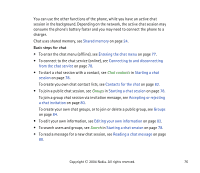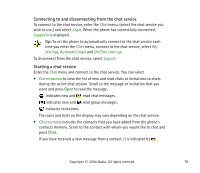Nokia 6820 User Guide - Page 75
Chat, Messages, E-mail, Delete messages, All messages
 |
View all Nokia 6820 manuals
Add to My Manuals
Save this manual to your list of manuals |
Page 75 highlights
Deleting e-mail messages • To delete e-mail messages, press Menu and select Messagesand E-mail, press Options and select Delete messages. To delete all messages from a folder, select the folder from which you want to delete the messages and press Yes. To delete all messages from all folders, select All messages and press Yes. Note that deleting an e-mail from your phone does not delete it from the email server. Chat Note: This function can be used only if it is supported by your network operator or service provider. Only phones that offer compatible chat features can receive and display chat messages. Chat is a way of sending short text messages that are delivered over TCP/IP protocols to online users (network service). Your contact list shows you when the contacts on the list are online and available to participate in a chat conversation. When you have written and sent your message, it stays on the display. The reply message appears above your original message. Before you can use chat, you need to subscribe to the service. For availability, charging and subscription to the service, contact your network operator or service provider, from whom you also receive your unique ID and password and the settings for chat. For setting the required settings for the chat service, see Chat and my presence settings on page 110. Copyright © 2004 Nokia. All rights reserved. 75