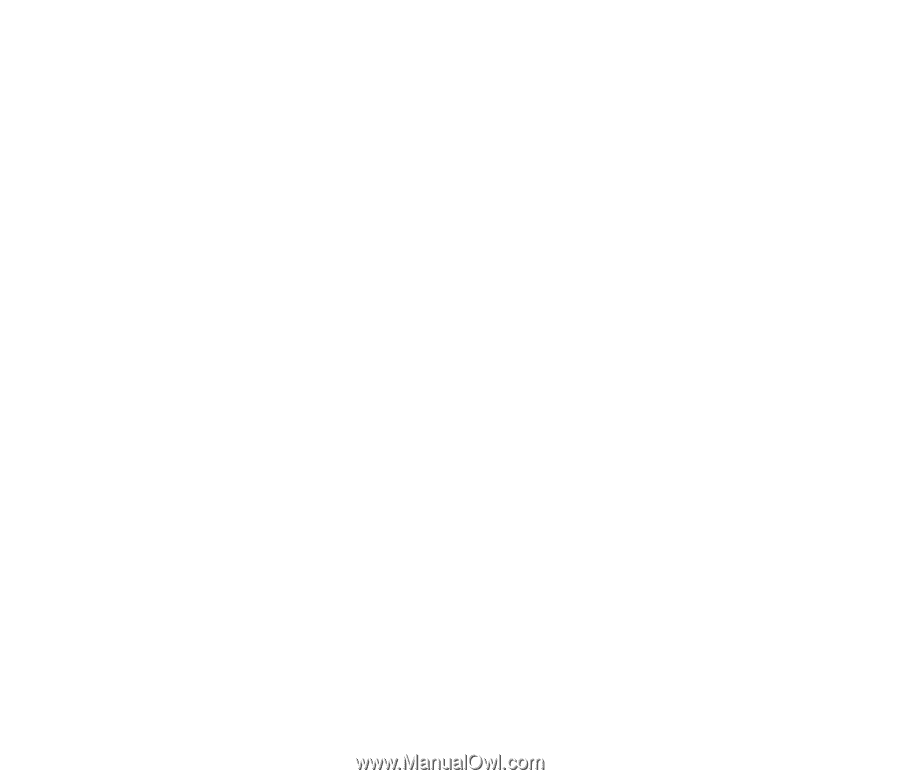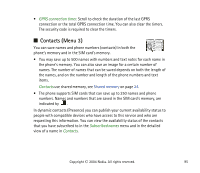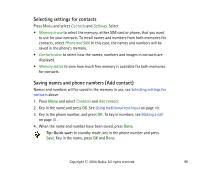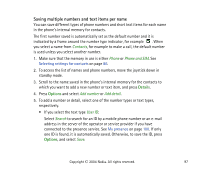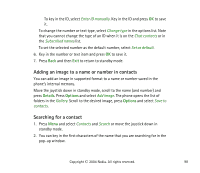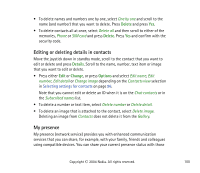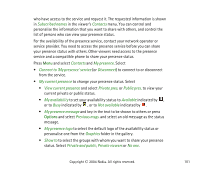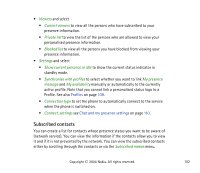Nokia 6820 User Guide - Page 100
Editing or deleting details in contacts, My presence, Delete, Details, Change, Options
 |
View all Nokia 6820 manuals
Add to My Manuals
Save this manual to your list of manuals |
Page 100 highlights
• To delete names and numbers one by one, select One by one and scroll to the name (and number) that you want to delete. Press Delete and press Yes. • To delete contacts all at once, select Delete all and then scroll to either of the memories, Phone or SIM card and press Delete. Press Yes and confirm with the security code. Editing or deleting details in contacts Move the joystick down in standby mode, scroll to the contact that you want to edit or delete and press Details. Scroll to the name, number, text item or image that you want to edit or delete. • Press either Edit or Change, or press Options and select Edit name, Edit number, Edit detail or Change image depending on the Contacts view selection in Selecting settings for contacts on page 96. Note that you cannot edit or delete an ID when it is on the Chat contacts or in the Subscribed names list. • To delete a number or text item, select Delete number or Delete detail. • To delete an image that is attached to the contact, select Delete image. Deleting an image from Contacts does not delete it from the Gallery. My presence My presence (network service) provides you with enhanced communication services that you can share, for example, with your family, friends and colleagues using compatible devices. You can share your current presence status with those Copyright © 2004 Nokia. All rights reserved. 100