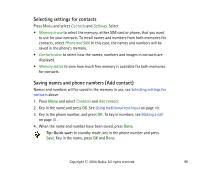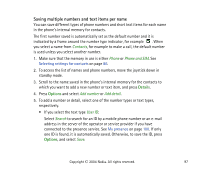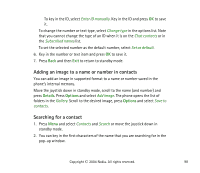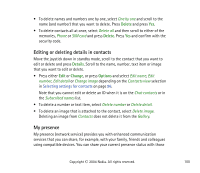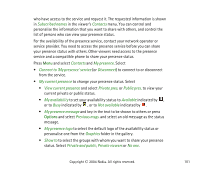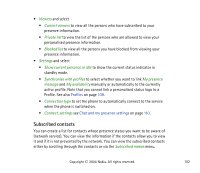Nokia 6820 User Guide - Page 101
to set your availability status to, indicated
 |
View all Nokia 6820 manuals
Add to My Manuals
Save this manual to your list of manuals |
Page 101 highlights
who have access to the service and request it. The requested information is shown in Subscribed names in the viewer's Contacts menu. You can control and personalise the information that you want to share with others, and control the list of persons who can view your presence status. For the availability of the presence service, contact your network operator or service provider. You need to access the presence service before you can share your presence status with others. Other viewers need access to the presence service and a compatible phone to share your presence status. Press Menu and select Contacts and My presence. Select • Connect to 'My presence' service (or Disconnect) to connect to or disconnect from the service. • My current presence to change your presence status. Select • View current presence and select Private pres. or Public pres. to view your current private or public status. • My availability to set your availability status to Available indicated by , or to Busy indicated by , or to Not available indicated by . • My presence message and key in the text to be shown to others or press Options and select Previous msgs. and select an old message as the status message. • My presence logo to select the default logo of the availability status or personalise one from the Graphics folder in the gallery. • Show to to select the groups with whom you want to share your presence status. Select Private and public, Private viewers or No one. Copyright © 2004 Nokia. All rights reserved. 101