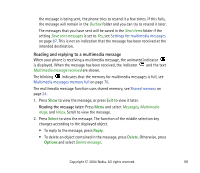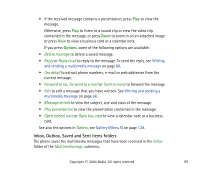Nokia 6820 User Guide - Page 64
Distribution lists, Messages, Text messages, Add list, Contacts, View details, Delete contact
 |
View all Nokia 6820 manuals
Add to My Manuals
Save this manual to your list of manuals |
Page 64 highlights
Distribution lists If you need to send messages frequently to a fixed group of people, you can define a distribution list for that purpose. You can save the distribution lists both in the phone's and in the SIM card's memory. Note that the phone sends the message separately to each recipient on the list. Therefore, sending a message using a distribution list may cost more than sending a message to one recipient. Distribution lists use shared memory, see Shared memory on page 24. 1. Press Menu in standby mode, and select Messages, Text messages and Distribution lists. 2. To create a new list, press Add if there are no distribution lists, or press Options and select Add list if you have already created distribution lists. To view the names on a list, scroll to the desired list and press View. To rename a list, clear it or delete it, press Options, and select the appropriate function. 3. If you opened a distribution list by pressing View in step 2, you can do one of the following: • To add a new name to the list, press Add and select the desired name from Contacts. • To view the contact information of a recipient, scroll to the desired name, press Options and select View details. • To delete a recipient from the list, scroll to the desired name, press Options and select Delete contact. Copyright © 2004 Nokia. All rights reserved. 64