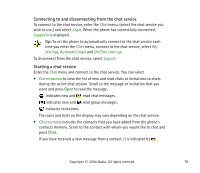Nokia 6820 User Guide - Page 82
Editing your own information, Contacts for the chat, Enter ID manually
 |
View all Nokia 6820 manuals
Add to My Manuals
Save this manual to your list of manuals |
Page 82 highlights
Editing your own information Enter the Chat menu and connect to the chat service. Select My settings to view or edit your own availability status or screen name. Select Availability and either Available for all or Avail. for contacts (or Appear offline) to allow all chat users, or only the contacts on your chat contact list see whether you are online or offline when you have connected to the chat service. The indicator shows that you are online and that your online status is not visible to others. Contacts for the chat You can add contacts to the chat contacts list. Connect to the chat service, select Chat contacts, press Options and select Add contact. Select • Enter ID manually to key in the user ID. • Search from serv. to search for other chat users, refer to Search and Users in Starting a chat session on page 78 • From contacts to add a contact from the phone's contact memory. • Copy from server to copy a contact from your contact list in the service provider's server. The phone displays Checking for contact lists. Press Open to open the list of contacts. Mark to add a contact or unmark to remove. Press Done when all the marked contacts are added. If you have no contacts added, the phone asks Contact list empty. Copy contacts from server? and you can select and add contacts from the network. When the contacts are added and when the phone displays an information note about that, press OK. Copyright © 2004 Nokia. All rights reserved. 82