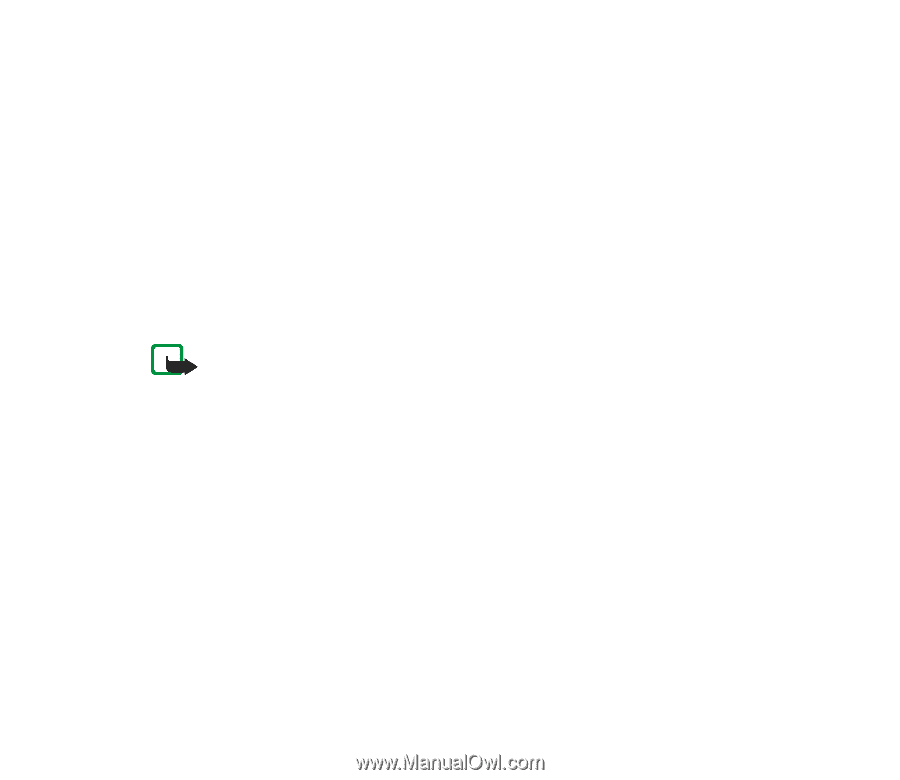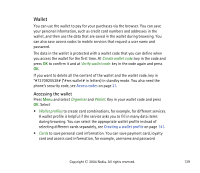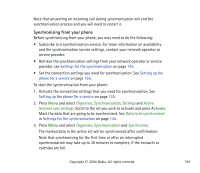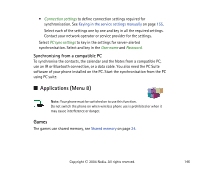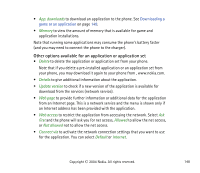Nokia 6820 User Guide - Page 143
Synchronisation, minutes, it will be automatically closed.
 |
View all Nokia 6820 manuals
Add to My Manuals
Save this manual to your list of manuals |
Page 143 highlights
• To pay for the items, the phone asks whether you want to use the wallet or not. The phone also asks for your wallet PIN code. • Select the card you want to pay with from the Payment card list. Provided that the data form you receive from the service provider supports the Electronic Commerce Modelling Language specification, the phone automatically fills in the credit card information or the wallet profile from the wallet. • Approve the purchase, and the information is forwarded. • You may receive an acknowledgement or a digital receipt for the purchase. • To close the wallet, select Close wallet. If you do not use the wallet for 5 minutes, it will be automatically closed. Note: If you have tried to access or have accessed confidential information requiring passwords (for example, your bank account), empty the cache of your phone after each use. To empty the cache, see Cache memory on page 162. Synchronisation Synchronisation allows you to save your calendar, contacts data and Notes on a remote Internet server (network service) or on a compatible PC. If you have saved data on the remote Internet server, you can synchronise your phone by starting the synchronisation from the phone. You can also synchronise the data in your phone's contacts , calendar and Notes to correspond to the data on your compatible PC by starting the synchronisation from the PC. The contact data in your SIM card will not be synchronised. Copyright © 2004 Nokia. All rights reserved. 143