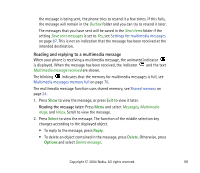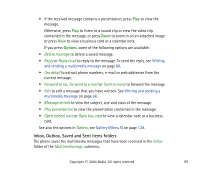Nokia 6820 User Guide - Page 66
Writing and sending a multimedia message, Sound: Scalable Polyphonic MIDI SP-MIDI
 |
View all Nokia 6820 manuals
Add to My Manuals
Save this manual to your list of manuals |
Page 66 highlights
Note: If Allow multimedia reception is set toYes or In home network, your operator or service provider may charge you for every message you receive. Multimedia messaging supports the following formats: • Image: JPEG, GIF, WBMP, BMP, PNG and OTA-BMP • Sound: Scalable Polyphonic MIDI (SP-MIDI), AMR audio and monophonic ringing tones • Video clips in H.263 format with SubQCIF image size and AMR audio. The phone does not necessarily support all variations of the aforementioned file formats. If a received message contains any unsupported elements, they may be replaced with the file name and the text Object format not supported. Note that you cannot receive any multimedia messages if you have a call in progress, a game or another Java application running, or an active browsing session over GSM data (see Keying in the service settings manually on page 155). Because delivery of multimedia messages can fail for a variety of reasons, do not rely solely upon them for essential communications. Writing and sending a multimedia message For defining the settings for multimedia messaging, see Settings for multimedia messages on page 87. For availability and subscription to the multimedia messaging service, contact your network operator or service provider. 1. Press Menu and select Messages, Multimedia msgs. and Create message. 2. Key in a message, see Writing text on page 46. • To insert a file to the message, press Options, select Insert and select the desired option. The list of available folders in the Gallery menu is shown. Copyright © 2004 Nokia. All rights reserved. 66