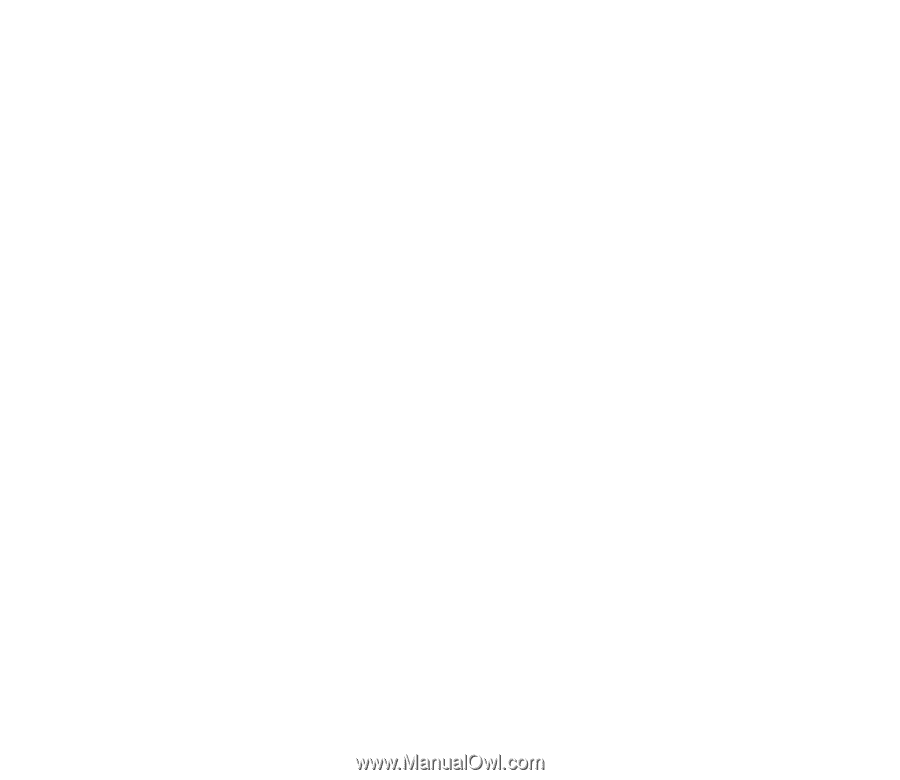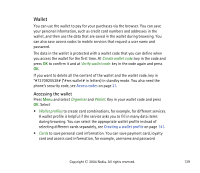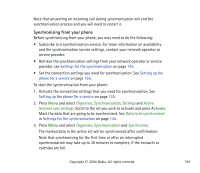Nokia 6820 User Guide - Page 140
Saving card details, Select, Add new
 |
View all Nokia 6820 manuals
Add to My Manuals
Save this manual to your list of manuals |
Page 140 highlights
combinations, for different services and also addresses and user data. See Saving card details on page 140. • Tickets to save the notifications of e-tickets that you have bought via mobile service. To view the tickets, scroll to the desired ticket and press View. • Receipts to save receipts for mobile purchases. • Personal notes to save all kinds of personal information that you want to protect by saving it in the wallet See Personal notes on page 141. • Settings, see Wallet settings on page 142. Saving card details 1. Press Menu and select Organiser, Wallet and Cards. 2. Scroll to one of the following card types to save the details and press Select. • Payment card for credit and debit cards. • Loyalty card for membership cards. • Access card for personal usernames and passwords to online services. • User info card for customised personal preferences for online services. • Address cards for basic contact information for home/office. 3. If there are no cards in the folder, press Add new to create a new card. To view the saved details of the card, scroll to the desired card and press View. 4. Key in or accept the suggested card name, and fill in the fields for the details. You can also receive card information to your phone over the air from a card issuer or service provider. You will be notified as to which category the card belongs to. Copyright © 2004 Nokia. All rights reserved. 140