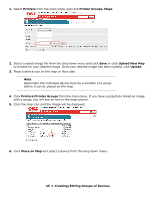Oki C3600n PrintSuperVision Configuration Guide - Page 21
Changing Your Password, Getting Started, Add to Group, All Users, User Groups, Options
 |
View all Oki C3600n manuals
Add to My Manuals
Save this manual to your list of manuals |
Page 21 highlights
6. Click Save. A list of groups will be displayed. You will notice that the new group name is automatically added to the Add to Group drop down menu when adding an individual user. For convenience, the All Users button has been provided in the User Groups area to help identify if an individual has been assigned to a group. Changing Your Password To change your password 1. Select Options from the main menu. 2. Click Change Password. 3. Enter your current password, your new password and confirm the new password by typing it again. 4. Click Change to save new password. Note The default User name and password is: admin, password. 21 • Getting Started

21
°
Getting Started
6.
Click
Save
.
A list of groups will be displayed.
You will notice that the new group name is automatically added to the
Add to Group
drop down
menu when adding an individual user.
For convenience, the
All Users
button has been provided in the
User Groups
area to help identify
if an individual has been assigned to a group.
Changing Your Password
To change your password
1.
Select
Options
from the main menu.
2.
Click
Change Password
.
3.
Enter your current password, your new password and confirm the new password by typing it
again.
4.
Click
Change
to save new password.
Note
The default User name and password is:
admin
,
password
.