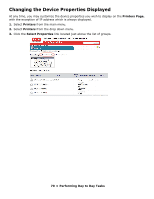Oki C3600n PrintSuperVision Configuration Guide - Page 66
Exporting Properties and Attributes, ° Reporting, Email Configuration, Send Email Now, Schedule
 |
View all Oki C3600n manuals
Add to My Manuals
Save this manual to your list of manuals |
Page 66 highlights
• The Email Configuration button is provided as a navigational convenience and is not necessary if your email system has already been configured. • The Send Email Now button sends the report in Email immediately to the recipient indicated in the drop down box. 5. Click the Schedule button to have the report sent to a user at predetermined intervals. 6. Click the Schedule Logs button for a running log of the Color/Mono Pages Report events. As an added convenience PrintSuperVison can enable the Usage Report option remotely on some devices by clicking on the Enable Usage Report Feature. Select a group of devices and click Start. Exporting Properties and Attributes The Export Printers Data option allows you to save all device properties and attributes for all devices PSV monitors. The data can be exported in several formats including Text, Excel, CSV, XML, Compact XML and HTML. 1. Select Reports from the main menu. 2. Select Export Printers Data from the drop down box. 3. Select the desired format for the attribute/properties data. 4. Click Show. 66 • Reporting