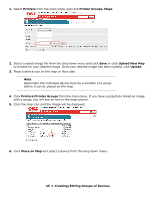Oki C3600n PrintSuperVision Configuration Guide - Page 29
Discovering Devices, IP Address, Printer Group, IP Subnet, IP Range
 |
View all Oki C3600n manuals
Add to My Manuals
Save this manual to your list of manuals |
Page 29 highlights
The Add button allows you to: • Add an IP address of a device to the discovery database • Create a discovery list based on IP subnet entered • Create a discovery list based on a range of IP addresses indicated Click the IP Address radio button and click Next. When adding a specific IP address to the discovery database, PSV provides an option to assign the device to a specific group of devices and associate the group to a specific SNMP community. Enter an IP address, select a group name from the Printer Group drop down menu and type the desired SNMP community. Click Add to save your changes. Similar to adding a single IP Address to a database, click the IP Subnet or IP Range radio buttons to create a discovery list for a specific IP Subnet or Range of IP addresses. PSV also provides the option to assign a group name to the subnet or the IP address range by selecting a pre-defined name from the group drop down menu or by clicking on the map/group button if you would like to create a new Group name. Enter the appropriate information and click Save. 29 • Discovering Devices