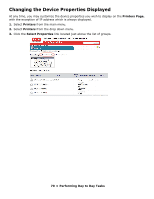Oki C3600n PrintSuperVision Configuration Guide - Page 65
Usage Report, ° Reporting, Reports, Show Engine Counts, Collect Data
 |
View all Oki C3600n manuals
Add to My Manuals
Save this manual to your list of manuals |
Page 65 highlights
Usage Report Many devices from Oki Printing Solutions are capable of producing a Usage Report that is generated and printed directly from the device. The Usage report tracks black and color printed pages and displays page counts in Letter/A4 size page equivalents (which is generally required for pay-for-print scenarios). PrintSuperVision provides remote access to the Usage Report. As an added convenience, supplies and consumable status is also displayed in the Usage Report generated from PrintSuperVision. Consumable Status includes the number of times a consumable has been replaced. Note In most Oki devices, the Usage Report feature can be disabled from the operator panel on each device. If the Usage Report feature is disabled, PrintSuperVision will be unable to obtain the Usage Report page count information. As an alternative, an option is available in the Usage Report section of PrintSuperVision that enables "engine counts" to be displayed rather than page count data. Engine counts are used primarily for maintenance purposes and are referred to as "life counts" of the device. To generate a Usage Report 1. Select Reports from the main menu. 2. Select Usage Reports from the drop down box. 3. Select a group of devices and indicate the file format of the Usage report. • Show Engine Counts is an option that displays life counter information but is not needed if the Usage Report option is enabled in the device and is reporting page count data to PrintSuperVision. • The Collect Data option instructs PSV to obtain the latest information from the device before the usage report is generated. 4. Click the Show button to generate a report. 65 • Reporting