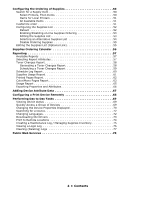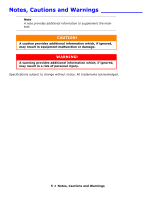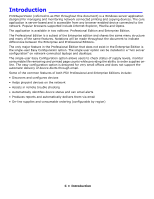Oki C3600n PrintSuperVision Configuration Guide - Page 9
Setup and Configuration, Selecting a Default Location/Language
 |
View all Oki C3600n manuals
Add to My Manuals
Save this manual to your list of manuals |
Page 9 highlights
Setup and Configuration Immediately following installation, the PSV setup tool is launched. Follow the step by step process to configure PrintSuperVision. Keep in mind that many of the configuration options are also available from within the PSV application so it is not imperative to complete all settings during the setup process. You may also return to the PSV Setup Tool at any time. It is available from the Windows Start menu by going to All Programs > PrintSuperVision > PrintSuperVision Setup. Note Certain changes using the PSV setup tool can only be made when the web application and "PSV Engine" services are not running. For example, in order to change the web server component from "embedded" to "IIS" the web service application must not be running. Selecting a Default Location/Language 1. The PSV setup tool displays the location/language selection screen first. 2. Select a default location/language for all users. 3. Click Apply and Next. Each user can later change his/her language preference from their browser. Use caution when selecting the desired language since it is changed immediately (but will not be applied until the user clicks Apply). If you are not familiar with the language selected, it may be difficult to return to your native language. 9 • Setup and Configuration