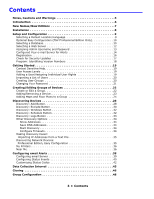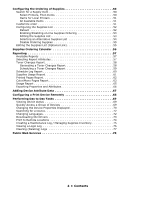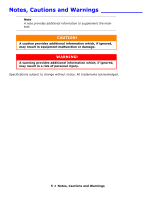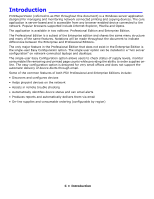Oki C3600n PrintSuperVision Configuration Guide - Page 8
Installation, Server 2005 Express Edition - oki
 |
View all Oki C3600n manuals
Add to My Manuals
Save this manual to your list of manuals |
Page 8 highlights
Installation To install PrintSuperVision Enterprise Edition, place the CD in the appropriate drive and wait for it to auto-run. A standard licensing agreement is presented. To install PrintSuperVision Professional Edition, locate the executable file that was downloaded from the Oki website, and click on it. A standard licensing agreement is presented. If you agree with the license agreement click Next. The PSV Enterprise Edition CD contains the PrintSuperVision application, an optional version of SQL Server 2005 Express Edition, an optional version of SQL Server Compact Edition version 3.5 and the.NET 2.0 framework. Note The PSV Enterprise Edition installer will look for a compatible version of .NET installed on the server during installation. If .NET 2.0 or higher is found, the installer will not attempt to install the .NET framework. If an older version of .NET is found (below version 2.0), PSV will install .NET 2.0. The .NET Framework or SQL Compact Edition 3.5 is not included in the PSV Professional Edition installer, both of which can be downloaded from the web. For PSV Enterprise edition, select the desired components to install and click Next. If the SQL modules listed in the screen above are not checked and therefore not installed, you will still be able to use a built-in Microsoft Access database that installs automatically with the PSV application. PSV Professional Edition does not include SQL Server 2005 Express Edition as an optional component. 8 • Installation