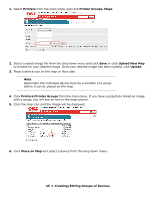Oki C3600n PrintSuperVision Configuration Guide - Page 22
Creating/Editing Groups of Devices, Create or Edit a Group
 |
View all Oki C3600n manuals
Add to My Manuals
Save this manual to your list of manuals |
Page 22 highlights
Creating/Editing Groups of Devices _______ Before discovering the devices on your network, it may be beneficial to create groups in order to monitor and manage them in an efficient manner. • A group can have attributes assigned to it such as location, contact person, SNMP community and even images of maps and floor plans which are used to quickly locate individual devices. • Groups can be arranged in a hierarchy where a "parent group" can contain sub groups. A device can also be a member of more than one group. • You can assign a subnet or a range of IP addresses (for discovery purposes) to a group, and as an added convenience, a link to the discovery screen is provided when groups are displayed. Create or Edit a Group 1. Click Printers from the main menu and Printer Groups,Maps from the drop down menu to view a list of groups already created. 2. Click the Add Group/Map button to create a new group of devices. 3. Assign a Parent group, a group name, location, contact person responsible for the group, a map or floor plan and the SNMP community. See "Adding Maps and Floor Plans to a Group" on page 24 for more information on assigning maps and floor plans to a group. 22 • Creating/Editing Groups of Devices