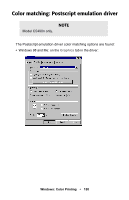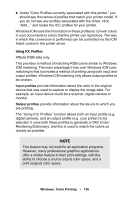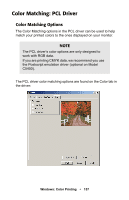Oki C5400 Guide: User's, C5400 Series (American English) - Page 157
Color Matching. Select the No Color Matching option under the, Click the Color Management tab.
 |
View all Oki C5400 manuals
Add to My Manuals
Save this manual to your list of manuals |
Page 157 highlights
• Absolute Colorimetric Best for printing solid colors and tints, such as Company logos etc. Matches colors common to both devices exactly, and clips the out of gamut colors to their nearest printed equivalent. Tries to print white as it appears on screen. The white of a monitor is often very different from paper white, so this may result in color casts, especially in the lighter areas of an image. • Relative Colorimetric Good for proofing CMYK color images on a desktop printer. Much like Absolute Colorimetric, except that it scales the source white to the (usually) paper white. Unlike Absolute Colorimetric, this attempts to take the paper white into account. CMYK Ink Simulation Affects CMYK data only. This option simulates what the output will look like on a printing press using the ink types SWOP, Euroscale or Toyo. If using CMYK Ink Simulation, it is recommended that you switch off all other Printer Color Matching. Select the No Color Matching option under the Color Match option in the printer driver. Windows ICM Color Matching Windows 98, Me, 2000 and XP only. This affects RGB data only. ICM is the color management system built into Windows. Windows ICM uses ICC profiles for your monitor and printer; these profiles describe the colors that your device is capable of reproducing. ICC profiles can be associated with your printer via the Color Management tab of the printer driver. Depending on how you have installed the printer driver, the color profiles may already be associated with the driver. To associate ICC Color Profiles with the printer driver: 1. Access the printer settings via the Start menu. 2. Right-click the printer name and choose Properties. 3. Click the Color Management tab. Windows: Color Printing • 155