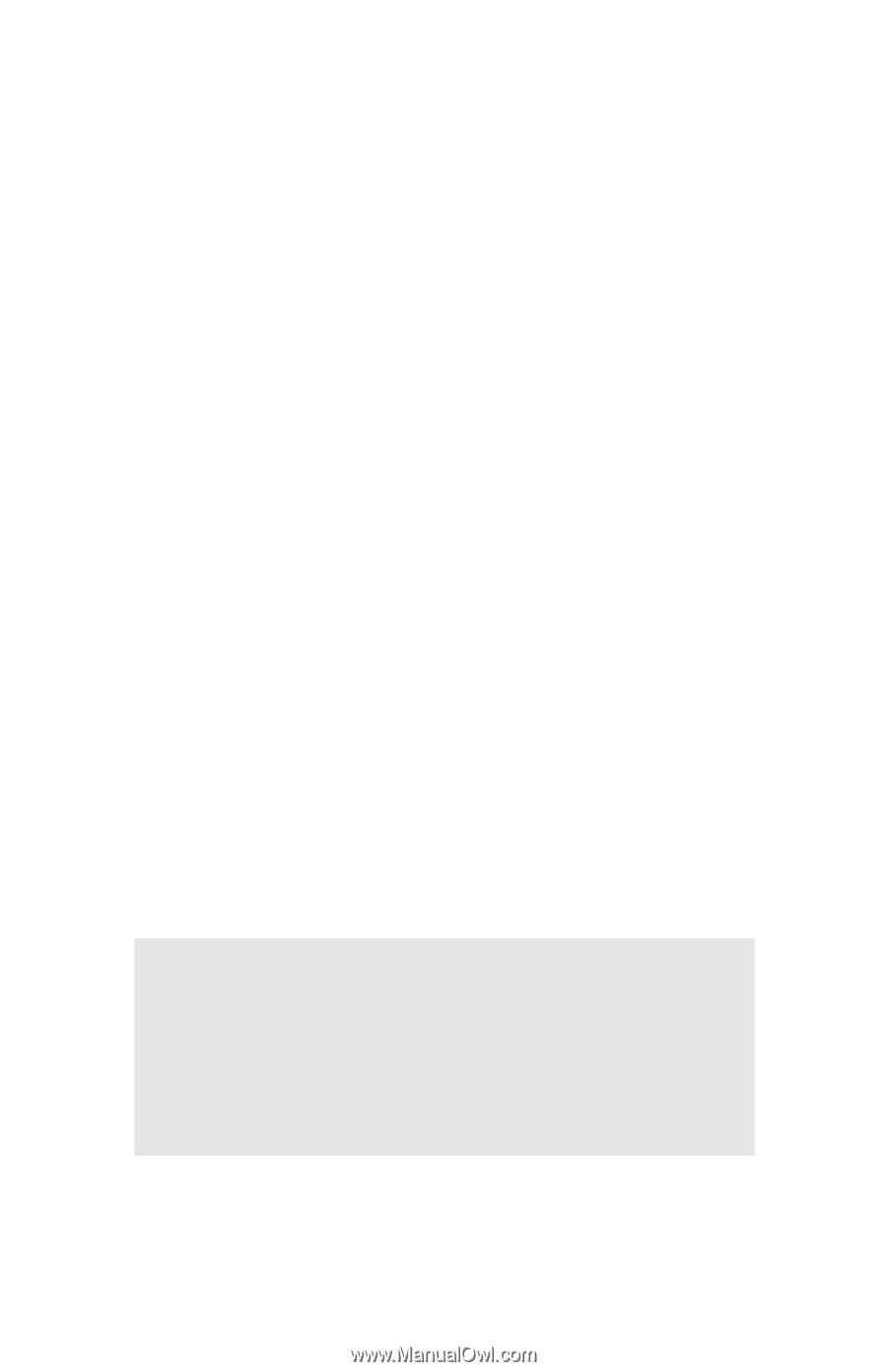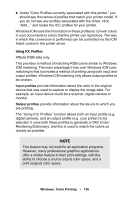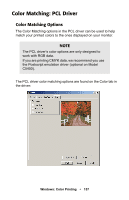Oki C5400 Guide: User's, C5400 Series (American English) - Page 158
digital camera, and an output profile e.g. your printer to
 |
View all Oki C5400 manuals
Add to My Manuals
Save this manual to your list of manuals |
Page 158 highlights
4. Under "Color Profiles currently associated with this printer," you should see the names of profiles that match your printer model. If you do not see any profiles associated with the driver, click "Add..." and locate the ICC profiles for your printer. Windows ICM uses the information in these profiles to convert colors in your documents to colors that the printer can reproduce. The way in which this conversion is performed can be controlled via the ICM Intent control in the printer driver. Using ICC Profiles Affects RGB data only. This provides a method of matching RGB colors similar to Windows ICM matching. The main advantage it has over Windows ICM color matching is that it provides a method of printing using both input and output profiles. Windows ICM matching only allows output profiles to be chosen. Input profiles provide information about the color in the original device that was used to capture or display the image data. For example, an input device could be a scanner, digital camera or monitor. Output profiles provide information about the device to which you are printing. The "Using ICC Profiles" function allows both an input profile (e.g. digital camera), and an output profile (e.g. your printer) to be selected. It uses both these profiles to generate a CRD (Color Rendering Dictionary), and this is used to match the colors as closely as possible. NOTE This feature may not work for all application programs. However, many professional graphics applications offer a similar feature in their print settings, with the ability to choose a source (input) color space, and a print (output) color space. Windows: Color Printing • 156