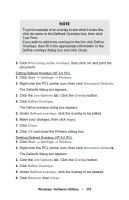Oki C5400 Guide: User's, C5400 Series (American English) - Page 324
Start, Settings, Printers, Document, Defaults, Layout, Overlay, Setting of Overlay
 |
View all Oki C5400 manuals
Add to My Manuals
Save this manual to your list of manuals |
Page 324 highlights
The Setting of Overlay dialog box appears. 5. Select the Overlay group(s) you wish to print, then click Add. The group will appear in the Active Overlay Groups list. 6. Click OK twice and print the document. Editing Defined Overlays: NT 4.0 PostScript 1. Click Start → Settings → Printers. 2. Right click the PostScript printer icon, then click Document Defaults. The Defaults dialog box appears. 3. Scroll down to Layout, and click Overlay. 4. Click Setting of Overlay. The Setting of Overlay dialog box appears. 5. Under Defined Overlay Groups, click the name of the group you wish to modify, then click Edit. The Define Overlays dialog box appears. 6. Make your changes, then click OK. 7. Click OK twice and close the Printers dialog box. Deleting Defined Overlays: NT 4.0 PostScript 1. Click Start → Settings → Printers. 2. Right click the PostScript printer icon, then click Document Defaults. The Default dialog box appears. 3. Scroll down to Layout, and click Overlay. 4. Click Setting of Overlay. The Setting of Overlay dialog box appears. 5. Click the name of the Defined Overlay Group you wish to remove, then click Delete and click Yes to confirm the deletion. 6. Click OK twice and close the Printers dialog box. Additional Information For more information, click Help in the Storage Device Manager program. Windows: Software Utilities • 322