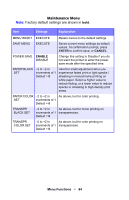Oki C5400 Guide: User's, C5400 Series (American English) - Page 68
Setting Color Tuning from The Front Panel
 |
View all Oki C5400 manuals
Add to My Manuals
Save this manual to your list of manuals |
Page 68 highlights
Setting Color Tuning from The Front Panel Important! • In most cases, using Color Tuning is not necessary as the printer is optimized for color printing at its default settings. • Once you change these settings, they remain in effect until you go back in and change them. • To return the settings to the defaults, use the steps below to set each value back to 0 (zero). You can use the printer's menu to adjust the color intensity for a specific color by adjusting the HIGHLIGHT, MID-TONE and DARK (shadows) Color Tuning Patterns. • To increase the color intensity, use a higher positive setting (default = 0, maximum = +3). • To decrease the color intensity, use a higher negative setting (default = 0, maximum = -3). For example, to adjust the intensity of the magenta portion: NOTE When using the Print Job Accounting utility (Model C5400n only), you cannot print when "Local Print" is set to "No printing" or "No color printing." Menu Functions • 66