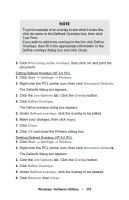Oki C5400 Guide: User's, C5400 Series (American English) - Page 326
Additional Information, Network Printer Status Utility
 |
View all Oki C5400 manuals
Add to My Manuals
Save this manual to your list of manuals |
Page 326 highlights
Additional Information For more information: • See your on-line OkiLAN® 8100 SoftNIC User's Guide (on the Drivers CD supplied with your printer or • Click on Help in the PrintSuperVision program. Network Printer Status Utility This utility creates an additional tab (STATUS) in the PostScript and PCL drivers that allows the client to monitor the selected printer's status. Installing The Network Printer Status Utility 1. Place the driver CD supplied with your printer in your CD-ROM drive and wait for the Menu Installer to open. (If the CD does not AutoPlay, click Start → Run → Browse. Browse to your CD-ROM and double-click Install.exe, then click OK.) 2. Click Next to accept the terms in the license agreement. 3. Click Network Software → Administration Tools → Network Printer Status and follow the on-screen instructions. To Open The Network Printer Status Utility 1. Click Start → Settings → Printers. Right-click the Oki Printer icon, click Properties. 2. Click on the STATUS tab. Windows: Software Utilities • 324