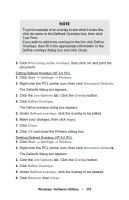Oki C5400 Guide: User's, C5400 Series (American English) - Page 319
Overlay, Enable Overlay, Defined Overlay, Start, Settings, Printers, Properties, Job Options, Delete
 |
View all Oki C5400 manuals
Add to My Manuals
Save this manual to your list of manuals |
Page 319 highlights
4. Click the Overlay tab. 5. Click Enable Overlay in the drop-down list. 6. Click up to four groups under Defined Overlay, then click Add. 7. Click OK and print the document. Editing Defined Overlays: Me/98/95 PostScript 1. Click Start → Settings → Printers. 2. Right click the PostScript printer icon, then click Properties. The Properties dialog box appears. 3. Click the Job Options tab. Click the Overlay button. 4. Under Defined Overlay, click the name of the group you wish to modify, then click Edit. The Define Overlays dialog box appears. 5. Make your changes, then click OK twice and close the Printers dialog box. Deleting Defined Overlays: Me/98/95 PostScript 1. Click Start → Settings → Printers. 2. Right click the PostScript printer icon, then click Properties. The Properties dialog box appears. 3. Click the Job Options tab. Click the Overlay button. 4. Under Defined Overlay, click the name of the group you wish to remove, then click Delete. 5. Click OK twice and close the Printers dialog box. 6. Click OK and close the Printers dialog box. Windows: Software Utilities • 317