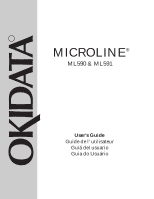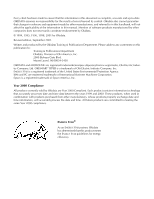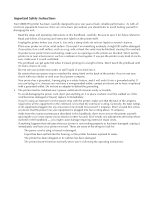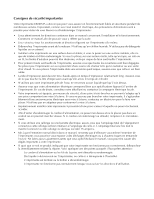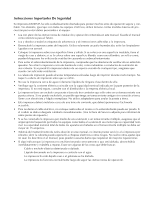Oki ML591 Microline 590/591 User's Guide
Oki ML591 Manual
 |
View all Oki ML591 manuals
Add to My Manuals
Save this manual to your list of manuals |
Oki ML591 manual content summary:
- Oki ML591 | Microline 590/591 User's Guide - Page 1
R MICROLINE® ML590 & ML591 User's Guide Guide de l' utilisateur Guiá del usuario Guia do Usuário - Oki ML591 | Microline 590/591 User's Guide - Page 2
America, Inc. 2000 Bishops Gate Blvd. Mount Laurel, NJ 08054-3405 OKIDATA and MICROLINE are registered trademarks/marques déposées/marcas eegistradas, Oki Electric Industry Company, Ltd. OKISMART TYPER is a trademark of Oki Electric Industry Company, Inc. ENERGY STAR is a registered trademark of the - Oki ML591 | Microline 590/591 User's Guide - Page 3
Your OKIDATA printer has been carefully designed to give you years of safe, reliable performance. As with all electrical equipment, however, there are a few basic precautions you should take to avoid hurting yourself or damaging the unit: • Read the setup and operating instructions in this handbook - Oki ML591 | Microline 590/591 User's Guide - Page 4
Consignes de sécurité importantes Votre imprimante OKIDATA a été conçue pour vous assurer un fonctionnement le matériel connecté à cette rallonge ne doit pas excéder 15 ampères. • Mis à part l'entretien normal décrit dans ce manuel, ne tentez pas d'effectuer vous-même l'entretien de l'imprimante; vous - Oki ML591 | Microline 590/591 User's Guide - Page 5
Su impresora OKIDATA ha sido la corriente eléctrica coincide con la capacidad nominal indicada en la parte posterior de la impresora. Si no está seguro, consulte con No realice otros ajustes que no sean los descritos en el manual, pues pueden causarse daños que requieran de mayores reparaciones. • - Oki ML591 | Microline 590/591 User's Guide - Page 6
OKIDATA foi projetada cuidadosamente para oferecer-lhe desempenho seguro e confiável por muitos anos. Entretanto, como com qualquer equipamento elétrico, você deve tomar algumas precauções básicas para evitar se machucar ou avariar a impressora: • Leia atenciosamente as instruções deste manual parte - Oki ML591 | Microline 590/591 User's Guide - Page 7
Temporarily Changing the Top of Form Setting for Printer Driver 31 5: Using the Control Panel 32 Print Mode 36 Indicator Lights 36 Menu Mode 38 Entering the Menu Mode 39 Exiting the Menu Mode 39 The Printer Menu 40 Active Buttons in Menu Mode 41 6: Problem Solving & Maintenance 42 Problem - Oki ML591 | Microline 590/591 User's Guide - Page 8
Table des matries: Français 1: Installation de votre imprimante 1 Déballage 2 Vérification du contenu 2 Retrait du film protecteur 3 Retrait des cales de protection en carton..... 3 Installation de la cartouche de ruban .......... 4 Connexion de votre ordinateur et branchement sur l' - Oki ML591 | Microline 590/591 User's Guide - Page 9
Contenido: Español 1: Instalación de la impresora 1 Desembalaje 2 Comprobación del contenido 2 Retire la película protectora 3 Retire los retenedores de embarque 3 Instale el cartucho de cinta 4 Conecte la impresora a la computadora y a la fuente de alimentación 5 Encienda la impresora 6 2: - Oki ML591 | Microline 590/591 User's Guide - Page 10
28 O teste Rolling ASCII 28 4: Configurar a impressora usando o software ...29 Terminologia básica 30 Emulações 30 Modificar as emulações 30 Seleção do driver de impressão 31 5: Uso do painel de controle 32 Modo imprimir 36 Luzes indicadoras 36 Modo Menu 38 Como entrar no modo Menu 39 Como - Oki ML591 | Microline 590/591 User's Guide - Page 11
Setting Up Your Printer Installation de votre imprimante Instalación de la impresora Instalação da impressora 1 - Oki ML591 | Microline 590/591 User's Guide - Page 12
and check to be sure you have the following items: • printer • diskette • power cord • ribbon cartridge If you are missing any of these items, contact your dealer immediately Printer Imprimante Impresora Impressora Diskette Disquette Disquete Disquete Power cord Cordon d'alimentation Cable - Oki ML591 | Microline 590/591 User's Guide - Page 13
carriage cover back into place. Remove the Shipping Retainers Open the access cover and remove the shipping retainer for the printhead (1). Lift the paper separator and remove the second shipping retainer (2). . Retainer Cale Retenedor 1 2 3 Protetor 4 Lift here Soulevez ici Levante aqu - Oki ML591 | Microline 590/591 User's Guide - Page 14
ribbon shield on the cartridge! Make sure the printer is turned off. Slide the printhead to the center of the platen (1). Holding the ribbon cartridge as shown (2), fit the grooves in the flat end of the cartridge over the posts on the ribbon la cinta (3). Baje la parte delantera del cartucho sobre - Oki ML591 | Microline 590/591 User's Guide - Page 15
m). Plug the power cord into the power socket on the back of the printer (3), then plug the other end into a grounded outlet. 1 2 3 (usted debe proporcionar este cable) en el puerto de interfaz paralelo en la parte posterior de la impresora (1) y fíjelo en su sitio con los sujetadores de - Oki ML591 | Microline 590/591 User's Guide - Page 16
1 6 Turn on the Printer Turn on the printer (the power switch is on the right side of the housing). The printhead crosses back and forth along the platen and the pins gently fire to determine the printhead gap setting. The POWER light (1) comes on. The ALARM light (2) also comes on, indicating - Oki ML591 | Microline 590/591 User's Guide - Page 17
Loading Paper Chargement du papier Carga de papel Colocação do papel 2 - Oki ML591 | Microline 590/591 User's Guide - Page 18
2 8 Single-Sheet Paper Use single-sheet paper for letterhead stationery, memos, and envelopes. It is also recommended for printing graphs and charts because it provides the most accurate control of the paper, producing solid black graphics and vibrant color charts. Note: If you have continuous- - Oki ML591 | Microline 590/591 User's Guide - Page 19
9 2 Preliminaries Make sure the printer is turned on and that the ALARM light (1) is on, indicating that there is no paper in the paper path. Note: If the ALARM light - Oki ML591 | Microline 590/591 User's Guide - Page 20
to sense the paper thickness and set the printhead gap. Important! If you are printing envelopes, you need to enter the printer Menu, go to the "Top Feed" group and change the setting for "Gap Control" to 6 to ensure optimum printing performance (see pages 39-41). 1 2 3 Chargement de feuilles - Oki ML591 | Microline 590/591 User's Guide - Page 21
2 Note: If the sheet of paper doesn't feed in properly, the "15" light on the front panel flashes. To correct this, press the SHIFT and RESET buttons simultaneously (1), then reload the paper. 1 Remarque : Si la feuille de papier n'est pas correctement alimentée dans l'imprimante, le voyant "15 - Oki ML591 | Microline 590/591 User's Guide - Page 22
printer back on. 1 To set Top of Form higher, press and hold SHIFT button while pressing LF button. Pour réduire la marge supérieure de la page, appuyez sur le bouton SHIFT roja en el protector del papel. Nota : Para restaurar la parte superior del formulario a la opción por defecto de fábrica, - Oki ML591 | Microline 590/591 User's Guide - Page 23
Form Setting for Single-Sheet Paper To temporarily change the Top of Form setting for a page, deselect the printer (press SEL button) and press the LF button (1) until you reach the Top of Form position you want to use. The printer retains this setting until the next sheet feeds in. 1 Modification - Oki ML591 | Microline 590/591 User's Guide - Page 24
2 14 Rear-Feed Paper Load continuous-form paper on the rear-feed paper path for printing spreadsheets, long reports, etc. For graphics or charts, use the single-sheet paper path to obtain the best results. Note: If you have single-sheet paper in the paper path, press the FF/LOAD button to remove - Oki ML591 | Microline 590/591 User's Guide - Page 25
15 2 Preliminaries Make sure the printer is turned on and that the ALARM light (1) is on, indicating that there is no paper in the paper path. Note: If the ALARM light - Oki ML591 | Microline 590/591 User's Guide - Page 26
ajustarla al ancho del papel que está instalando (3). Colocação do papel para a alimentação por trás Posicione a alavanca do papel em REAR (Atrás) (1). Levante a parte frontal do separador do papel (2). Puxe as travas para liberar os pinos de tração e levante as proteções dos pinos; a seguir mova os - Oki ML591 | Microline 590/591 User's Guide - Page 27
17 2 Pull the paper through the opening between the printer and the rear cover, and place the first two holes on each side of paper over tractor pins (1). Close the tractor covers and move the - Oki ML591 | Microline 590/591 User's Guide - Page 28
of the paper and to set the printhead gap. Press the SEL button to select the printer, then set the Top of Form using the procedure described for single-sheet paper on page 12. 1 2 Rabaissez le séparateur de papier et faites basculer le guide métallique d'alimentation vers l'avant, de telle sorte - Oki ML591 | Microline 590/591 User's Guide - Page 29
to use. The printer retains this setting for one page only. To change the Top of From setting for multiple pages of continuous-form paper, deselect the printer (press SEL button) and press the LF button to move to the new Top of Form position, then press and hold the SHIFT button while pressing the - Oki ML591 | Microline 590/591 User's Guide - Page 30
can easily tear off a printed sheet without wasting paper or readjusting the printer. To return the paper to the print position, press the TEAR button découpe! Appuyez sur le bouton TEAR (1) pour faire avancer les pages continues jusqu'à la position de découpe, afin de pouvoir facilement découper - Oki ML591 | Microline 590/591 User's Guide - Page 31
tear position after the selected amount of time. The paper will return to the initial printing position when the printer receives data. This feature is normally turned off. To activate it, hold the SHIFT button and press the SEL button to enter the Menu Mode (1). Press the LF button until the Rear - Oki ML591 | Microline 590/591 User's Guide - Page 32
Top of Form with the FormTear-Off feature engaged, push and hold the SHIFT and TEAR buttons (3) to see the current Top of Form setting. Then continue to hold the SHIFT ètre de haut de page une fois la fonction de découpe du papier sélectionnée, appuyez sur les boutons SHIFT et TEAR en les maintenant - Oki ML591 | Microline 590/591 User's Guide - Page 33
. No data is lost, but this extra paper movement can cause uneven print registration in graphics. If you have this problem, enter the printer Menu, go to the Rear Feed group and change the setting for Form Tear-off to Off. If you have problems setting the Top of Form high enough on the page when - Oki ML591 | Microline 590/591 User's Guide - Page 34
2 24 Paper Park Feature Press the PARK button (1) to move continuous-form paper out of the paper path. To move the parked continuous-form paper back to the print position, press the FF/LOAD button. 1 Fonction de stationnement du papier Appuyez sur le bouton PARK (1) afin de déplacer le papier en - Oki ML591 | Microline 590/591 User's Guide - Page 35
move the paper lever to the position marked TOP (2). Load single-sheet paper into the paper separator. The printer automatically feeds the sheet of paper into the print position. 1 2 Remplacement du papier en continu par des feuilles individuelles Découpez les pages imprimées, puis appuyez sur le - Oki ML591 | Microline 590/591 User's Guide - Page 36
2 26 Switching from Single-Sheet Paper to Continuous-Form Paper To switch from single-sheet paper to continuous-form paper which has been parked: Press the FF/LOAD button (1) to remove the single-sheet paper from the paper path. Lower the paper separator to the continuous-forms position. Move the - Oki ML591 | Microline 590/591 User's Guide - Page 37
Testing Your Printer Test de votre imprimante Comprobación de la impresora Teste da impressora 3 ML590 EI A F/W XX.XX YR4084-3066-01 CG XX.XX 0123456789:;?ABCDEFGHIJKLMNOPQRSTUVWXYZ[\]^_'abcdefghijklmno 0123456789:;?ABCDEFGHIJKLMNOPQRSTUVWXYZ[\]^_'abcdefghijklmnop 0123456789:;? - Oki ML591 | Microline 590/591 User's Guide - Page 38
, then press and hold the QUIET button (2) for several seconds while turning the printer on 1 2 Test de fontes (auto test) Le test de fontes vous fournit une page imprimée contenant des échantillons de chaque caractère d'impression disponible. Pour exécuter le test de fontes, chargez le papier - Oki ML591 | Microline 590/591 User's Guide - Page 39
.0sPrxriTSNdEstr/SE3EVo6dokA5R.Toi.ecLs3.U0.Ufxekt3AtPtAe/w1dedT6t0pItudaOe1rirNor5tieiegn0Dos3rtIrnSoaaKDmdl .irOnivsSetrruDAc:rt.iioTvnhesernarteypoebAta:inSeEdTUP Setting Up Your Printer with Software Configuration de votre imprimante à l'aide du logiciel Configuración de la impresora por - Oki ML591 | Microline 590/591 User's Guide - Page 40
Emulations Your printer is set at the factory for the Epson LQ emulation. If you wish to change to one of the other emulations, hold the SHIFT button and cette émulation par l'une de celles qui sont disponibles, maintenez le bouton SHIFT enfoncé tout en appuyant sur le bouton SEL pour accéder au mode - Oki ML591 | Microline 590/591 User's Guide - Page 41
for instructions on how to install a printer driver Emulation/Emulation/Emulación/Emulação Epson LQ IBM Proprinter IBM X24e AGM/XL24e AGM Okidata ML 590/1 posible. Si el software no tiene un controlador de impresora en la parte superior de la lista, llame al fabricante del software para ver si - Oki ML591 | Microline 590/591 User's Guide - Page 42
Press to select/ deselect printer. Press while holding SHIFT button to enter Menu Mode. Menu Mode: Press while holding SHIFT button to exit Menu Mode. continuous-form paper to print position. Press while holding SHIFT button to move Top of Form down on page. Menu Mode: Press to advance to next Item. - Oki ML591 | Microline 590/591 User's Guide - Page 43
faire avancer du papier alimenté en continu en position d'impression. Appuyez sur ce bouton tout en maintenant le bouton SHIFT enfoncé pour déplacer le haut de page vers le bas de la page. Menu Mode : Appuyez sur ce bouton pour passer à Print Mode : Appuyez sur ce bouton pour sortir le papier en - Oki ML591 | Microline 590/591 User's Guide - Page 44
salir del modo Menu. Modo de Impresión : Pulse para alimentar papel hacia abajo de a una línea por vez. Pulse mientras mantiene pulsado el botón SHIFT para subir el margen superior de una página. Modo Menú : Pulse para avanzar al próximo grupo. Modo de Impresión : Pulse para mover hacia arriba - Oki ML591 | Microline 590/591 User's Guide - Page 45
Pressione para alimentar ou ejetar a folha avulsa, ou para avançar o formulário contínuo para a posição de impressão. Pressione este botão com o SHIFT pressionado para mover para baixo o início da impressão na página. Modo Menu: Pressione para avançar ao próximo item. Modo Imprimir: Pressione para - Oki ML591 | Microline 590/591 User's Guide - Page 46
printer is on. 2 SEL Light: Lights when the printer is selected and ready to receive data. If this light is not lit, the printer can not receive data. This light flashes when the printer the printer off then on again, contact your service representative. 4 QUIET Light: Lights when the printer has - Oki ML591 | Microline 590/591 User's Guide - Page 47
Code 128 sets A, B and C . For more details, use the Okidata Faxable Facts (call 1-800-OKIDATA and follow the recorded instructions). To reset the character pitch to the factory default (10 cpi), deselect the printer, then hold the SHIFT button while pressing the CHARACTER PITCH button. Important - Oki ML591 | Microline 590/591 User's Guide - Page 48
off without first exiting, any changes you have made in the menu will be lost. Press simultaneously to reset printer to defaults Appuyez simultanément sur ces boutons pour remettre à jour l'imprimante en fonction des paramètres par défaut préétablis en usine. Pulse simultá - Oki ML591 | Microline 590/591 User's Guide - Page 49
the Menu Mode To place your printer in the Menu Mode, hold the SHIFT button while pressing the SEL button. modo Menu. Pressione simultaneamente para entrar ou sair do modo Menu. MENU light glows when printer is in Menu Mode. Le voyant MENU s'allume lorsque l'iimprimante se trouve en mode Menu - Oki ML591 | Microline 590/591 User's Guide - Page 50
generate a printout of the menu, hold the SHIFT button and press the SEL button to enter the Menu Mode, then press the PARK button. For a table showing the settings for each item within each group, see the Reference Section at the back of this manual. Le menu de l'imprimante Le menu de - Oki ML591 | Microline 590/591 User's Guide - Page 51
5 41 Active Buttons in Menu Mode 1 GROUP Button: Each time you press this button, the menu line that prints shows the next group. 2 ITEM Button: Each time you press this button, the menu line that prints shows the next item within that group. 3 SET Button: Each time you press this button, the menu - Oki ML591 | Microline 590/591 User's Guide - Page 52
Problem Solving & Maintenance Résolution des problèmes et entretien Solución de problemas y mantenimiento Manutenção da impressora e solução de problemas 6 - Oki ML591 | Microline 590/591 User's Guide - Page 53
loose: check to be sure that it is securely connected to both the printer and your PC. Problem: I've installed a brand new ribbon and the printing is smeared and streaked. Solution: The shield on the ribbon may be either loose or missing. Move the printhead to the center of the platen (CAREFUL! the - Oki ML591 | Microline 590/591 User's Guide - Page 54
Printhead Gap Adjust" under the Group "Setup." The default setting is 0. If the printing is lighter, change the setting to1; if it's darker, change it to +1. Problem de carga del papel. Pulse en forma simultánea los botones SHIFT y RESET. Antes de tratar de cargar papel nuevamente, compruebe para - Oki ML591 | Microline 590/591 User's Guide - Page 55
6 45 Problem: The first line is printing too far down on the page and I can't get it any higher using the SHIFT-LF/ Micro Feed Down keys. Solution: The setting for the Top of Form will be restricted if you have the Form Tear-Off feature engaged when you set the Top of Form. To correct - Oki ML591 | Microline 590/591 User's Guide - Page 56
sent over the parallel interface (pin 31) and automatically overrides any settings you have made using the front panel. To eliminate this problem, enter the printer Menu and change the I-Prime item in the Parallel I/F group to Invalid. Problème : Mes fichiers de traitement de texte ne s'impriment - Oki ML591 | Microline 590/591 User's Guide - Page 57
printer is a part of a customized system or if it is used by a number of people, the system manager may have used this option to make sure the printer is always set properly. Problem essayez de rapprocher les guides-papier les uns des autres afin que le papier repose sur les guides plutôt que sur le - Oki ML591 | Microline 590/591 User's Guide - Page 58
ripped pieces of paper. Re-load paper (2): open tractor covers, mount first two holes in paper on pins, close tractor covers. Turn the printer on and press the FF/LOAD button (3). Paper separator 1 Séparateur de papier 2 3 Separador de papel Separador do papel Platen knob Bouton de manoeuvre - Oki ML591 | Microline 590/591 User's Guide - Page 59
Problem of Continuing Rear-Feed Jamming If the rear-feed paper keeps jamming, you probably have bits of paper stuck in the paper path. Turn the printer back the paper out of the printer (2). Fold some single-sheet, continuous-form paper over three times to produce a page four sheets thick and load it - Oki ML591 | Microline 590/591 User's Guide - Page 60
Problem of Continuing Rear-Feed Jamming (continued) Turn the platen knob to bring the quadruple-thick paper up around the platen. This will bring jammed pieces of paper up and out. Back the quadruple-thick paper out of the printer rouleau d'impression afin que la page en quatre épaisseurs s'enroule - Oki ML591 | Microline 590/591 User's Guide - Page 61
to remove any ripped pieces from around the carriage (2), then re-install the pull-up roller assembly and close the access cover. Turn the printer back on and place a new sheet of paper in the paper separator (3). 1 2 Pull-up roller assembly Bloc du rouleau amovibedu rouleau Montaje de rodillo - Oki ML591 | Microline 590/591 User's Guide - Page 62
, dry cloth to dust around the carriage and platen (2). Re-install the pull-up roller assembly and close the access cover (3). Turb the printer back on. 1 Roll-up roller assembly Bloc amovibe du rouleau Montaje de rodillo de tracción 3 Conjunto do cilindro 2 Nettoyage du boîtier Attention - Oki ML591 | Microline 590/591 User's Guide - Page 63
Accessories & Replacement Parts Accessoires et pièces de rechange Accesorios y piezas de recambio Acessórios e peças de reposição 7 - Oki ML591 | Microline 590/591 User's Guide - Page 64
serie 70012801 1 2 3, 4 5 6 7 8 Replacement Parts 1 Access cover 53067101 2 AC cord 56609701 3 Pull-up Roller Assembly, ML 590 53341501 4 Pull-up Roller Assembly, ML 591 53341601 5 Platen knob 53562601 6 Printhead 50217201 7 Ribbon, black 52106001 8 Ribbon, Color 52106002 Pièces de - Oki ML591 | Microline 590/591 User's Guide - Page 65
Reference Section 1: English R-1 Contents Menu Table 56 How to Get Information on Programming Codes 58 How to Order Parts 58 Specifications 59 FCC Radio Frequency Interference Information 61 Material Safety Data Sheet 62 - Oki ML591 | Microline 590/591 User's Guide - Page 66
Group Printer Control Font Symbol Sets Rear Feed Bottom Feed Top Feed Set-Up Item Emulation Mode Print Mode Pitch Proportional Spacing Style Size Character Set Language Set Zero Character Code Page Line Spacing Form Tear-Off Skip Over Perforation Page Width (Model 591 only) Page Length Gap Control - Oki ML591 | Microline 590/591 User's Guide - Page 67
) Printhead Gap Adjust Graphics Speed I-Prime Pin 18 Auto Feed XT (appears only when Epson LQ emulation is selected) Parity Serial Data 7/8 Bits Protocol Diagnostic Test Baud Rate Busy Line DSR Signal DTR Signal Busy Time Line Spacing Bottom Margin Page Width (Model 591 only) Page Length Gap Control - Oki ML591 | Microline 590/591 User's Guide - Page 68
The Microline Reference Manual provides complete lists of all the commands, along with information on their use. You may view this document by accessing it on the CD provided with your printer. How to Order Parts Note: See page 54 for a listing of parts and accessories for your ML590/591 printer - Oki ML591 | Microline 590/591 User's Guide - Page 69
Specifications Print Method: Printhead: Print Speed: Mode Utility Letter Quality (LQ) Characters Per Line (cpl): Emulations: Interface 171 200 Setting 10 cpi 12 cpi 15 cpi 17.1 cpi 20 cpi ML 590 80 cpl 96 cpl 120 cpl 137 cpl 160 cpl ML 591 136 cpl 163 cpl 204 cpl 233 cpl 272 cpl Epson LQ and - Oki ML591 | Microline 590/591 User's Guide - Page 70
range ML 590: 7.2" to 8.5" ML 591: 7.2" to 14.3" ML 590: 3" to 10" ML 591: 3" to 16" ML 590: 3" to 10" ML 591: 3" to 16" ML 590: 3" to 10" ML 591: 3" to 16" ML 590: 3" to 10" ML 591: 3" to 16" 6.5" to 9.5" 6.5" to 9.5" ML 590: size 5" x 8" ML 591: size 5" x 14" 8.5" x 11" Paper Specifications Width - Oki ML591 | Microline 590/591 User's Guide - Page 71
Class A digital device, pursuant to Part 15 of the FCC Rules. These in accordance with the instructions, may cause harmful user to obtain the required shielded cable in order to ensure compliance of this equipment with FCC regulations. Changes or modifications not expressly approved by OKIDATA - Oki ML591 | Microline 590/591 User's Guide - Page 72
DATA SHEET # 58087501 For ML 590/591 Black Ribbon (P/N 52106001) For more information, contact Okidata at 2000 Bishops Gate Blvd. Mount Laurel, NJ 08054-4620 For Emergency Information, call 1-800-OKIDATA applicable Specific Gravity (H2O=1): No data available Solubility in Water: No data available - Oki ML591 | Microline 590/591 User's Guide - Page 73
or Storage: Store in a dark, cold place. Do not pull ribbon out of cassette except for mounting on printer. Other Precautions: Not applicable R-1 The information contained in this Material Safety Data Sheet (MSDS) is based on data considered accurate; however, no warranty is expressed or implied - Oki ML591 | Microline 590/591 User's Guide - Page 74
R-2 Section de référence 2 : Français Table des matières Tableau du menu 65 Comment recevoir des informations sur les codes de programmation 67 Comment commander des pièces 68 Spécifications 69 Fiche de données de sécurit 72 Déclaration du ministère canadien des communications sur les interfé - Oki ML591 | Microline 590/591 User's Guide - Page 75
Groupe Printer Control Font Symbol Sets Rear Feed Bottom Feed Item Emulation Mode Print Mode Pitch Proportional Spacing Style Size Character Set Language Set Zero Character Code Page Line Spacing Form Tear-Off Skip Over Perforation Page Width (uniquement sur le modèle 591) Page Length Gap Control - Oki ML591 | Microline 590/591 User's Guide - Page 76
Top Feed Set-Up Item Line Spacing Form Tear-Off (avec support de papier en rouleau optionnel installé) Bottom Margin Page Width (uniquement sur le modèle 591) Page Length Gap Control Wait Time Page sélectionnée) Time Out Print Printhead Gap Adjust Auto Select Ribbon Selection (un ruban couleur - Oki ML591 | Microline 590/591 User's Guide - Page 77
Epson LQ est sélectionnée) Parity Serial Data 7/8 Bits Protocol Diagnostic Test Busy Line Baud Rate DSR Signal DTR Signal Busy Time Line Spacing Bottom Margin Page Width (uniquement sur le modèle 591) Page Length Gap Control Line Spacing Bottom Margin Page Length Gap Control Paramètres Buffer Print - Oki ML591 | Microline 590/591 User's Guide - Page 78
èces Remarque : Voir la page 56 pour une liste des pièces et des accessoires pour votre imprimante ML590/591. Avant de passer votre commande OKIDATA pour obtenir l'adresse du représentant ou vendeur agréé Okidata le plus proche. Ayez votre code postal disponible pour le représentant de notre service - Oki ML591 | Microline 590/591 User's Guide - Page 79
cpp 12 cpp 15 cpp 17.1 cpp 20 cpp ML 590 80 cpl 96 cpl 120 cpl 137 cpl 160 cpl ML 591 136 cpl 163 cpl 204 cpl 233 cpl 272 cpl 128, Postnet 64K 6000 heures à 25% du cycle de fonctionnement, remplissage de 35% par page 5 minutes moyenne de 200 millions de caractères en mode utilitaire 10 cpp à 25% du - Oki ML591 | Microline 590/591 User's Guide - Page 80
24 lb. 12 à 24 lb. 9 à 11 lb. Largeurs ML 590 : 7.2" à 8.5" ML 591 : 7.2" à 14.3" ML 590 : 3" à 10" ML 591 : 3" à 16" ML 590 : 3" à 10" ML 591 : 3" à 16" papier de 10 à 12 lb., ML 590 : 3" à 10" carbone de 9 lb. ML 591 : 3" à 16" N.A. max. 120 lb. max. 24 lb. ML 590 : 3" à 10" ML 591 : 3" à 16 - Oki ML591 | Microline 590/591 User's Guide - Page 81
(l x Ø x h) Modèle 590: Modèle 591: Poids Modèle 590: Modèle 591: Exigences liées à l'environnement Temp à 40 degrés C) 14 à 122 degrés F (-10 à +50 degrés C) 20 à 80% RH 5 à 95% RH Courant alternatif de 120 volts (+5.5%, -15%), 50 ou 60 Hz (+/2%) Egalement disponible en courant alternatif de 230/240 - Oki ML591 | Microline 590/591 User's Guide - Page 82
DE DONNEES DE SECURITE N°58087501 Pour ruban encreur noir ML 590/591 (P/N 52106001) Pour plus d'informations, contactez Okidata à l'adresse suivante : 2000 Bishops Gate Blvd. Mount Laurel, NJ 08054-4620 Informations en cas d'urgence, composez le 1-800-OKIDATA (aux USA et au Canada) Mesures de - Oki ML591 | Microline 590/591 User's Guide - Page 83
par le produit, si les mesures de sécurité raisonnables ne sont pas respectées telles qu'elles sont stipulées dans la FDS. D'autre part, le vendeur n'assume aucune responsabilité visà-vis de l'acheteur ou d'une tierce partie en cas d'accident causé directement par une utilisation anormale du produit - Oki ML591 | Microline 590/591 User's Guide - Page 84
R-2 74 Déclaration du ministère canadien des communications sur les interférences radio 120 Volts Cet appareil est confore aux critères établis par la Classe B en ce qui concerne les interférences radio, telles que spécifié par le Industrie Canada dans les Règlements relatifs aux interférences Radio - Oki ML591 | Microline 590/591 User's Guide - Page 85
Sección de referencia 3: Español R-3 Contenido Tabla de men 76 Cómo obtener infomación acerca de los códigos de programación 78 Especificaciones 79 Hoja de datos de seguridad de los materiales 82 Consejo de la Unión Europea de la Declaración de las Comunidades Europeas de Cumplimiento - Oki ML591 | Microline 590/591 User's Guide - Page 86
Line Spacing Form Tear-Off Skip Over Perforation Page Width (Modelo 591 solamente) Page Length Gap Control Bottom Feed Line Spacing Form Tear-Off Skip Over Perforation Page Width (Modelo 591 solamente) Page Length Top Feed Gap Control Gap Control Line Spacing Form Tear-Off (con el soporte para - Oki ML591 | Microline 590/591 User's Guide - Page 87
Top Feed (continuación) Set-Up Parallel I/F Serial I/F (aparece solamente cuando la interfaz serie opcional está instalada) Elemento Page Width (Modelo 591 solamente) Page Length Wait Time Page Ribbon Selection (Se debe instalar la cinta de color opcional para imprimir en colores) Printhead Gap - Oki ML591 | Microline 590/591 User's Guide - Page 88
Margin Valid, Invalid Page Length 11", 11-2/3", 12", 14", 17", 3", 3.5", 4", 5.5", 6", 7", 8", 8.5" Gap Control Auto Gap, Semi Auto Gap, 1, 2, 3, 4, 5, 6, 7, 8, 9 Cómo obtener información acerca de los códigos de programación El Manual de referencias de Microline contiene una lista completa - Oki ML591 | Microline 590/591 User's Guide - Page 89
150 17.1 171 20 200 Caracteres por línea (cpl): Ajustes 10 cpp 12 cpp 15 cpp 17.1 cpp 20 cpp ML 590 80 cpl 96 cpl 120 cpl 137 cpl 160 cpl ML 591 136 cpl 163 cpl 204 cpl 233 cpl 272 cpl Emulaciones: Epson LQ y IBM ProPrinter, co-residente Interfaz: Centronics paralela - Oki ML591 | Microline 590/591 User's Guide - Page 90
max. 120 libras max. Rango de ancho ML 590: 7,2" a 8.5" ML 591: 7,2" a 14.3" ML 590: 3" a 10" ML 591: 3" a 16" ML 590: 3" a 10" ML 591: 3" a 16" ML 590: 3" a 10" ML 591: 3" a 16" ML 590: 3" a 10" ML 591: 3" a 16" 6.5" a 9,5" 6.5" a 9,5" ML 590: tamaño 5" x 8" ML 591: tamaño 5" x14" 8,5" x 11" - Oki ML591 | Microline 590/591 User's Guide - Page 91
81 Dimensiones (ancho x profundo x alto) Modelo 590: 431 x 380 x 166 m (17 x 15 x 6.5 pulgadas ) Modelo 591: 585 x 380 x 166 mm (23 x 15 x 6.5 pulgadas) Peso Modelo 590: 7,5 kg. (16-12 libras) Modelo 591: 9 kg. (19 libras, 13 onzas) Requisitos ambientales Temperatura de funcionamiento: 5 a - Oki ML591 | Microline 590/591 User's Guide - Page 92
R-3 82 HOJA DE DATOS DE SEGURIDAD DE LOS MATERIALES # 58087501 Para la cinta negra ML 590/591 (P/N 52106001) Para obtener más información llame a Okidata al: 2000 Bishops Gate Blvd. Mount Laurel, NJ 08054-4620 Procedimientos de primeros auxilios de emergencia Emergencia En contacto con los ojos - Oki ML591 | Microline 590/591 User's Guide - Page 93
R-3 83 Consejo de la Unión Europea de la Declaración de las Comunidades Europeas de Cumplimiento Electromagnético para modelos de 230/240 Voltios Este producto cumple con los requisitos de la Directive del Consejo 89/336/CEE sobre la aproximación de la legislación de los Estados Miembros por cuanto - Oki ML591 | Microline 590/591 User's Guide - Page 94
R-4 Seção de consulta 4: Português Conteúdo Tabla de menu 85 Como Obter Informações Sobre os Códigos de Programação 87 Especificações 88 Folha de dados de segurança de materiais 91 Conselho da União Européia da Declaração das Comunidades Européias sobre a Conformidade Eletromagnética para - Oki ML591 | Microline 590/591 User's Guide - Page 95
. Grupo Printer Control Font Symbol Sets Rear Feed Bottom Feed Top Feed Item Emulation Mode Print Mode Pitch Proportional Spacing Style Size Character Set Language Set Zero Character Code Page Line Spacing Form Tear-Off Skip Over Perforation Page Width (somente Modelo 591) Page Length Gap Control - Oki ML591 | Microline 590/591 User's Guide - Page 96
Ribbon Selection (a fita colorida opcional deve estar instalada para impressão a cores) Printhead Gap Data 7/8 Bits Configurações 11", 11-2/3", 12", 14", 17", 3", 3.5", 4", 5.5", 6", 7", 8", 8.5" Auto Gap, Semi Auto Gap, 1, 2, 3, 4, 5, 6, 7, 8, 9 1sec, 2 sec, 500 ms By MENU Setting, by Actual Page - Oki ML591 | Microline 590/591 User's Guide - Page 97
Signal Busy Time Line Spacing Bottom Margin Page Width (somente Modelo 591) Page Length Gap Control CSF Bin 2 (aparece somente 8.5" Auto Gap, Semi Auto Gap, 1, 2, 3, 4, 5, 6, 7, 8, 9 Como Obter Informações Sobre os Códigos de Programação O Manual de refêrencia Microline oferece listas completas - Oki ML591 | Microline 590/591 User's Guide - Page 98
15 450 17.1 257 20 300 Qualidade Carta (LQ) 10 100 12 120 15 150 17.1 171 20 200 Caracteres por linha (cpl): Parâmetro ML 590 ML 591 10 cpp 12 cpp 15 cpp 17.1 cpp 20 cpp 80 cpl 96 cpl 120 cpl 137 cpl 160 cpl 136 cpl 163 cpl 204 - Oki ML591 | Microline 590/591 User's Guide - Page 99
Somente superior Faixa de largura ML 590: 7.2" a 8.5" ML 591: 7.2" a 14.3" ML 590: 3" a 10" ML 591: 3" a 16" ML 590: 3" a 10" ML 591: 3" a 16" ML 590: 3" a 10" ML 591: 3" a 16" ML 590: 3" a 10" ML 591: 3" a 16" 6.5" a 9.5" 6.5" a 9.5" ML 590: tamanho 5" x 8" ML 591: tamanho 5" x 14" 8.5" x 11 - Oki ML591 | Microline 590/591 User's Guide - Page 100
431 x 380 x 166 mm Modelo 591: 585 x 380 x 166 mm Peso Modelo 590: 7,5 kg Modelo 591: 9 kg Requisitos ambientais Temperatura de operação: 5 a 40 graus C Temperatura de armazena- -10 a +50 graus C gem: Umidade de operação: 20 a 80% RH Umidade de armazena- 5 a 95% RH gem: Requisitos elétricos - Oki ML591 | Microline 590/591 User's Guide - Page 101
R-4 91 FOLHA DE DADOS DE SEGURANÇA DE MATERIAIS Nº 58087501 Para fita preta para ML 590/591 (P/N 52106001) Para maiores informações, contate a Okidata: 2000 Bishops Gate Blvd. Mount Laurel, NJ 08054-4620 Procedimentos para emergência Emergência Contato com os olhos Contato com a pele Procedimento - Oki ML591 | Microline 590/591 User's Guide - Page 102
R-4 92 Conselho da União Européia da Declaração das Comunidades Européias sobre a Conformidade Eletromagnética para modelos de 230/240 Volts Este produto obedece aos requisitos da Directiva do Conselho 89/336/CEE sobre a aproximação das leia dos estados memvros relativamente à compatibilidade - Oki ML591 | Microline 590/591 User's Guide - Page 103
rear-feed 48-50 single sheet 51 Parts ordering 58 replacement, listing 54 POWER light 6, 36 Print mode 36-37 Print speed 59 PRINT button 32 PRINT QUALITY button 32 Printhead specifications 59 life 60 Printer drivers 30-31 Printer housing, cleaning 52 Problem solving 43-47 Programming codes 58 - Oki ML591 | Microline 590/591 User's Guide - Page 104
33 Bouton QUIET 33 Bouton SEL/MENU 33, 38-39 Bouton SET 41 Bouton SHIFT 33 Bouton TEAR 33 Bouton TOF 33 C Câble Exigences 5 Cales de 69 Ruban installation 4 reemplazo 54 protection 4, 43 S Spécifications 69-71 Support de papier en rouleau 54 T Tableau de commande 33 fonction désactiver 66 Taille - Oki ML591 | Microline 590/591 User's Guide - Page 105
ón ITEM 41 Botón LF 34 Botón PRINT 41 Botón PRINT QUALITY 34 Botón QUIET 34 Botón SEL/MENU 34, 38-39 Botón SET 41 Botón SHIFT 34 Botón TEAR 34 Botón TOF 34 C Cabeza de impresión 79 Cable requisitos 5 Cambio rutas del papel 25-26 Caracteres por línea 79 Característica - Oki ML591 | Microline 590/591 User's Guide - Page 106
Botão QUIET 35 Botão SEL/MENU 35, 38-39 Botão SET 41 Botão SHIFT 35 Botão TEAR 35 Botão TOF 35 C Cabeçote de impressão 88 Cabo conexao 5 Configuraçoes do menu 85-87 D Desembalagem 2 Destacar o formulário Dimensões 90 Drivers 31 21-23 E Emulaçoes 30-31, 85, 88 modificar 30 Envelopes 8, 10, 89
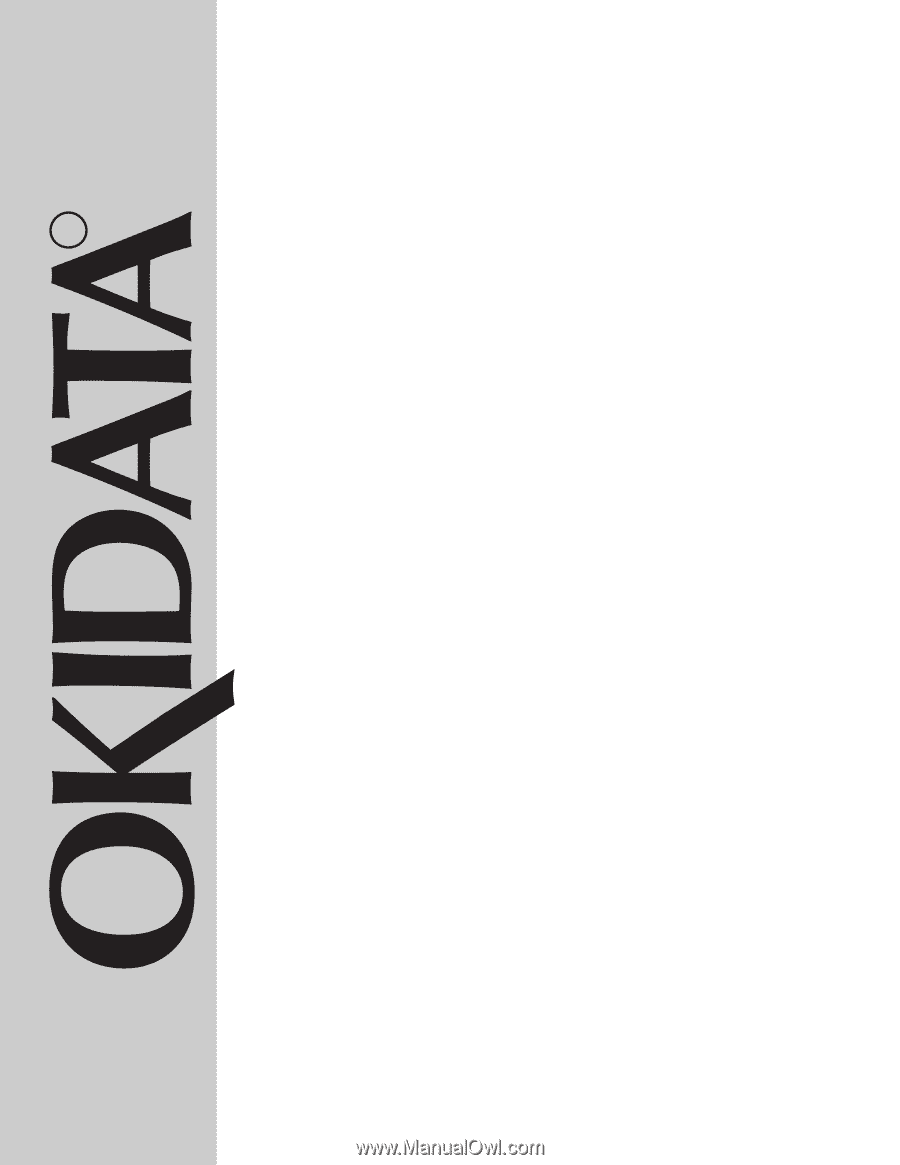
ML590 & ML591
R
User’s Guide
Guide de l' utilisateur
Guiá del usuario
Guia do Usuário
®
MICROLINE