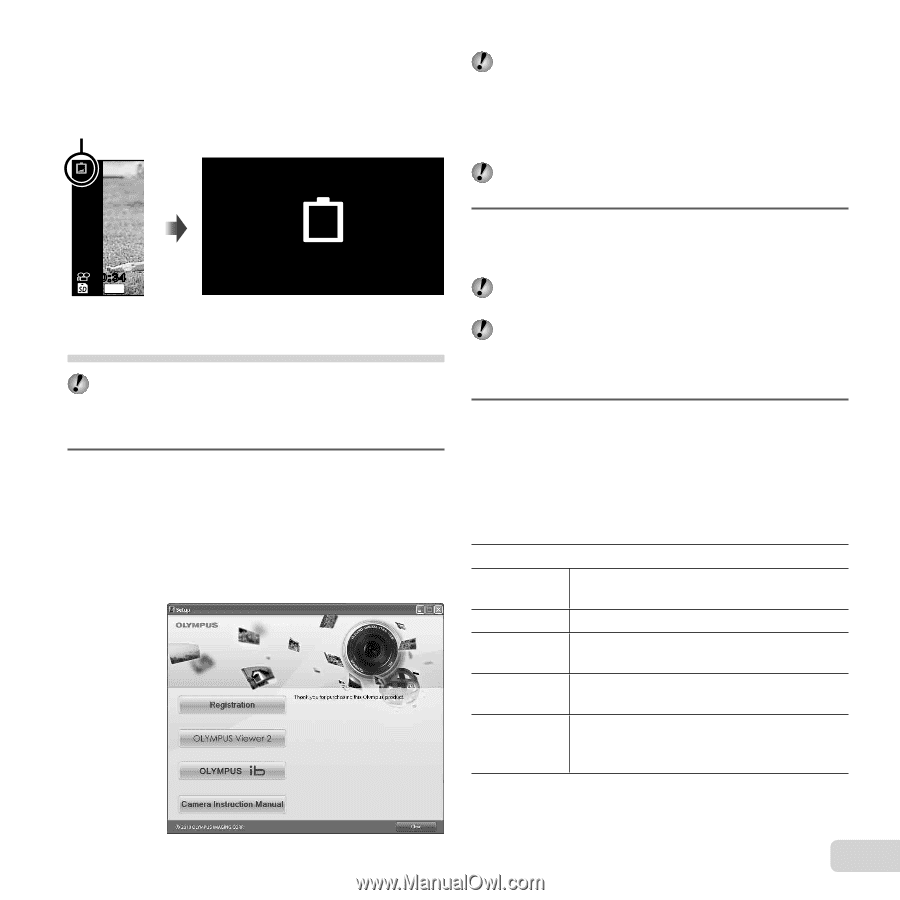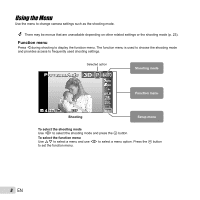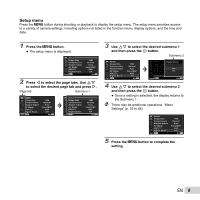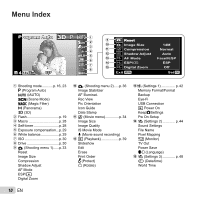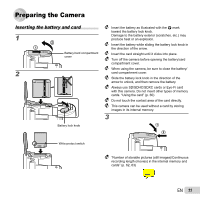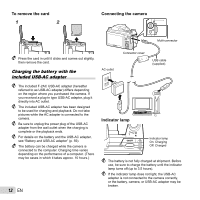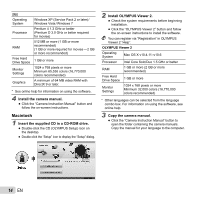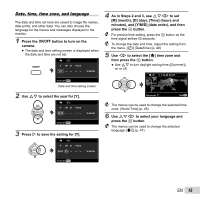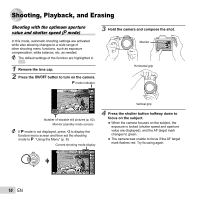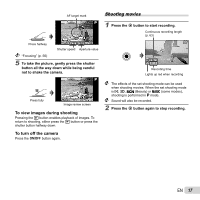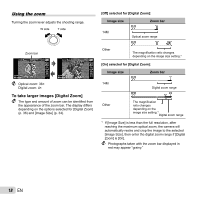Olympus SP-810UZ SP-810UZ Instruction Manual (English) - Page 13
When to charge the batteries, Windows - how to charge
 |
View all Olympus SP-810UZ manuals
Add to My Manuals
Save this manual to your list of manuals |
Page 13 highlights
When to charge the batteries Charge the battery when the error message shown below appears. Flashes in red 00:34 4 14M Battery Empty Monitor top left Error message Setting up using the supplied CD Installation of [ib] computer software using the supplied CD is available on Windows computers only. Windows 1 Insert the supplied CD in a CD-ROM drive. Windows XP ● A "Setup" dialog will be displayed. Windows Vista/Windows 7 ● An Autorun dialog will be displayed. Click "OLYMPUS Setup" to display the "Setup" dialog. If the "Setup" dialog is not displayed, select "My Computer" (Windows XP) or "Computer" (Windows Vista/Windows 7) from the start menu. Double-click the CD-ROM (OLYMPUS Setup) icon to open the "OLYMPUS Setup" window and then double-click "Launcher.exe". If a "User Account Control" dialog is displayed, click "Yes" or "Continue". 2 Register your Olympus product. ● Click the "Registration" button and follow the onscreen instructions. To register the camera must be connected to the computer. "Connecting the camera" (p. 12) If nothing is displayed on the camera screen even after connecting the camera to the computer, the battery may be exhausted. Charge the battery and then connect the camera again. 3 Install OLYMPUS Viewer 2 and [ib] computer software. ● Check the system requirements before beginning installation. ● Click the "OLYMPUS Viewer 2" or "OLYMPUS ib" button and follow the on-screen instructions to install the software. OLYMPUS Viewer 2 Operating System Windows XP (Service Pack 2 or later) / Windows Vista / Windows 7 Processor Pentium 4 1.3 GHz or better RAM 1 GB or more (2 GB or more recommended) Free Hard Drive Space 1 GB or more Monitor Settings 1024 x 768 pixels or more Minimum 65,536 colors (16,770,000 colors recommended) EN 13