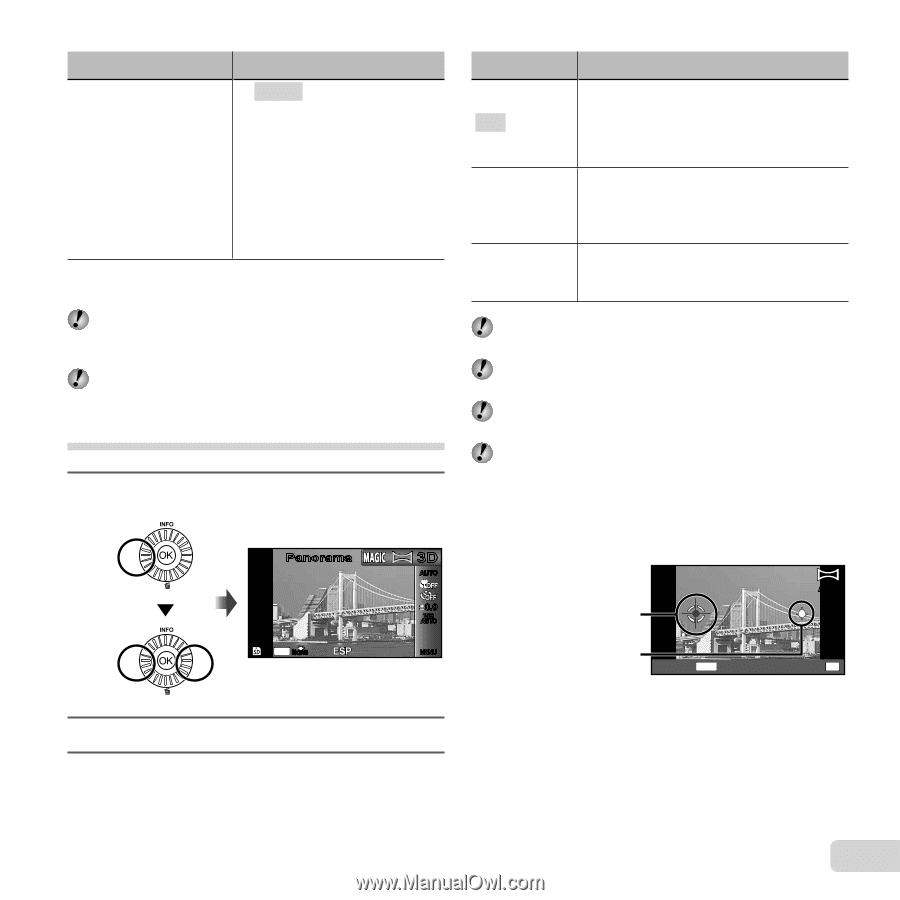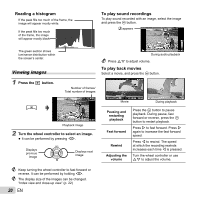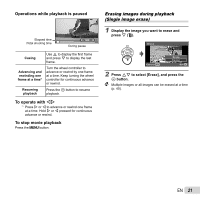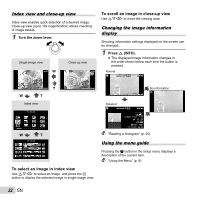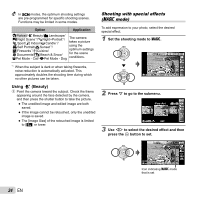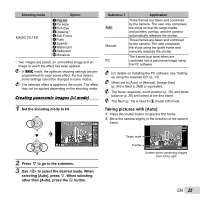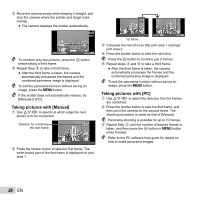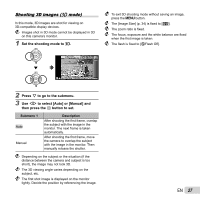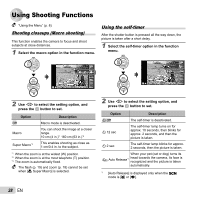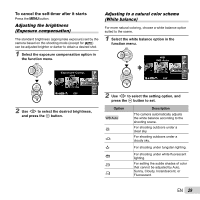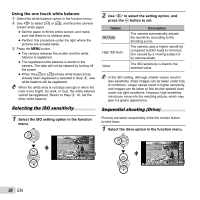Olympus SP-810UZ SP-810UZ Instruction Manual (English) - Page 25
Taking pictures with [Auto] - user guide
 |
View all Olympus SP-810UZ manuals
Add to My Manuals
Save this manual to your list of manuals |
Page 25 highlights
Shooting mode MAGIC FILTER Option 1 Pop Art 2 Pin Hole 3 Fish Eye 4 Drawing*1 5 Soft Focus 6 Punk 7 Sparkle 8 Watercolor 9 Reflection 0 Miniature *1 Two images are saved, an unmodified image and an image to which the effect has been applied. In P mode, the optimum shooting settings are preprogrammed for each scene effect. For this reason, some settings cannot be changed in some modes. The selected effect is applied to the movie. The effect may not be applied depending on the shooting mode. Creating panoramic images (p mode) 1 Set the shooting mode to p. Panorama 4 14M NORM 3D AUTO 0.0 WB AUTO MENU 2 Press G to go to the submenu. 3 Use HI to select the desired mode. When selecting [Auto], press G. When selecting other than [Auto], press the A button. Submenu 1 Auto Manual PC Application Three frames are taken and combined by the camera. The user only composes the shots so that the target marks and pointers overlap, and the camera automatically releases the shutter. Three frames are taken and combined by the camera. The user composes the shots using the guide frame and manually releases the shutter. The frames that were taken are combined into a panorama image using the PC software. For details on installing the PC software, see "Setting up using the supplied CD" (p. 13). When set to [Auto] or [Manual], [Image Size] (p. 34) is fixed to 2MB or equivalent. The focus, exposure, zoom position (p. 18), and white balance (p. 29) are locked at the first frame. The flash (p. 19) is fixed to $ (Flash Off) mode. Taking pictures with [Auto] 1 Press the shutter button to take the first frame. 2 Move the camera slightly in the direction of the second frame. AUTO Target mark Pointer Cancel MENU Save OK Screen when combining images from left to right EN 25