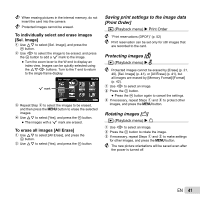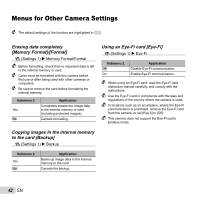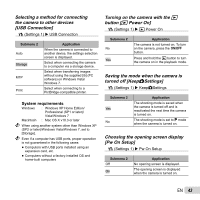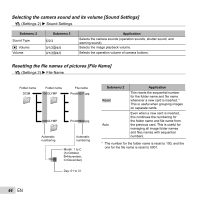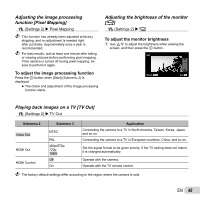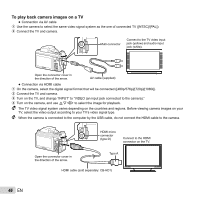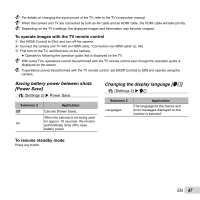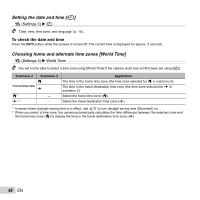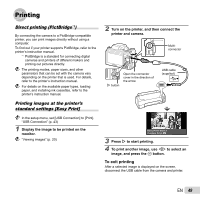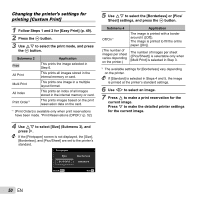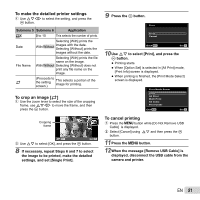Olympus SP-810UZ SP-810UZ Instruction Manual (English) - Page 46
To play back camera images on a TV - cable
 |
View all Olympus SP-810UZ manuals
Add to My Manuals
Save this manual to your list of manuals |
Page 46 highlights
To play back camera images on a TV ● Connection via AV cable 1 Use the camera to select the same video signal system as the one of connected TV ([NTSC]/[PAL]). 2 Connect the TV and camera. Multi-connector Connect to the TV video input jack (yellow) and audio input jack (white). Open the connector cover in the direction of the arrow. AV cable (supplied) ● Connection via HDMI cable 1 On the camera, select the digital signal format that will be connected ([480p/576p]/[720p]/[1080i]). 2 Connect the TV and camera. 3 Turn on the TV, and change "INPUT" to "VIDEO (an input jack connected to the camera)." 4 Turn on the camera, and use FGHI to select the image for playback. The TV video signal system varies depending on the countries and regions. Before viewing camera images on your TV, select the video output according to your TV's video signal type. When the camera is connected to the computer by the USB cable, do not connect the HDMI cable to the camera. HDMI micro connector (type D) Connect to the HDMI connector on the TV. Open the connector cover in the direction of the arrow. Type A HDMI cable (sold separately: CB-HD1) 46 EN