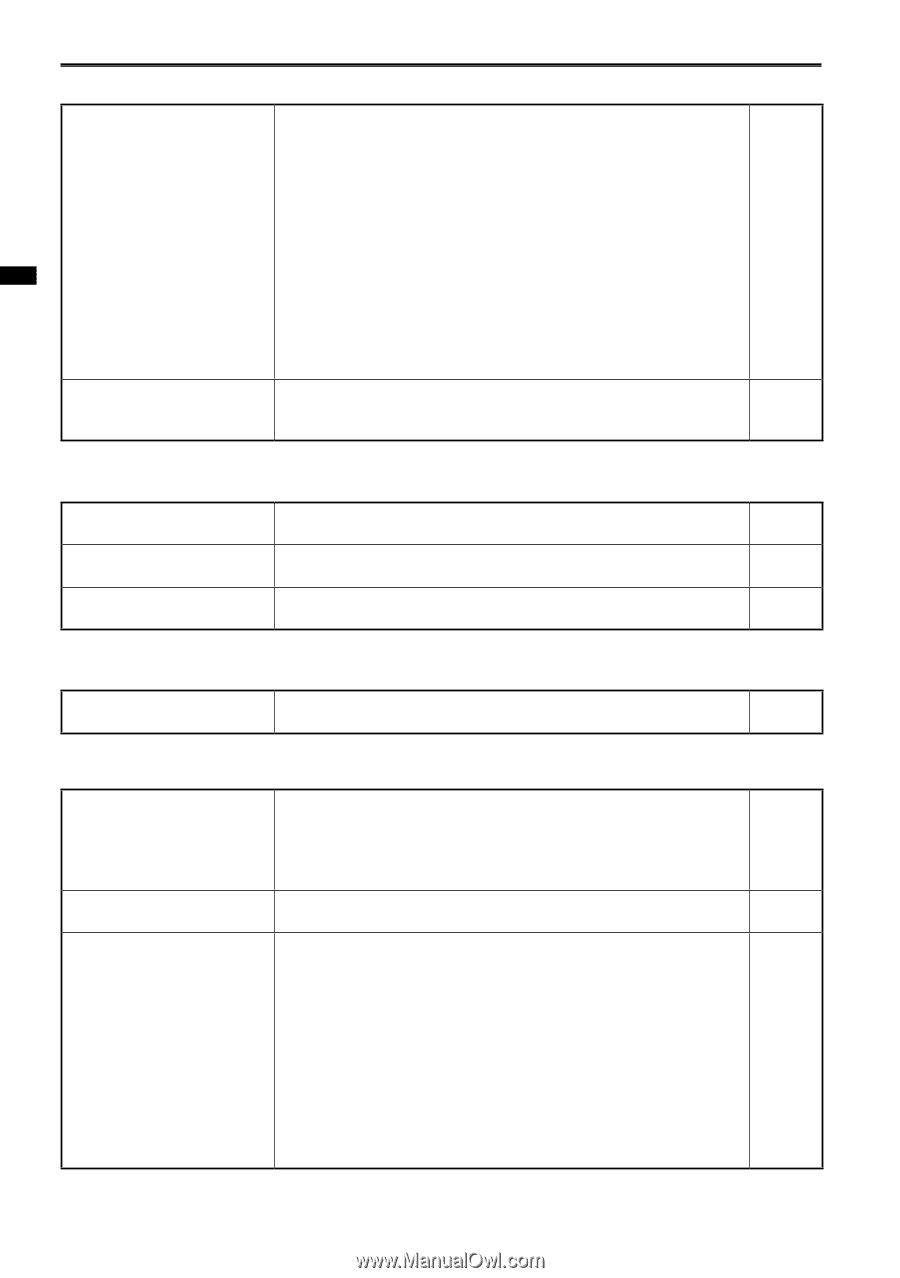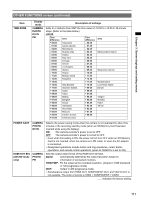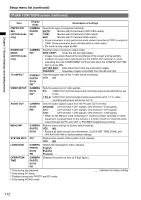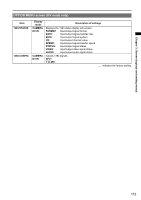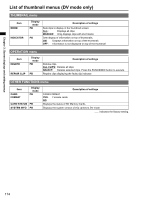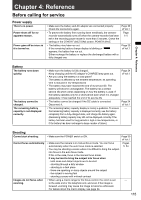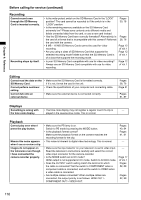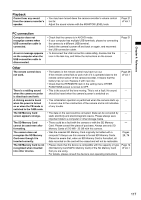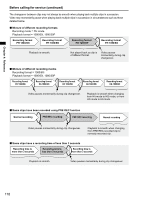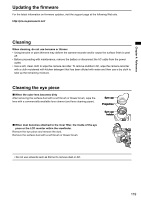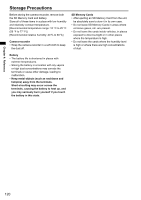Panasonic AG-HMC80PJ User Manual - Page 116
Before calling for service continued, Recording, Editing, Displays, Playback, SD Memory Card. - review
 |
View all Panasonic AG-HMC80PJ manuals
Add to My Manuals
Save this manual to your list of manuals |
Page 116 highlights
Chapter 4: Reference Before calling for service (continued) Recording Cannot record even through the SD Memory Card is inserted correctly. Recording stops by itself. • Is the write-protect switch on the SD Memory Card in the "LOCK" position? The card cannot be recorded to if the switch is in the "LOCK" position. • Is the remaining memory available on the SD Memory Card extremely low? Please save contents onto different media and delete unneeded data from the card, or use a new card instead. • Has the SD Memory Card been correctly formatted? Alternatively, is the card of a format that is incompatible with this camera? Reformat the card with the camera. • 8 MB - 16 MB SD Memory Cards cannot be used for video recording. • Are you using a class of SD Memory Card that supports the selected recording mode? Make sure that the SD Memory Card is of a class that supports the recording mode. • Is your SD Memory Card compatible with use for video recording? Always use an SD Memory Card compatible with use for video recording. Pages 30, 78 Pages 28, 76 Page 12 of Vol.1 Page 12 of Vol.1 Page 12 of Vol.1 Editing Cannot read the data on the SD Memory Card. Cannot perform nonlinear editing. Cannot dub onto an external device. • Make sure the SD Memory Card is formatted correctly. If it is not, format the card in the unit. • Check the specifications of your computer and connecting cable. • Make sure the external device is connected correctly. Pages 28, 76 Page 51 Pages 51, 87 Displays Something is wrong with • The time code display may not register a regular count if a clip is - the time code display. played in the reverse slow mode. This is normal. Playback Cannot play even when I press the play button. Mosaic-like noise appears when I cue or review a clip. Images do not appear on the television even though I have connected the camera-recorder properly. • Make sure the PB lamp is on. Switch to PB mode by pressing the MODE button. • Is the playback format correct? Make sure the playback format on the camera matches the recording format for the clip. • This noise is inherent to digital video technology. This is normal. • Make sure the input selector on your television is set to video input. Read the television's instructions carefully and select the correct video input connector for the camera-recorder. • Is the MODE switch set to DV mode? HDMI output is not supported in DV mode. Switch to AVCHD mode. • Does the OUTPUT switch setting match the terminal to which the cable is connected? Set the switch to COMPONENT when a component cable is connected, and set the switch to VIDEO when a video cable is connected. • Are multiple cables connected? When multiple cables are connected, the output priority is as follows: HDMI OUT > COMPONENT OUT > VIDEO OUT. Pages 40, 84 Pages 41, 81 - - Page 17 of Vol.1 Pages 52, 89 Pages 52, 89 116