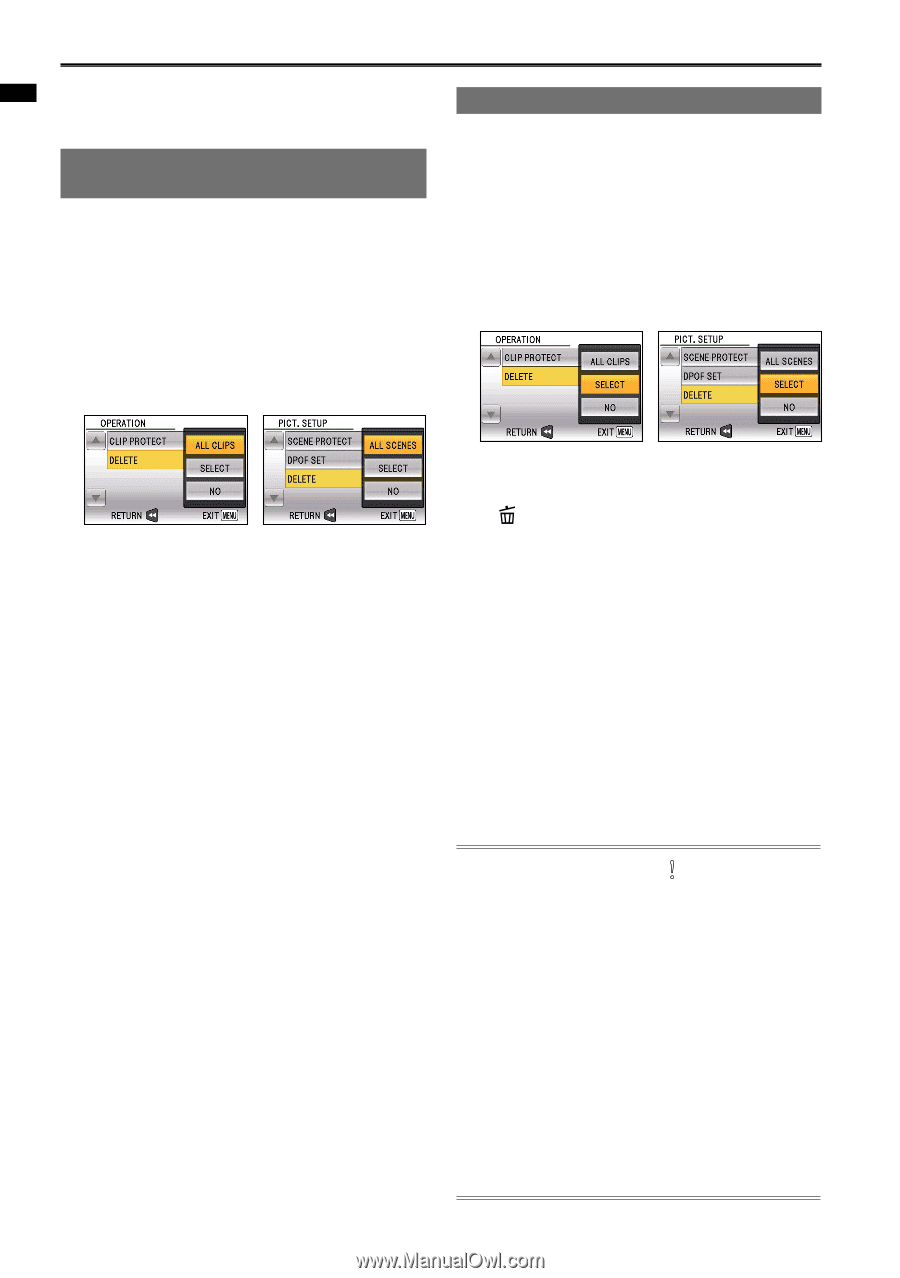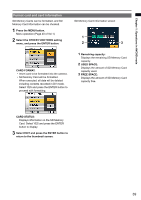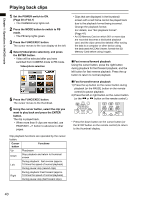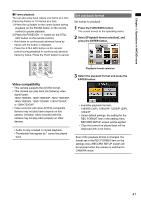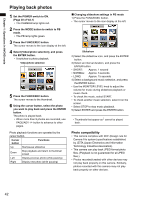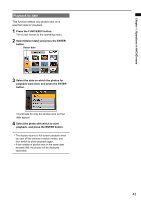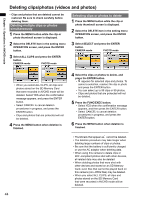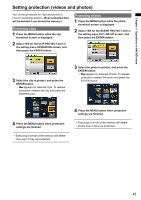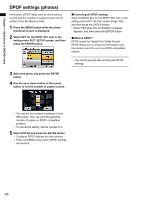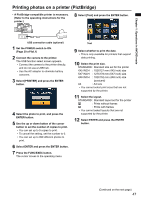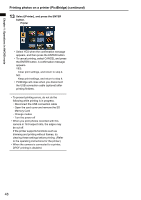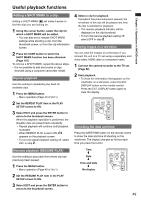Panasonic AG-HMC80PJ User Manual - Page 44
Deleting clips/photos (videos and photos), Deleting multiple clips or photos simultaneously
 |
View all Panasonic AG-HMC80PJ manuals
Add to My Manuals
Save this manual to your list of manuals |
Page 44 highlights
Chapter 1: Operations in AVCHD mode Deleting clips/photos (videos and photos) • Clips and photos that are deleted cannot be restored. Be sure to check carefully before deleting them. Deleting multiple clips or photos simultaneously 1 Press the MENU button while the clip or photo thumbnail screen is displayed. 2 Select the DELETE item in the setting menu OPERATION screen, and press the ENTER button. 3 Select ALL CLIPS and press the ENTER button. CAMERA mode PHOTO mode Selecting clips or photos to delete 1 Press the MENU button while the clip or photo thumbnail screen is displayed. 2 Select the DELETE item in the setting menu OPERATION screen, and press the ENTER button. 3 Select SELECT and press the ENTER button. CAMERA mode PHOTO mode • When you select ALL CLIPS, all clips and photos stored on the SD Memory Card that were recorded in AVCHD mode will be deleted. Select YES when the confirmation message appears, and press the ENTER button. • Select CANCEL to cancel deletion procedures in progress, and press the ENTER button. • Clips and photos that are protected will not be deleted. 4 Press the MENU button when deletion is finished. 44 4 Select the clips or photos to delete, and press the ENTER button. • appears for selected clips and photos. To cancel a selection, reselect the clip or photo and press the ENTER button. • You can select up to 99 clips or 99 photos. • Clips and photos that are protected will not be deleted. 5 Press the FUNC/EXEC button. • Select YES when the confirmation message appears, and then press the ENTER button. • Select CANCEL to cancel deletion procedures in progress, and press the ENTER button. 6 Press the MENU button when deletion is finished. • Thumbnails that appear as cannot be deleted. • The deletion procedure may take longer when deleting large numbers of clips or photos. • Be sure that the battery is sufficiently charged or use the AC adaptor when deleting data. • When using this camera to delete clips or DCF-compliant photos shot with other devices, all related data may also be deleted. • When deleting photos that were shot with other devices and stored on an SD Memory Card, even files that cannot be played back on this camera (non-JPEG files) may be deleted. • When you select ALL CLIPS, all clips and photos stored on the SD Memory Card that were recorded in AVCHD mode will be deleted.