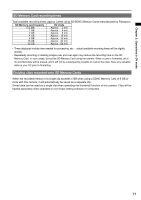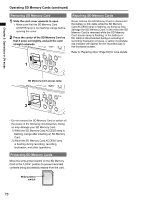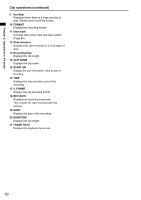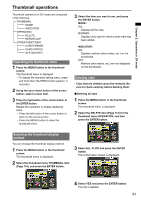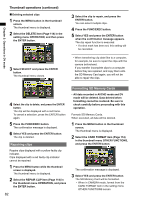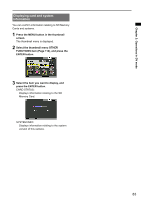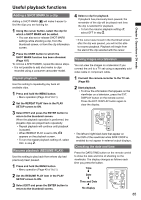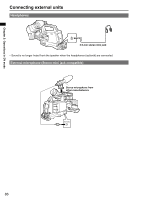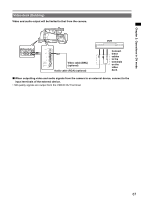Panasonic AG-HMC80PJ User Manual - Page 82
Repairing clips, Formatting SD Memory Cards, Thumbnail operations continued
 |
View all Panasonic AG-HMC80PJ manuals
Add to My Manuals
Save this manual to your list of manuals |
Page 82 highlights
Chapter 2: Operations in DV mode Thumbnail operations (continued) ■ Deleting selected clips 1 Press the MENU button in the thumbnail screen. The thumbnail menu is displayed. 2 Select the DELETE item (Page 114) in the setting menu OPERATION, and then press the ENTER button. 3 Select SELECT and press the ENTER button. The thumbnail menu closes. 3 Select the clip to repair, and press the ENTER button. You can select multiple clips. 4 Press the FUNC/EXEC button. 5 Select YES and press the ENTER button when the confirmation message appears. The clip repair function is executed. • If a shot mark has been set, this setting will be cancelled. • When transferring clip data files to a computer, for example, be sure to repair the clips with the camera beforehand. If you transfer incomplete clips to a computer before they are repaired, and copy them onto the SD Memory Card again, you will not be able to repair the clips. 4 Select the clip to delete, and press the ENTER button. The clip will be displayed with a red frame. To cancel a selection, press the ENTER button again. 5 Press the FUNC/EXEC button. The confirmation message is displayed. 6 Select YES and press the ENTER button. The clip is deleted. Repairing clips Repairs clips displayed with a yellow faulty clip indicator. Clips displayed with a red faulty clip indicator cannot be repaired. 1 Press the MENU button while the thumbnail screen is displayed. The thumbnail menu is displayed. 2 Select the REPAIR CLIP item (Page 114) in the thumbnail menu OPERATION, and press the ENTER button. 82 Formatting SD Memory Cards • All data recorded in AVCHD mode and DV mode will be deleted. Data deleted when formatting cannot be restored. Be sure to check carefully before proceeding with this operation. Formats SD Memory Cards. When executed, all data will be deleted. 1 Press the MENU button in the thumbnail screen. The thumbnail menu is displayed. 2 Select the CARD FORMAT item (Page 114) in the thumbnail menu OTHER FUNCTIONS, and press the ENTER button. The confirmation message is displayed. 3 Select YES and press the ENTER button. The SD Memory Card will be formatted. • When in CAMERA mode, format from the CARD FORMAT item in the setting menu OTHER FUNCTIONS screen.