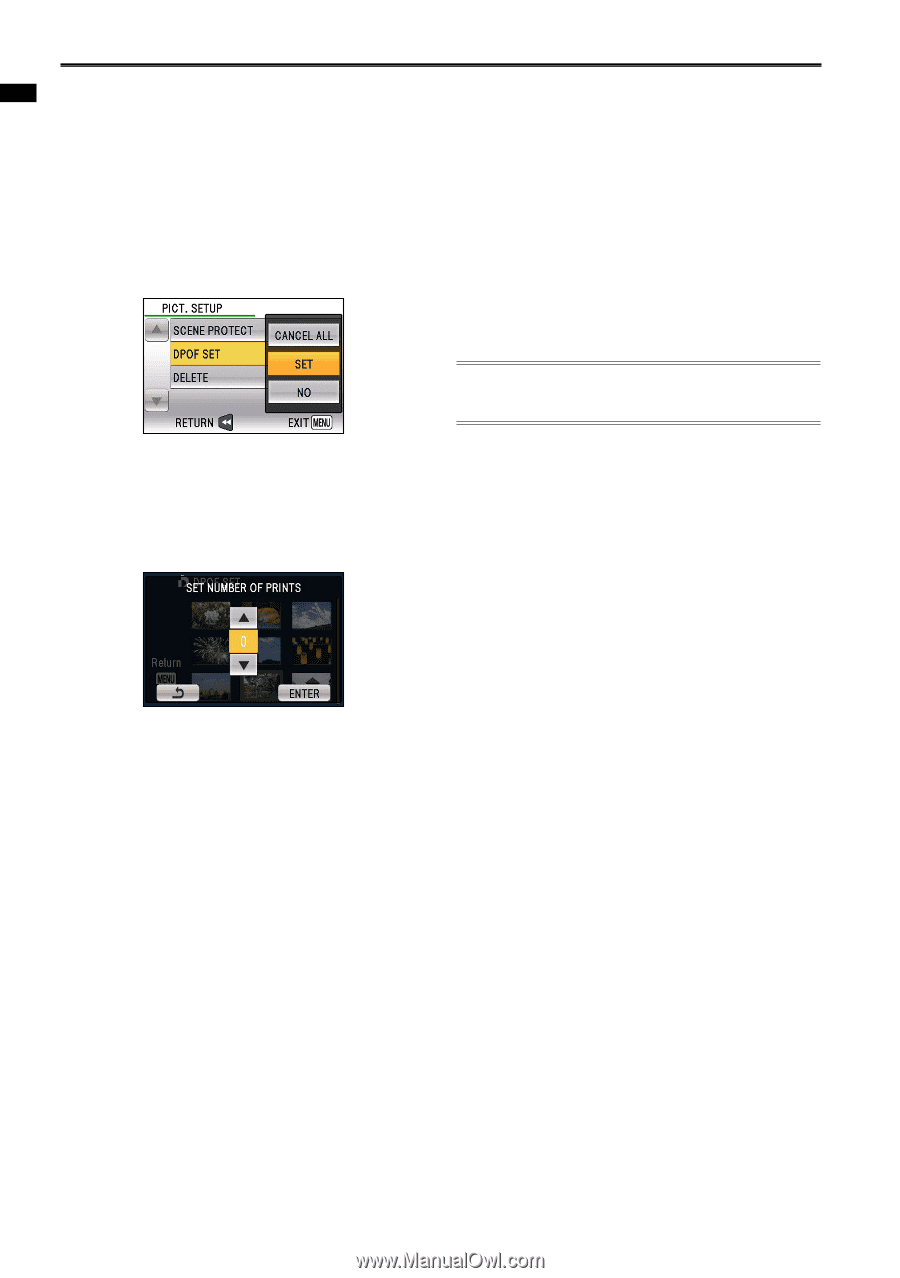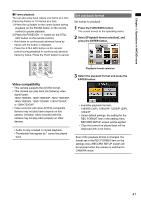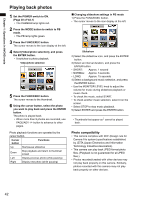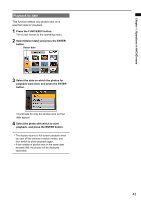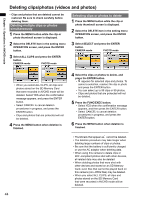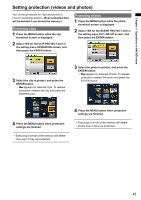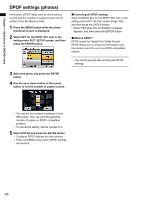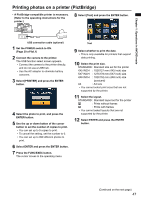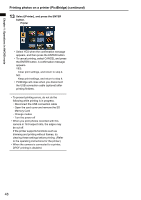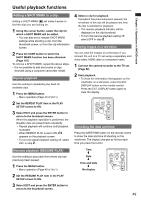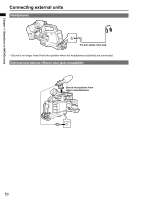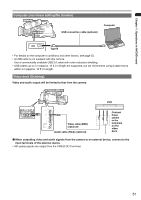Panasonic AG-HMC80PJ User Manual - Page 46
DPOF settings (photos), What is DPOF?
 |
View all Panasonic AG-HMC80PJ manuals
Add to My Manuals
Save this manual to your list of manuals |
Page 46 highlights
Chapter 1: Operations in AVCHD mode DPOF settings (photos) Information (DPOF data) such as which photos to print and the number of copies to print can be written to the SD Memory Card. 1 Press the MENU button while the photo thumbnail screen is displayed. 2 Select SET for the DPOF SET item in the setting menu PICT. SETUP screen, and then press the ENTER button. ■ Canceling all DPOF settings Select CANCEL ALL for the DPOF SET item in the setting menu PICT. SETUP screen (Page 106), and then press the ENTER button. • Select YES when the confirmation message appears, and then press the ENTER button. ■ What is DPOF? DPOF stands for Digital Print Order Format. DPOF allows you to write print information onto the memory card for use on a DPOF-compatible system. • You cannot specify date printing with DPOF settings. 3 Select the photo and press the ENTER button. 4 Use the up or down button of the cursor button to set the number of copies to print. • You can set the number to between 0 and 999 copies. (You can print the specified number of copies on DPOF-compatible printers.) • To cancel the setting, set the number to 0. 5 Select ENTER and press the ENTER button. • Configure DPOF settings for other photos. • Press the MENU button when DPOF settings are finished. 46