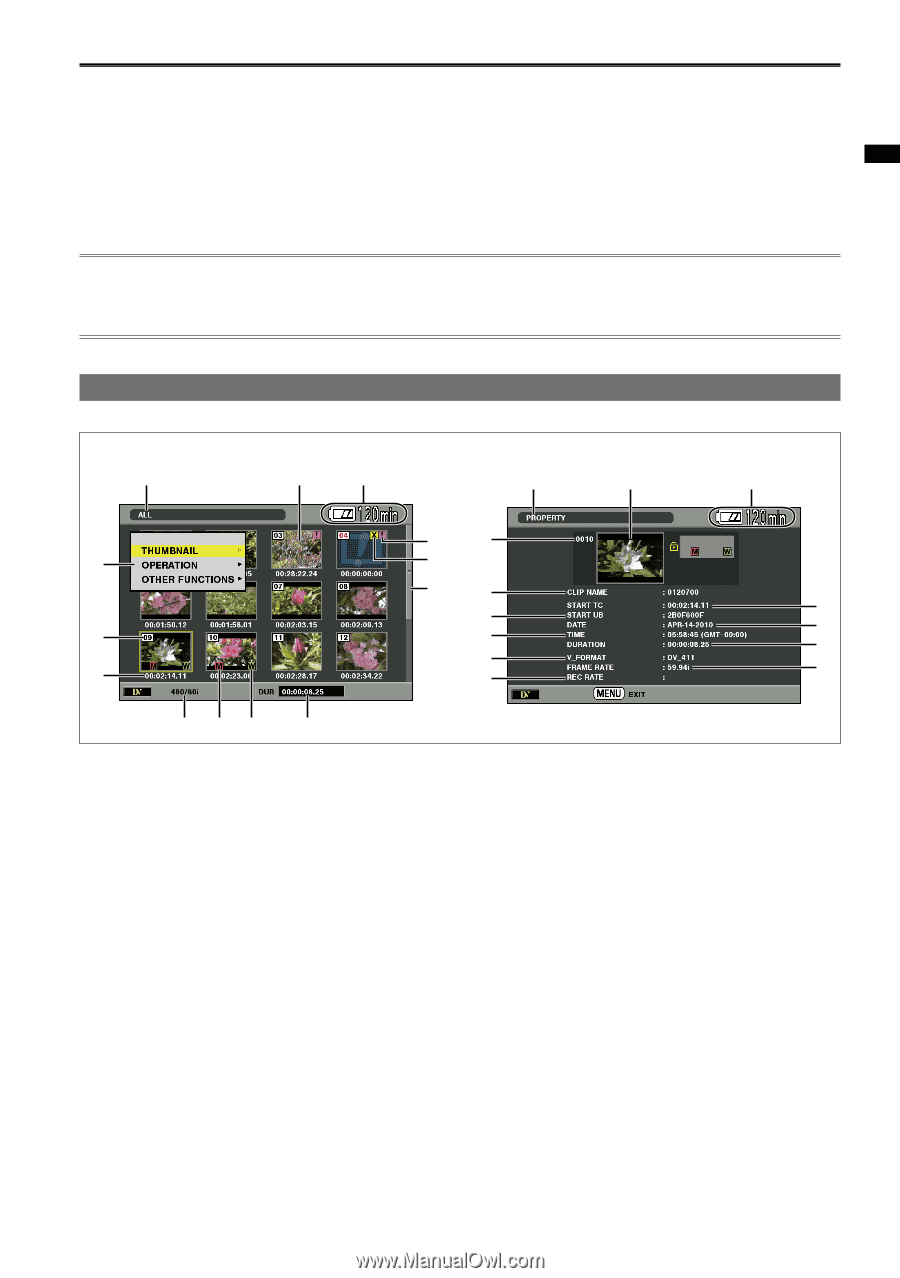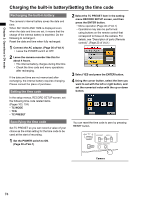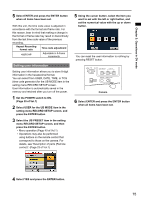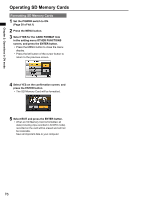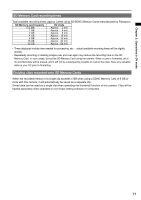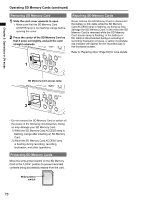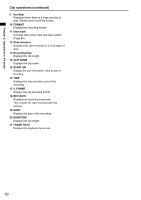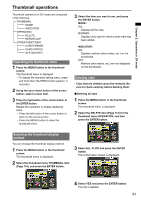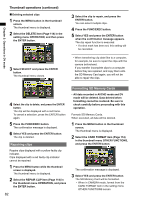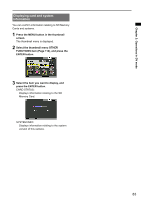Panasonic AG-HMC80PJ User Manual - Page 79
Clip operations, During clip playback
 |
View all Panasonic AG-HMC80PJ manuals
Add to My Manuals
Save this manual to your list of manuals |
Page 79 highlights
Chapter 2: Operations in DV mode Clip operations Video data recorded in CAMERA mode is referred to as a clip. When you enter PB mode, thumbnail images of clips appear on the viewfinder. (The thumbnails may take longer to display with higher quantities of clips.) You can perform the following operations when using the thumbnail screen in DV mode. • Play, restore and delete clips • Format SD Memory Cards • Add or delete shot marks • To display information on a clip, move the yellow cursor to the clip and press the DISP/MODE CHK button. • To use the standard setting menu (PLAY SETUP etc.), press and hold down the MENU button (approx. 3 seconds). During clip playback Thumbnail display 1 2 3 Clip information display 1 2 3 75 4 8 9 14 5 15 16 6 19 20 6 17 18 21 10 11 12 13 1 Thumbnail mode display Displays the selected thumbnail mode. 2 Thumbnail A thumbnail of the clip. 3 Remaining battery display Displays the remaining battery capacity. 4 Thumbnail menu display Displays the thumbnail menu. 5 Clip number Displays in the order recorded. Clip numbers will be displayed in red for clips with invalid recording formats or other clips that cannot be played back. 6 START TC Displays the time code value at start of recording. 7 Incomplete clip indicator When the recorded memory of a single clip exceeds 4 GB (approx. 16 minutes of recording time), the clip will be divided automatically and saved as separate related clips. If the battery runs out while shooting, for example, and the final clip could not be saved properly as a related clip, this indicator will be displayed for that clip. You can restore the full sequence of related clips by restoring the final clip with this unit. (Page 82) 8 Faulty clip indicator Displayed for clips that were unable to record properly due to causes such as the power being turned off while recording. It may be possible to repair clips displayed with a yellow faulty clip indicator. (Page 82) Clips displayed with a red faulty clip indicator cannot be repaired so should be deleted. Format SD Memory cards if they cannot be deleted. (Continued on the next page) 79