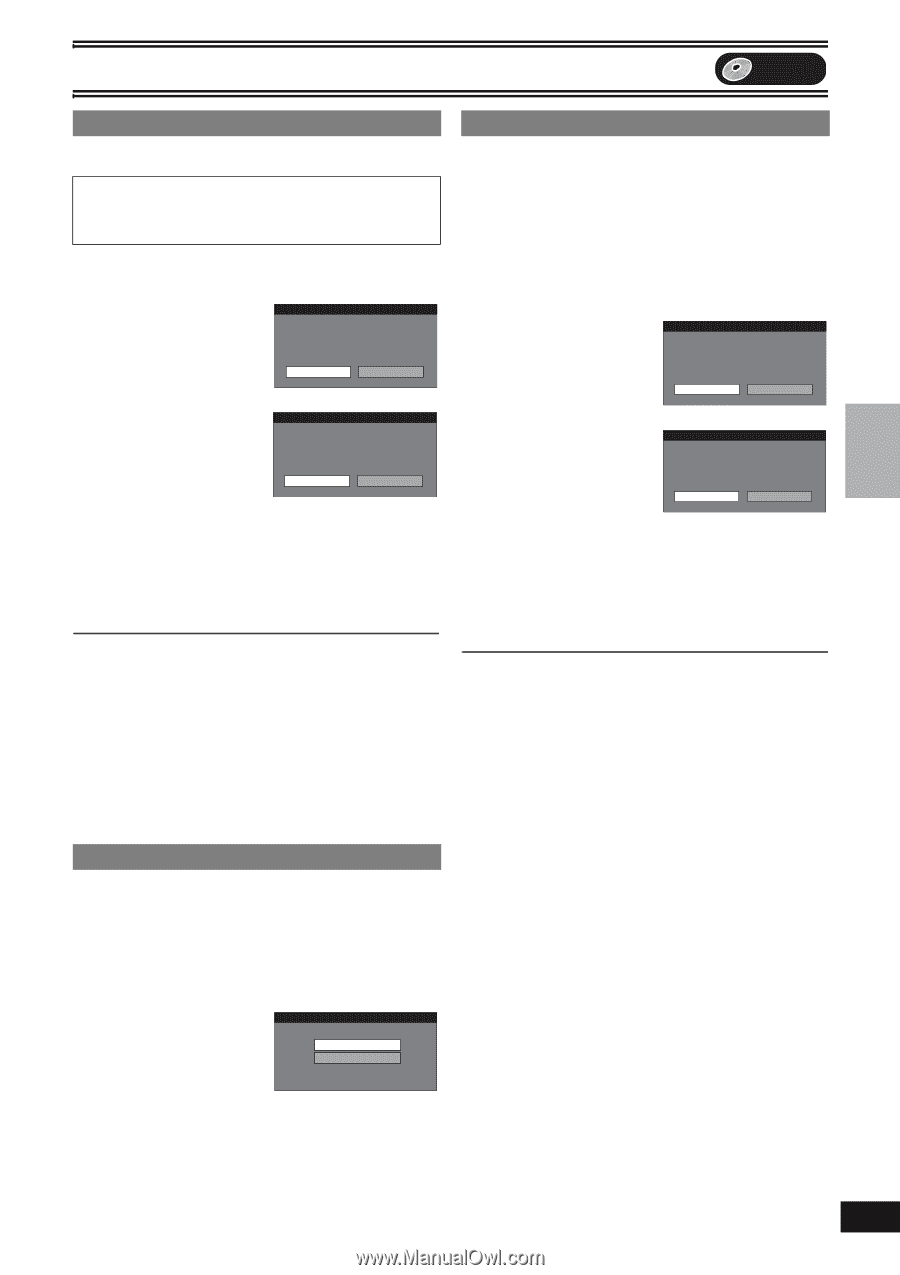Panasonic DMR-ES40VS DMRES40 User Guide - Page 31
Format Disc, Playback will start with, Finalize, Select Format Disc
 |
View all Panasonic DMR-ES40VS manuals
Add to My Manuals
Save this manual to your list of manuals |
Page 31 highlights
Editing Editing DVD 1 Format Disc [RAM] [-RW‹V›] [-RW‹VR›] ≥Follow steps 1 to 3 of "DISC MANAGEMENT". Formatting erases all contents (including computer data), and they cannot be restored. Check carefully before proceeding. The contents are erased when you format a disc even if you have set protection. [4] Select "Format Disc" with [3, 4] and press [ENTER]. [5] Select "Yes" with [2] and press [ENTER]. e.g., DVD-RAM Format Disc Formatting the disc will erase all contents. This will take approximately 1 minute. Do you want to continue? Yes No [6] Select "Start" with [2] and press [ENTER]. Format Disc Protected contents will also be erased. Are you sure you want to continue? Start Cancel ≥Formatting starts. ≥A message appears when formatting is finished. Note ≥Formatting normally takes a few minutes; however it may take up to a maximum of 70 minutes. ([RAM]) ≥Do not disconnect the AC power supply cord while formatting. This can render the disc unusable. [7] Press [ENTER]. To stop formatting [RAM] Press [RETURN]. ≥You can cancel formatting if it takes more than 2 minutes. The disc must be reformatted if you do this. Note ≥When a disc has been formatted using this unit, it may not be possible to use it on any other equipment. ≥DVD-R, +R and CD-R/RW cannot be formatted. ≥You can format DVD-RW only as DVD-Video format on this unit. ≥The disc cannot be formatted if the write protect tab (l 30) is switched to "PROTECT". Release the protection to continue. ≥The message "Unable to format" appears when trying to format discs the unit cannot use. 1 Playback will start with: [-R] [-RW‹V›] [+R] ≥Follow steps 1 to 3 of "DISC MANAGEMENT". Select whether to show the top menu after finalizing the disc. Do this before finalizing the disc. [4] Select "Playback will start with:" with [3, 4] and press [ENTER]. [5] Use [3, 4] to select a desired item and press [ENTER]. Playback will start with: Top Menu First Title 1 Finalize [-R] [-RW‹V›] [+R] ≥Follow steps 1 to 3 of "DISC MANAGEMENT". ≥Make selection from "Playback will start with:" before finalizing the disc. (l below left) You can play DVD-R, DVD-RW (DVD-Video format) or +R on compatible DVD players by finalizing it on the unit, effectively making it into DVD-Video that complies with DVD-Video standards. The menu you create with the unit can also be used on DVD players. [4] Select "Finalize" with [3, 4] and press [ENTER]. [5] Select "Yes" with [2] and press [ENTER]. Finalize Finalizing will take approximately ≤ minutes. Do you want to continue? (Required for playback on compatible DVD players.) Yes No [6] Select "Start" with [2] and press [ENTER]. Finalize Finalizing is necessary to enable playback of the disc on compatible DVD players. You will be unable to record on this disc once it is finalized. Are you sure you want to continue? Start Cancel ≥Finalizing starts. ≥You cannot cancel finalizing. ≥A message appears when finalizing is finished. Note ≥Finalizing takes about 15 minutes. ≥Do not disconnect the AC power supply cord while finalizing. This can render the disc unusable. [7] Press [ENTER]. Note ≥You can only finalize DVD-R, DVD-RW (DVD-Video format) or +R that were recorded on the unit. ≥When finalizing a high-speed recording compatible disc, it may take longer than displayed on the confirmation screen (approximately 4 times). ≥After finalizing - The disc becomes play-only and you can no longer record or edit it. [-R] [+R] - You can record and edit the disc after formatting (l left) although it becomes play-only after finalizing. [-RW‹V›] - DVD-R, DVD-RW (DVD-Video format) or +R finalized on the unit may not be playable on other players depending on the condition of the recording. - There is a pause of several seconds between titles during play. - Titles are divided into about 5-minute chapters°. ° This time varies greatly depending on the condition and mode of recording. ≥Visit Panasonic's homepage for more information about DVDs. For U.S.A.: http://www.panasonic.com/playDVD-R For Canada: http://www.panasonic.ca ≥Top Menu: The top menu appears first. ≥First Title: The disc content is played without displaying the top menu. 31 VQT0R73