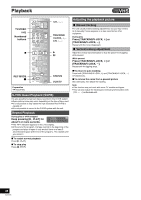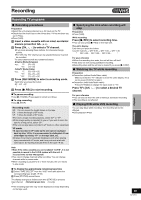Panasonic DMR-ES40VS DMRES40 User Guide - Page 51
Auto Sp/ep Mode, Check, Change Or Delet Programs
 |
View all Panasonic DMR-ES40VS manuals
Add to My Manuals
Save this manual to your list of manuals |
Page 51 highlights
Recording VHS ∫ Manual programming ≥When connecting a cable TV box or satellite receiver, select the channel on the cable TV box or satellite receiver before scheduled recording starts. [1] Press [SCHEDULE]. ≥Make sure "New Scheduled Recording" is selected. New Scheduled Recording is selected. SCHEDULE Remaining Recording Time LIST VHS 1:43 SP DVD 1:43 SP 11/15 Tue 8:34 PM No Channel 01 39 Date On Off Drive Mode 11/29 Tue 10:00 PM 11:00 PM VHS SP New Scheduled Recording Check OK [2] Press [ENTER], then move and change the items using [3, 4, 2, 1]. SCHEDULED Remaining Recording Time RECORDING VHS 1:43 SP DVD 1:43 SP 11/15 Tue 8:34 PM Channel Date On Off Drive Mode : : Title Name Press ENTER to store new schedule ≥You may use the numbered buttons to enter "Channel", "Date", "On", and "Off". ≥Channel (Program Position/TV Station Name) ≥Date You can also make a daily or weekly program. ≥On (start time)/Off (finish time) The time increases or decreases in 30-minute increments if you hold down the button. ≥Drive (Recording drive) Select recording drive to "VHS". ≥Mode (Recording mode) You can also press [REC MODE] to change the recording mode. SP,.EP,.VP,.AUTO°,.SP... (l 49) ° Auto SP/EP mode (l right) ≥Title Name Cannot be used. [3] Press [ENTER] when you have finished making changes. ≥"Invalid Entry" is displayed when you enter the wrong item. Reenter the item. ≥Make sure that the scheduled recording has been programmed correctly on the SCHEDULE LIST screen (l right). ≥To continue programming: Select "New Scheduled Recording" and repeat steps 2-3. [4] Press [SCHEDULE]. ≥The message "Turn recorder off for Scheduled Recording." is shown on the TV. [5] Press [Í, DVD/VHS POWER]. ≥Scheduled recording can be started only when the unit is turned off. ≥The unit turns off and " " lights on the unit's display to indicate scheduled recording standby has been activated. ∫ To release the unit from scheduled recording standby Press [Í, DVD/VHS POWER]. The unit turns on and " " goes out. ≥Be sure to press [Í, DVD/VHS POWER] to return the unit to standby mode before the scheduled recording time. Scheduled recording will work only if " " is displayed. ∫ To stop recording while a program is working [1] Press [VHS] [2] Press [∫, STOP], then [ENTER] within 5 seconds. ≥You can also press and hold [∫] on the main unit for 3 or more seconds to stop recording. Note ≥" " flashes when the unit cannot perform scheduled recording (e.g., video cassette with no accidental erasure prevention tab or no video cassette in the cassette compartment). ≥The actual time recorded may be longer than the program itself when TV programs are recorded using VCR Plus_ system. ≥If you set (l 44) "DST" (Daylight Saving Time) to "On" when manually setting the clock, scheduled recording may not work when summer switches to winter and vice versa. Auto SP/EP mode If, at the beginning of a scheduled recording, there is not enough tape remaining to complete the recording, the SP/EP function will automatically run the tape at EP mode for recording. This ensures that the entire program will be recorded. If EP mode is not enough to stretch the remaining tape to fit the whole program you will not be able to record the whole TV program. Scheduled recording 1st program (30 min.) 2nd program (60 min.) 30 min. at SP 15 min. 45 min. at SP at EP Video tape (e.g.: 60-minute cassette) ≥It is not possible to automatically activate VP mode. ≥The tape length must be set correctly. (l 52) ≥Some tapes may not work correctly. ≥If the recording mode changes from SP to EP during a scheduled recording, some picture distortion occurs at that point. Check, change or delete programs ≥Even when the unit is turned off, you can display the scheduled recording list by pressing [SCHEDULE]. [1] Press [SCHEDULE]. SCHEDULE Remaining Recording Time LIST VHS 1:43 SP DVD 1:43 SP 11/15 Tue 8:34 PM No Channel 01 39 02 25 Date On Off Drive Mode 11/29 Tue 10:00 PM 11:00 PM VHS SP 12/13 Tue 10:30 PM 11:00 PM VHS SP New Scheduled Recording Check OK OK [2] Press [3, 4] to select a program. [3] Press [CANCEL/RESET, ¢] to delete, You cannot delete programs that are currently recording. or press [ENTER] to change. The scheduled recording setting screen appears. [4] If you press [ENTER] in step 3 Use [3, 4, 2, 1] to change and press [ENTER]. [5] Press [SCHEDULE]. ≥The message "Turn recorder off for Scheduled Recording." is shown on the TV. ∫ To put the unit on scheduled recording standby Press [Í, DVD/VHS POWER]. ≥The unit turns off and " " lights on the unit's display to indicate scheduled recording standby has been activated. For your reference ≥Programs that failed to record are not deleted from the list immediately, but are deleted from the list automatically at 4 a.m. 2 days later. Recording 51 VQT0R73