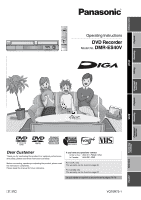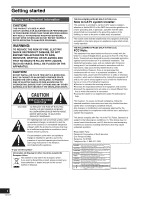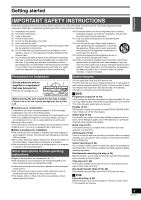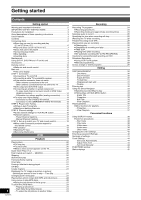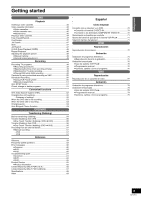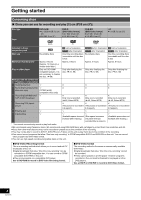Getting started
4
VQT0R73
Getting started
Warning and Important Information
..................................................
2
IMPORTANT SAFETY INSTRUCTIONS
..........................................
3
Precautions for installation
................................................................
3
About descriptions in these operating instructions
...........................
3
Useful features
..................................................................................
3
Contents
...........................................................................................
4
Concerning discs
..............................................................................
6
≥
Discs you can use for recording and play
[12 cm (5
z
)/8 cm (3
z
)]
..................................................................
6
≥
Play-only discs [12 cm (5
z
)/8 cm (3
z
)]
.........................................
7
≥
Discs that cannot be played
.......................................................
7
≥
Concerning logo marks
..............................................................
7
≥
Disc handling
..............................................................................
8
≥
Inserting discs
............................................................................
8
Maintenance
.....................................................................................
8
Using DVD-R, DVD-RW and +R on this unit
....................................
9
Accessories
......................................................................................
9
Remote control
...............................................................................
10
≥
Batteries and remote control
....................................................
10
Main unit
.........................................................................................
11
≥
The unit’s display
......................................................................
11
STEP 1
Connection
.......................................................................
12
≥
Connecting a TV and VCR
.......................................................
12
≥
Connecting a cable TV box/satellite receiver
...........................
13
≥
If the antenna connector does not match
.................................
13
- Other antenna connections to the unit
...................................
13
- Other antenna connections from the unit to the TV
...............
13
≥
DVD output and DVD/VHS output
............................................
14
≥
Connecting an amplifier or system component
........................
14
- To enjoy multi-channel surround sound on DVD-Video
(digital connection)
.................................................................
14
- Connection to a stereo amplifier (analog connection)
............
14
≥
To enjoy even higher fidelity
.....................................................
14
- Connection to the S-VIDEO IN terminal
.................................
14
- Connection to the COMPONENT VIDEO IN terminals
..........
14
STEP 2
Plug-in Auto Tuning
..........................................................
15
≥
If Plug-in Auto Tuning fails
.......................................................
16
≥
Adding and deleting channels
..................................................
16
STEP 3
Channel settings
...............................................................
16
≥
Guide channel settings for VCR Plus
i
system
........................
16
≥
Channel captions
......................................................................
17
- Preset Channel Captions
.......................................................
17
- Manual Channel Captions
......................................................
17
STEP 4
Set up to match your TV and remote control
....................
18
≥
When other Panasonic products respond to
this remote control
....................................................................
18
≥
TV operation
.............................................................................
18
≥
Selecting TV type
.....................................................................
19
≥
Removing Interference
.............................................................
19
DVD
Playback
Playing discs
...................................................................................
20
≥
To stop play
..............................................................................
20
≥
To pause play
...........................................................................
20
≥
When a menu screen appears on the TV
.................................
20
Quick View (Play
t
1.3)
..................................................................
20
Fast forward and rewind — SEARCH
.............................................
20
Skipping
..........................................................................................
20
Slow-motion play
............................................................................
20
Frame-by-frame viewing
.................................................................
21
Direct play
.......................................................................................
21
Erasing a title that is being played
..................................................
21
CM Skip
..........................................................................................
21
Create chapters
..............................................................................
21
Displaying the TV image as a picture-in-picture/
Selecting an amount of time to skip — Time Slip
.........................
21
Changing audio during play
............................................................
21
Playing discs which contain both MP3 and still pictures
.................
22
Using menus to play MP3 discs
......................................................
22
≥
Using the tree screen to find a group
.......................................
23
To show the JPEG Menu
................................................................
23
- Playing a still picture
..............................................................
23
- Start Slide Show/Slide Interval
...............................................
23
- To select the still pictures in another folder
............................
23
Recording
Recording TV programs
.................................................................
24
≥
Recording procedures
..............................................................
24
≥
Recording modes and approximate recording times
...............
24
Selecting audio to record
...............................................................
25
Specifying the time when recording will stop
..................................
25
Watching the TV while recording
....................................................
25
Flexible Recording mode (FR)
.......................................................
25
Playing while you are recording
.....................................................
26
≥
Chasing play
............................................................................
26
≥
Simultaneous recording and play
.............................................
26
≥
TIME SLIP
................................................................................
26
≥
Playing VHS while recording
....................................................
26
≥
DV automatic recording (DV AUTO RECORDING)
.................
27
Cautions for using scheduled recording on DVD
...........................
28
Scheduled Recording
.....................................................................
28
≥
Using VCR Plus
_
system
........................................................
28
≥
Manual programming
...............................................................
29
Check, change or delete programs
................................................
29
Editing
DISC MANAGEMENT
....................................................................
30
- Disc Name
.............................................................................
30
- Disc Protection
......................................................................
30
- Erase All Titles
......................................................................
30
- Format Disc
...........................................................................
31
- Playback will start with:
..........................................................
31
- Finalize
..................................................................................
31
Entering text
...................................................................................
32
Using the Direct Navigator
.............................................................
33
≥
Selecting recorded titles to play
...............................................
33
≥
Editing titles with SUB MENU button
.......................................
33
- Erase Title
.............................................................................
33
- Properties
..............................................................................
33
- Edit Title
................................................................................
34
- View Chapters
.......................................................................
35
Playing playlists
..............................................................................
36
≥
Other functions for playlists
......................................................
37
- Properties
..............................................................................
37
- View Chapters
.......................................................................
37
Convenient functions
Using DISPLAY menus
..................................................................
38
≥
Common procedures
...............................................................
38
- Disc menu
.............................................................................
38
- Play menu
.............................................................................
39
- Video menu
...........................................................................
39
- Audio menu
...........................................................................
39
- Other menu
...........................................................................
39
Changing the unit’s settings
...........................................................
40
Entering a password (Ratings)
.......................................................
40
Summary of settings
.......................................................................
41
Clock Settings
................................................................................
44
- Set Clock Automatically
.........................................................
44
- Adjust Time Zone
..................................................................
44
- Set Clock Manually
................................................................
44
FUNCTIONS window
.....................................................................
45
Status displays
...............................................................................
45
Contents