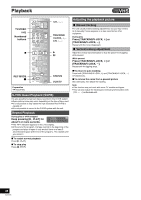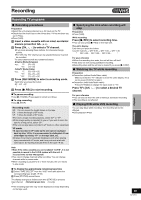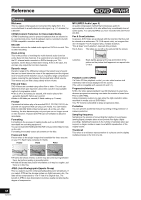Panasonic DMR-ES40VS DMRES40 User Guide - Page 53
When The Dvd Side Is Not Recording, Changing Audio, Auto Bilingual Choice Function, Press [status]
 |
View all Panasonic DMR-ES40VS manuals
Add to My Manuals
Save this manual to your list of manuals |
Page 53 highlights
Convenient functions VHS Depending on the following, the status message displayed will change. ∫ DVD side not recording: VHS operation when not recording or making a scheduled recording on the DVD side. ∫ DVD side recording: VHS operation when recording or making a scheduled recording on the DVD side. When the DVD side is not recording Press [STATUS] to change the information displayed. The display changes each time you press the button. VHS cassette (1) Play (2) CH 10 Stereo (3) Tray Open (4) (5) (6) 11/8 10:15 PM π Remain 2:34 EP π 00:05.14 EP π 00:00.10 SP (7) (8) VHS cassette Play CH 10 Stereo Tray Open No display ∫ Display examples (1) A VHS cassette is inserted/not inserted (2) Current recording or play status, input channel ≥Shows the current state of the unit and the input channel. (3) Audio type (l right) (4) Other drive operation (5) The current date and time (6) Available recording time and recording mode (e.g.: "2:34 EP" indicates 2 hours and 34 minutes in EP mode) (7) Elapsed play time (8) Recording time ≥Shows recording time, recording mode and a rough guide to how much space has been used for recording on the tape. When the DVD side is recording To see these displays, set the "Status Messages" item in the "Display" to "Automatic". (l 43) Press [STATUS]. The time and operation details appear on the screen for about 5 seconds. 12 34 CH 1 Stereo 0:00.22 ;¥ SP 1 5 6 1 Channel display 2 Stereo/Mono/SAP indication Indicates whether a program is broadcast in stereo, mono or SAP. Audio indicators (appear only in playback) The Left (Mono L) and Right (Mono R) indicators show which sound mode is selected as follows: Stereo: Stereo indicators appear. Mono L: The Mono L indicator appears. Mono R: The Mono R indicator appears. Normal: Neither the L nor R indicator appears. 3 Operation status display 4 Shows the time and tape counter Pressing [STATUS] once makes the on-screen display appear. After that, press the button repeatedly to change the display as follows: Present time > Tape counter > Remaining tape time During Index search: "01" to "20" is displayed. During Jet Rewind: "J. REW" is displayed. ≥Press [CANCEL/RESET, ¢] to reset the tape counter (elapsed time) to "0:00.00". The tape counter is automatically reset to "0:00.00" when inserting a video cassette. ≥The remaining time is approximate. It will be incorrect if you set the wrong tape time in "TAPE SELECT" in the "VHS" menu and if the tape is of poor quality. 5 Cassette-in indicator Shows whether you have inserted a video cassette. 6 Recording mode indicator (l 49) Note ≥These displays do not appear when paused or during slow play. ≥The on-screen display may be distorted depending on the playback tape or the input signal. Changing audio While playing tapes Press [AUDIO]. The audio changes as follows: Stereo program SAP program DVD side not recording A B DVD side recording A A A: Stereo > Mono L > Mono R > No display (Normal audio track) B: MAIN+SAP > MAIN > SAP > No display (Normal audio track) Auto Bilingual Choice Function When a stereo broadcast or SAP broadcast is recorded and played back on the unit, stereo sound will be automatically selected in the case of a stereo broadcast and SAP sound will be automatically selected in the case of a dual-sound broadcast (Mono and SAP or Stereo and SAP). ≥This function may not work properly if the program is played back from a mid point. In a case like this, press [AUDIO] and select the right sound. ≥The function will not work with a cassette which has been recorded using external equipment. Convenient functions 53 VQT0R73