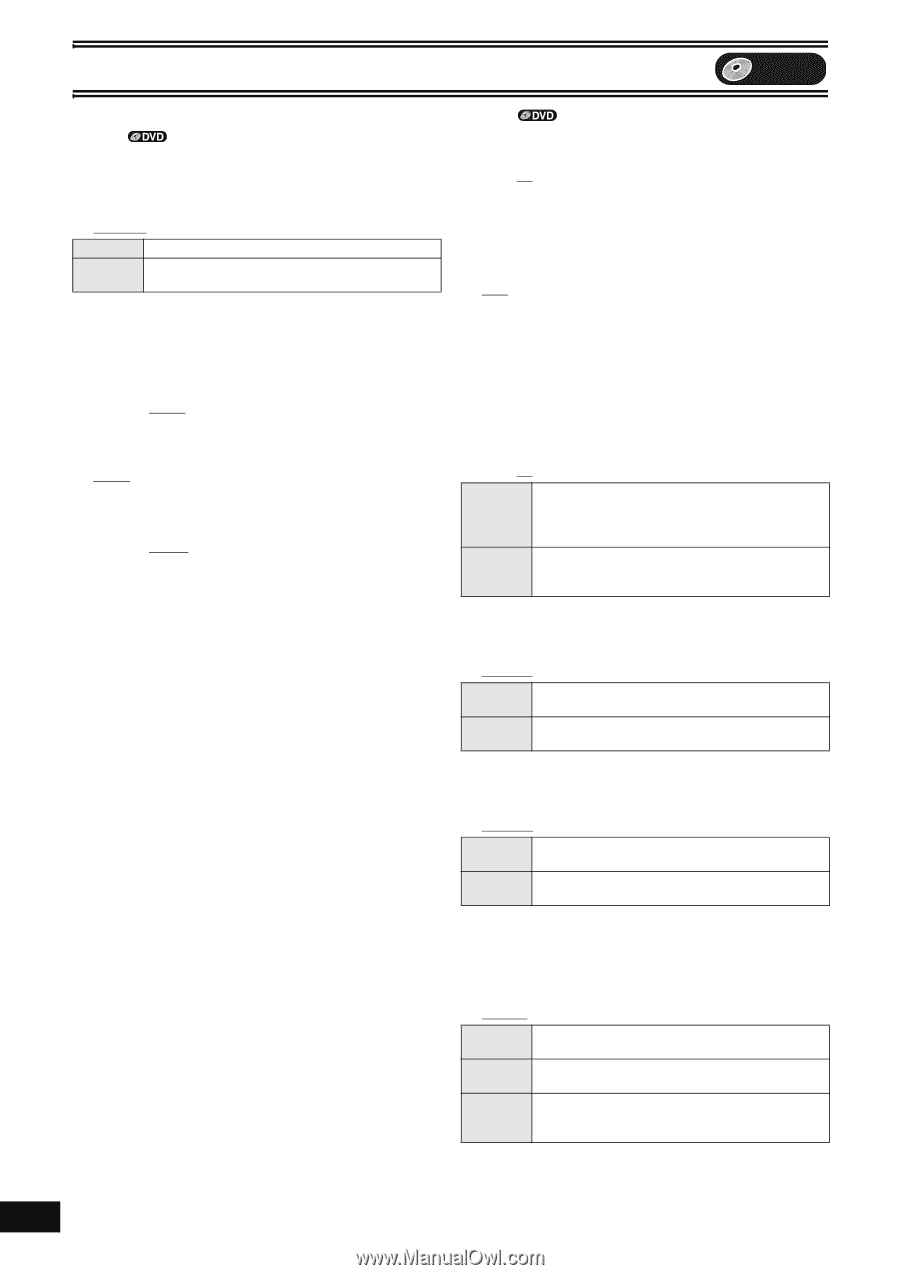Panasonic DMR-ES40VS DMRES40 User Guide - Page 42
Select Audio Channel For DV Input, Output Level Composite/SVideo
 |
View all Panasonic DMR-ES40VS manuals
Add to My Manuals
Save this manual to your list of manuals |
Page 42 highlights
Convenient functions DVD ≥ Underlined items are the factory default settings. ∫ Video Still Mode When "On" is selected for "Progressive" (l 39), the setting for "Still Mode" is not effective. Select the type of picture shown when you pause play. (l 58, "Frame and field") [Automatic] [Field] [Frame] Field Select if jittering occurs when "Automatic" is selected. Frame Select if you cannot see small text or fine patterns clearly when "Automatic" is selected. Black Level Control Select "Normal", "Lighter" or "Darker" to adjust the black level control to the desired setting for picture enhancement. Press [ENTER] to show the following settings. Input Level Adjusts the black level of the input signal. [Lighter] [Darker] Output Level (Composite/SVideo) Adjusts the black level of the output signal from the VIDEO OUT and S-VIDEO OUT terminal. [Lighter] [Darker] Output Level (Component) Adjusts the black level of the output signal from the COMPONENT VIDEO OUT (Y/PB/PR) terminals. [Lighter] [Normal] [Darker] ∫ Audio Dynamic Range Compression [DVD-V] (Dolby Digital only) Change the dynamic range (l 58) for easier listening in low volume. [On] [Off] Select MTS Select whether to record the main or secondary audio type (SAP) when recording or transferring (dubbing) to DVD-R, DVD-RW (DVDVideo format) or +R. (You cannot select the audio type on the unit when recording audio to DVD-R, DVD-RW (DVD-Video format) or +R from an external device. Select it on the external device.) [Main] [Secondary Audio Program (SAP)] Digital Audio Output Change the settings when you have connected equipment through the unit's DIGITAL AUDIO OUT terminal (l 14). Press [ENTER] to display the menu. PCM Down Conversion Select how to output audio with a sampling frequency of 96 kHz or 88.2 kHz. ≥Signals are converted to 48 kHz or 44.1 kHz despite the above settings if the signals have a sampling frequency of over 96 kHz or 88.2 kHz, or the disc has copy protection. [On] [Off] On Signals are converted to 48 kHz or 44.1 kHz. (Choose when the connected equipment cannot process signals with sampling frequency of 96 kHz or 88.2 kHz.) Off Signals are output as 96 kHz or 88.2 kHz. (Choose when the connected equipment can process signals with sampling frequency of 96 kHz or 88.2 kHz.) Dolby Digital Choose whether to output by "Bitstream" which processes Dolby Digital signals on other connected equipment or to convert the signals to "PCM (2ch)" on the unit before output. [Bitstream] [PCM] Bitstream When you have connected the unit to a piece of equipment having Dolby Digital logo. PCM When you have connected the unit to a piece of equipment that doesn't have Dolby Digital logo°. DTS Choose whether to output by "Bitstream" which processes DTS signals on other connected equipment or to convert the signals to "PCM (2ch)" on the unit before output. [Bitstream] [PCM] Bitstream When you have connected the unit to a piece of equipment having DTS logo. PCM When you have connected the unit to a piece of equipment that doesn't have DTS logo°. ° Incorrect settings can cause noise to be output which can be harmful to your ears and speakers, and audio will not be recorded properly on media such as mini discs. Select Audio Channel For DV Input Select the kind of sound when recording from the unit's DV terminal. [Stereo 1] [Stereo 2] [Mix] Stereo 1 Records sound (L1, R1) when DV recording is taking place. Stereo 2 Records added sound such as narration (L2, R2) subsequent to original recording. Mix Records both Stereo 1 and Stereo 2. ≥When recording MTS broadcast, select the type of audio in advance from "Select MTS" (labove) 42 VQT0R73