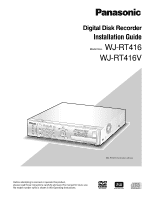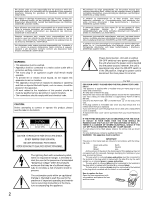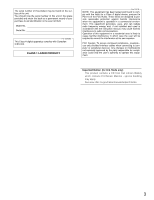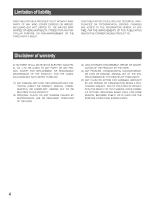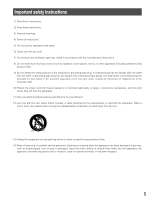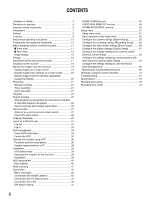Panasonic WJRT416V WJRT416V User Guide
Panasonic WJRT416V - DIGITAL DISK RECORDER Manual
 |
View all Panasonic WJRT416V manuals
Add to My Manuals
Save this manual to your list of manuals |
Panasonic WJRT416V manual content summary:
- Panasonic WJRT416V | WJRT416V User Guide - Page 1
SEARCH COPY ESC SET STOP PLAY PAUSE REC REC STOP REV FWD SKIP Digital Disk Recorder WJ-RT416 WJ-RT416 is shown above. Before attempting to connect or operate this product, please read these instructions carefully and save this manual for future use. No model number suffix is shown in this - Panasonic WJRT416V | WJRT416V User Guide - Page 2
the presence of important operating and maintenance (servicing) instructions in the literature accompanying the appliance. 2 cover is obtained. A replacement fuse cover can be purchased from your local Panasonic Dealer. IF THE FITTED MOULDED PLUG IS UNSUITABLE FOR THE SOCKET OUTLET IN - Panasonic WJRT416V | WJRT416V User Guide - Page 3
the event of theft. Model No. Serial No. For Canada This Class A digital apparatus complies with Canadian ICES-003. CLASS 1 LASER PRODUCT For U.S.A NOTE: This , if not installed and used in accordance with the instruction manual, may cause harmful interference to radio communications. Operation of - Panasonic WJRT416V | WJRT416V User Guide - Page 4
DISASSEMBLE, REPAIR OR MODIFICATION OF THE PRODUCT BY THE USER; (4) ANY PROBLEM, CONSEQUENTIAL INCONVENIENCE, OR LOSS OR DAMAGE, ARISING OUT OF THE SYSTEM TO VIOLATION OF PRIVACY WITH THE RESULT OF THAT SURVEILLANCE-CAMERA'S PICTURE, INCLUDING SAVED DATA, FOR SOME REASON, BECOMES PUBLIC OR IS - Panasonic WJRT416V | WJRT416V User Guide - Page 5
block any ventilation openings. Install in accordance with the manufacturer's instructions. 8) Do not install near any heat sources such as unused for long periods of time. 14) Refer all servicing to qualified service personnel. Servicing is required when the apparatus has been damaged in any - Panasonic WJRT416V | WJRT416V User Guide - Page 6
Important safety instructions 5 Precautions 7 Preface 9 Features 9 About these operating instructions 10 cameras 19 Display images on a single screen 19 Display images from cameras on a multi-screen 19 Display images from the cameras sequentially (sequential display 20 Recording 21 Manual - Panasonic WJRT416V | WJRT416V User Guide - Page 7
when they have been used at the recommended ambient temperature (approx. 25 °C {77 °F}). When hard disk drive trouble occurs, replace it immediately. Consult your dealer for servicing. When replacing the hard disk drives, take notice of the following. • Protect the hard disk drives from static - Panasonic WJRT416V | WJRT416V User Guide - Page 8
a note of your settings and save them. They are helpful when you are required to change the system configuration, or when unexpected trouble or failure occurs. Distributing, copying, disassembling, reverse compiling, reverse engineering, and also exporting in violation of export laws of the software - Panasonic WJRT416V | WJRT416V User Guide - Page 9
to operate the connected cameras using the recorder. The following models are described as "WJ-RT416" in these operating instructions. • WJ-RT416K: No built-in HDD is provided • WJ-RT416: Built-in HDD x1 • WJ-RT416VK: Built-in DVD drive x1, no built-in HDD is provided • WJ-RT416V: Built-in DVD drive - Panasonic WJRT416V | WJRT416V User Guide - Page 10
There are 2 sets of operating instructions for the WJ-RT416 as follows. • Installation Guide (this book) • Operating Instructions (PDF) of the monitoring software The "Installation Guide" contains descriptions of how to install/connect this unit, and descriptions of how to operate this unit - Panasonic WJRT416V | WJRT416V User Guide - Page 11
STOP PLAY PAUSE REC REC STOP REV FWD SKIP - + COPY2 Digital Disk Recorder WJ-RT416 !9 @0 @1 Inside the cover @3 q Error indicator (ERROR) indicator is not provided for the WJ-RT416V. y Sequence button (SEQUENCE) Images from the connected cameras will be displayed sequentially (sequential - Panasonic WJRT416V | WJRT416V User Guide - Page 12
manually start recording images from all camera channels (manual recording). When this button is held down for 2 seconds or more, the manual recording HDD can be copied onto it. @3 Internal CD/DVD drive (Only for the WJ-RT416V) Images recorded on the internal hard disk drive can be copied onto a CD - Panasonic WJRT416V | WJRT416V User Guide - Page 13
) This terminal is unavailable. t Monitor 2 terminal (D-SUB, 15-pin) (MONITOR2) Connect a video monitor to this connector. y RS485 port (RS485 (CAMERA)) Connect an RS485 combination camera to this port. u Data port (DATA) Connect a PS·Data compatible device to this port. i Mode switch (MODE) Use to - Panasonic WJRT416V | WJRT416V User Guide - Page 14
provided power cord to this inlet. !8 Video in connectors (BNC) (VIDEO IN 1 - 16)/ Video out connectors (BNC) (VIDEO OUT 1 - 16) Images (video signals) from the cameras connected to the VIDEO IN connectors will be looped through to the VIDEO OUT connectors. Connect system - Panasonic WJRT416V | WJRT416V User Guide - Page 15
displaying on a 16-screen, numbers 1-16 will be displayed as shown in the illustration regardless of the camera title setting. Information of the recorded images currently being played Cam1 MANUAL NQ PLAY Sep-03-2006 03:00:00PM Playback status Time and date of recording VMD recording Terminal - Panasonic WJRT416V | WJRT416V User Guide - Page 16
the process of the system check, the startup window will be displayed on a monitor. • When the system check is completed, live images from the connected cameras will be displayed. 16 - Panasonic WJRT416V | WJRT416V User Guide - Page 17
10-22-2006 11:30:30 GMT-5:00 Set English Manager 600 Sec 002 Sec Set→ Cancel Step 2 Set the time and date using the camera selection buttons (1 - 10/0). Step 3 Move the cursor to "Time Zone", and then select a time zone using the skip buttons (s d). Step 4 When completing the adjustment, move - Panasonic WJRT416V | WJRT416V User Guide - Page 18
To shut down the recorder, do the following. z When the manual recording is currently being performed, stop recording. • Hold down the [REC] button for 2 seconds or more. The lit camera selection button indicating the current recording camera channel will go off and all recordings will stop. Refer - Panasonic WJRT416V | WJRT416V User Guide - Page 19
) → 4C (CAM9 - CAM12) → 4D (CAM13 - CAM16) → 6A (CAM1 - CAM6) → 6B (CAM7 - CAM12) → 9 (CAM1 - CAM9) → 16 (CAM1 - CAM16) For 4A - 4D, 6A, 6B and 9, the camera channels can be assigned to specific areas of the multi-screen respectively on the setup menu. Refer to page 61 for further information. 19 - Panasonic WJRT416V | WJRT416V User Guide - Page 20
be displayed. • To stop the sequential display, press the [SEQUENCE] button again. Notes: • The dwell time (interval of switching from a camera channel to the next camera channel) can be configured on the setup menu ("Display Setup" - "Sequence Dwell") ( page 61). • It Is impossible to carry out - Panasonic WJRT416V | WJRT416V User Guide - Page 21
used for the current recording are displayed. • To configure the image quality and the recording rate for camera channels independently, configure them on the setup menu ("Recording Setup" - "Manual Rec. Setup") ( page 57). x To stop recording, hold down the [REC] button for 2 seconds or more - Panasonic WJRT416V | WJRT416V User Guide - Page 22
c To stop playback, press the [STOP] button. When displaying recorded images on a multi-screen, press the [STOP] button after selecting the area of camera channel 1. • When the lit [PLAY] button goes off and the playback stops, the icon (playback icon) will also disappear. Available functions when - Panasonic WJRT416V | WJRT416V User Guide - Page 23
Skip playback When the [SKIP s] button is pressed during playback, playback will be skipped to the recorded image of the previous recorded images. When the [SKIP d] button is pressed during playback, playback will be skipped to the recorded image of the next recorded images. Pausing Playback will be - Panasonic WJRT416V | WJRT416V User Guide - Page 24
Time and date when images had been recorded • Recording type (Manual recording/Timer recording/Alarm recording) • Type of the alarm recording Time & Date Search window by pressing the [SEARCH] button. Time & Date Search Camera No. 05 Start Month-Day-Year 10-22-2006 11:30:30 [SEARCH]:List Search - Panasonic WJRT416V | WJRT416V User Guide - Page 25
Only recorded images of the selected camera channels will be searched. • Start/End: Images recorded in the period designated by entering the start time and end time will be searched. • Filtering: Images recorded by the designated recording type (Manual recording/Timer recording/Alarm recording) and - Panasonic WJRT416V | WJRT416V User Guide - Page 26
Screenshot 2 The search result window will be displayed. Search List Cam Quality Start End 08 SF 07 FQ 06 SF 05 NQ 04 EX 03 SF 02 FQ 01 SF 01-24-2006 10:43:22 01-24-2006 10:43:22 01-24-2006 10:43:22 01-24-2006 10:43:22 01-24-2006 10:43:22 01-24-2006 10:43:22 01-24-2006 10:43:22 01-24-2006 10: - Panasonic WJRT416V | WJRT416V User Guide - Page 27
VMD alarm occurrence. It is possible to configure to record images from the camera to which a VMD alarm has occurred. Action at an event occurrence (alarm how to configure the settings. Refer to the operating instructions of the connected camera for the descriptions of how to register the preset - Panasonic WJRT416V | WJRT416V User Guide - Page 28
• Starts recording automatically (Alarm recording) Recording images from the camera to which an event occurred will start automatically at an event to the PC according to the settings of Panasonic alarm protocol. Refer to the operating instructions of the monitoring software (PDF) on the - Panasonic WJRT416V | WJRT416V User Guide - Page 29
the WJ-RT416V with camera selection buttons (1 - 10/0). Start/End Designate the time period to be searched by entering the start and end time and date. Filtering Select the recording type and the alarm recording type to be searched using the skip buttons (s d). Off: Searches without filtering Manual - Panasonic WJRT416V | WJRT416V User Guide - Page 30
clicked to cancel copying recorded images onto a CD-R/DVD-R, the disk being used to copy recorded images cannot be used again. Refer to the operating instructions of the monitoring software for how to operate the viewer. 30 - Panasonic WJRT416V | WJRT416V User Guide - Page 31
out Screenshot 1 Display the setup menu by pressing the SETUP button. Setup Menu System Setup Recording Setup Event Setup Display Setup Camera Control Setup Communication Setup User Management Maintenance Step 1 Move the cursor onto "User Management", and then press the [SET] button. Screenshot - Panasonic WJRT416V | WJRT416V User Guide - Page 32
levels Live image display Logout *1 Viewer *1 Operator *1 Manager 9 Camera channel selection/ Multi-screen selection - Camera channel selection using the cursor - Sequential display control Mute control - Manual recording control - Alarm reset - Playback recorded images/Playback - Panasonic WJRT416V | WJRT416V User Guide - Page 33
follows. Screenshot 1 Display the setup menu by pressing the SETUP button. Setup Menu System Setup Recording Setup Event Setup Display Setup Camera Control Setup Communication Setup User Management Maintenance Step 1 Move the cursor onto "Maintenance", and then press the [SET] button. Screenshot - Panasonic WJRT416V | WJRT416V User Guide - Page 34
"0 GB" even when no data is saved on the disk since the system uses some of the disk space. • HDD6 is not provided for the WJ-RT416V. Screenshot 4 The "Disk Information" window will be displayed. Disk Information Oldest Latest HDD1:01-01-2006 10:00:00 01-31-2006 09:45:00 - Panasonic WJRT416V | WJRT416V User Guide - Page 35
Format the HDD There are two ways of how to format the HDD as follows. • Format only the selected HDD • Format all the HDDs simultaneously Format only the selected HDD Screenshot 1 Display the "Disk Management" window ( page 33). Disk Management No. Capacity Used 1 232.884GB 232.250GB 2 232. - Panasonic WJRT416V | WJRT416V User Guide - Page 36
Stop power supply to the HDD When replacing the HDD, it is necessary to stop power supply to the HDD in advance. Contact your dealer when it is necessary to replace the HDD. Screenshot 1 Display the "Disk Management" window ( page 33). Disk Management No. Capacity Used 1 232.884GB 232.250GB 2 - Panasonic WJRT416V | WJRT416V User Guide - Page 37
management information (list information) do not match, restore the HDD management information. Restore of HDD management information sometimes resolves problems such as a playback failure. Screenshot 1 Display the "Disk Management" window ( page 33). Disk Management No. Capacity Used 1 232 - Panasonic WJRT416V | WJRT416V User Guide - Page 38
PC that does not meet the following system requirements, it may cause problems such as slow imaging or the software becomes inop- erable. OS operating instructions on the provided CD-ROM. Notes: • When the graphic memory is less than 32 MB, the monitoring software can access only four camera - Panasonic WJRT416V | WJRT416V User Guide - Page 39
Installation HDD safety mode When installing the recorder in the rack without turning the power of the recorder off, activate the HDD safety mode. When the HDD safety mode is activated, the power of the all HDDs will be off. (Recording and playback will be forcibly canceled.) At the default, the - Panasonic WJRT416V | WJRT416V User Guide - Page 40
HDD replacement When the indication "Disk Access Error", "Data Error", "Disk Unacknowledged" or "Disk Type Unfitting" is displayed, it is possible to replace the HDD without stopping the operation of the recorder. (A new HDD must be the same model as of the HDD to be replaced with.) It is necessary - Panasonic WJRT416V | WJRT416V User Guide - Page 41
Rack mounting Use an EIA-standard 19" rack (depth: 550 mm or more). Note: It is necessary to procure four optional rack mount screws (W2-MSS/5008 or M5 x12). z Remove the five rubber feet from the bottom of the recorder using a flathead screwdriver. x Place the provided rack mounting brackets on - Panasonic WJRT416V | WJRT416V User Guide - Page 42
PLAY PAUSE REC REC STOP REV FWD SKIP - + Digital Disk Recorder WJ-RT416 Connect the video monitor to the monitor 1 connector. the front of the recorder. • Transmission loss of video signals from the cameras connected to the VIDEO IN 1-8 connectors (VIDEO IN 5-8 connectors are available - Panasonic WJRT416V | WJRT416V User Guide - Page 43
: OFF 4-wire connection Unit number: 10 Termination: OFF 4-wire connection Unit number: 9 Combination cameras Termination: OFF (coaxial communication compatible) 4-wire connection Combination cameras (RS485 compatible) Important: The maximum length of the cable to be used to connect between - Panasonic WJRT416V | WJRT416V User Guide - Page 44
the connection. Refer to the respective operating instructions for the descriptions of how to terminate. 10 or later) • Data multiplex unit: WJ-MP204 • Matrix switcher: WJ-SX650 (Ver. 3.00 or later) Mode selection DIP switches 12 AUX IN SERIAL RS485(CAMERA) AUDIO IN/ALARM OUT 5 3 1 POWER ON - Panasonic WJRT416V | WJRT416V User Guide - Page 45
SET UP SET ESC ALARM ALARM SUSPEND 2 3 4 Data Multiplex Unit WJ-MP204 Coaxial communication unit Termination: ON Unit Address : 2 RS485 cable switches 12 Controller Termination: ON Unit Address: 1 AUX IN SERIAL RS485(CAMERA) AUDIO IN/ALARM OUT 5 3 1 POWER ON OFF AUDIO OUT MONITOR1 - Panasonic WJRT416V | WJRT416V User Guide - Page 46
9 10/0 11 12 5 ALARM RESET 6 13 14 15 16 SETUP SEARCH COPY ESC SET STOP PLAY PAUSE REC REC STOP REV FWD SKIP - + Digital Disk Recorder WJ-RT416 IP address: 192.168.0.250 Subnet mask: 255.255.255.0 PC IP address: 192.168.0.x (except 0, 250 and 255) Subnet mask: 255.255.255 - Panasonic WJRT416V | WJRT416V User Guide - Page 47
SET STOP PLAY PAUSE REC REC STOP REV FWD SKIP - + Digital Disk Recorder WJ-RT416 Server port: 2000 (editable) WAN Broadband router B (WAN → 1 PC (1 user) * "Accessible number" is the number of the camera channels that can be displayed in the display area of the monitoring software. - Panasonic WJRT416V | WJRT416V User Guide - Page 48
Mode selection DIP switch: 12 The dip switch positions are defined by the attribute of the unit connected to the system's DATA terminal. Machine connected to the DATA port Controller System Device DIP switch 1 OFF ON DIP switch 2 ON OFF 48 - Panasonic WJRT416V | WJRT416V User Guide - Page 49
) port When connecting an RS485 camera, connect it to the RS485 (CAMERA) port on the rear of the recorder. RS485(CAMERA) Block diagram RA RB TA Signal TA TB RA RB Signal GND GND OUT IN TB AUDIO IN/ALARM OUT terminal !3 q Control circuit AUDIO IN/ - Panasonic WJRT416V | WJRT416V User Guide - Page 50
ALARM IN/CONTROL terminal !3 q Pin No. Signal q Alarm input CH1 w Alarm input CH2 e Alarm input CH3 r Alarm input CH4 t Alarm input CH5 y Alarm input CH6 u Alarm input CH7 i Alarm input CH8 o Alarm input CH9 !0 Alarm input CH10 !1 Alarm input CH11 !2 Alarm input CH12 !3 Alarm input - Panasonic WJRT416V | WJRT416V User Guide - Page 51
and configure the settings. Setup menu chart Setup item System Setup Recording Setup Common Setup Manual Rec. Setup Timer Rec. Setup Event Setup Common Setup Alarm Rec. Setup Display Setup Camera Control Setup Communication Setup Network Setup RS485 Setup PS.Data Setup User Management User Level - Panasonic WJRT416V | WJRT416V User Guide - Page 52
(Example: When "Common Setup" is selected) Common Setup Power On Manual Rec. Off Overwrite On Audio Select Advanced Setup Set Set→ OK : Press the [SKIP s] or [SKIP d] button. To enter a number: Press the camera selection buttons. To go back to the previous page: Press the [ESC] button. Step - Panasonic WJRT416V | WJRT416V User Guide - Page 53
the following. English/Japanese/Chinese/Custom When selecting "Custom", display characters can be changed according to your needs. Refer to the operating instructions of the monitoring software (PDF) on the provided CD-ROM for further information. Default: English Auto Login User Configure the auto - Panasonic WJRT416V | WJRT416V User Guide - Page 54
Auto Adjust Time When signal is input to the time adjust input terminal on the rear of the recorder ( page 50), the clock of the recorder will be set to "00" minute. The clock will be set to "00" minute only when signal is input at the following time. • Between 00 minutes 00 seconds and 14 minutes - Panasonic WJRT416V | WJRT416V User Guide - Page 55
of the recording type (manual recording, timer recording, alarm recording). Common Setup Power On Manual Rec. Off Overwrite On recorded images. Default: On Audio Select Select "On" or "Off" for each camera channel to determine whether or not to record images with audio. The following window - Panasonic WJRT416V | WJRT416V User Guide - Page 56
Cam15 Field OK Cam2 Field Cam4 Field Cam6 Field Cam8 Field Cam10 Field Cam12 Field Cam14 Field Cam16 Field Cancel Select a resolution for each camera channel from the following. Field: Standard (NTSC model: 704 x 240, PAL model: 704 x 288) SIF: Low (NTSC model: 352 x 240, PAL model: 352 x 288 - Panasonic WJRT416V | WJRT416V User Guide - Page 57
No. 01 Rec. Quality SP Fine Rec. Frame Rate Full All OK Cancel Camera No. Select a camera channel to be used for manual recording. Note: The camera selection buttons (1 - 10/0) are available for the camera channel selection. Rec. Quality Select an image quality for recorded images from the - Panasonic WJRT416V | WJRT416V User Guide - Page 58
: Do not sound the buzzer Default: On Alarm Spot Select "On" or "Off" to determine whether or not to display images from the camera that is selected for "Alarm Spot Camera No." of "Alarm Rec. Setup (Advance)" ( page 59) on a single screen at an event occurrence. On: Display images from the selected - Panasonic WJRT416V | WJRT416V User Guide - Page 59
channel Command alarm reception: Camera channel Note: The camera selection buttons (1 - 10/0) are available for the camera channel selection. Rec. Quality Rec. Frame Rate These settings can be configured in the same manner as for "Manual Rec. Setup". Refer to page 57 for further information. Term - Panasonic WJRT416V | WJRT416V User Guide - Page 60
the setup window of each "Alarm No." ( page 59). No.01 Alarm Rec. Setup(Advanced) Rec. Duration Alarm Duration Alarm Output Port Alarm Spot Camera No. Preset Camera No. Preset Position 060 Sec 030 Sec 0 01 01 000 OK Cancel 60 Rec. Duration Set the alarm recording duration. 000, 030 - 999 (sec - Panasonic WJRT416V | WJRT416V User Guide - Page 61
information is to be displayed. All: All information will be displayed. Status: The status icons and time and date will be dis- played. Name: The camera title and time and date will be dis- played. Play: Time and date of the recorded images currently being played will be displayed. Off: No - Panasonic WJRT416V | WJRT416V User Guide - Page 62
11 Cam 12 Cam 13 Cam 14 Cam 15 Cam 16 Camera Control Setup Type Protocol PSD Panasonic PSD Panasonic PSD Panasonic PSD Panasonic PSD Panasonic PSD Panasonic PSD Panasonic PSD Panasonic 1 - 8 OK Cancel Type Select a camera control method from the following. Coax: Control the - Panasonic WJRT416V | WJRT416V User Guide - Page 63
values for "IP Address", "Subnet Mask" and "Gateway" from the DHCP server. Select "Off" when entering values for "IP Address", "Subnet Mask" and "Gateway" manually. On: Use the DHCP server Off: Not use the DHCP server Default: off IP Address Enter an IP address. For this recorder, enter 4 units from - Panasonic WJRT416V | WJRT416V User Guide - Page 64
only when "On" is selected for "DHCP" (using the DHCP server). When "Manual" is selected for the DNS, enter the DNS server addresses in "IP Address (Primary 8 Parity None Stop Bit 1 Retry Timing Off Alarm Data 1s Camera Number Setup Set OK Cancel Unit Address (System) A unit address - Panasonic WJRT416V | WJRT416V User Guide - Page 65
. (1) Move the cursor onto "Set" next to "Channel No." and press the [SET] button. The "Channel No." menu will be displayed. Camera Number Setup Port Cam 1 001 3 003 5 005 7 007 9 009 11 011 13 013 15 015 Port 2 4 6 8 10 12 14 16 Cam 002 004 006 008 - Panasonic WJRT416V | WJRT416V User Guide - Page 66
Logout q w e q Restrict the operable functions [User Level Setup] Configure the operational level of "operator" and "viewer" for each channel. User Level Setup Camera No. Operator Live View Operator Playback Viewer Live View Viewer Playback 01 Yes Yes Yes Yes All OK Cancel Step 1 Select - Panasonic WJRT416V | WJRT416V User Guide - Page 67
box to set the password for "Manager" or "Operator". Character number for the password is as follows. Enter the password using the camera selection buttons (0 - 9). Manager: Up to 8 characters Operator: Up to 6 characters Viewer: Up to 4 characters Display the desired password setup window using the - Panasonic WJRT416V | WJRT416V User Guide - Page 68
=m Loss Signal Cam=m Get Signal Password Error (Incorrect password has been entered three times in a row.) No Disk HDD=n Write Error * a: Fan number (1 - 5) * n: HDD number (1 - 6) * m: Camera No. (1 - 16) 68 - Panasonic WJRT416V | WJRT416V User Guide - Page 69
quality and the frame rate for each recording type (manual recording/timer recording/alarm recording) for each channel, etc Title" setting can be configured with the monitoring software. Refer to the operating instructions of the monitoring software (PDF) on the provided CD-ROM for further - Panasonic WJRT416V | WJRT416V User Guide - Page 70
Online User Prev Next p 1 / 6 Return The following information will be displayed for "Type". Monitor: Displayed live images from the cameras using the monitoring software Control: Logged in the recorder using the monitoring software Backup: Downloaded recorded images using the monitoring - Panasonic WJRT416V | WJRT416V User Guide - Page 71
o Check the detailed information [Advanced Information] Operation log and access log can be checked and the firmware can be upgraded. The following window will be displayed when the [SET] button is pressed after moving the cursor onto "Set". Advanced Information Operation Log Access Log Firmware - Panasonic WJRT416V | WJRT416V User Guide - Page 72
onto the following directory of an external recording device, and then connect the external recording device to the recorder. [Drive](Copy Data):\Panasonic\RT\Firmware\rt4flash.img Step 2 Move the cursor onto "Firmware Update", and then press the [SET] button. → Versions of the current firmware - Panasonic WJRT416V | WJRT416V User Guide - Page 73
CU650 Operation Open/close the "Setup Menu" WJ-RT416 SETUP (Open) ESC (Close) WV- Return to the previous menu SKIP - + Camera selection buttons 1 - 10/0 SKIP - + SEARCH SEARCH ESC Close the search window Suspend alarm Alarm reset Manual recording - ALARM RESET REC REC STOP , or 1 , - Panasonic WJRT416V | WJRT416V User Guide - Page 74
Play Stop playback WJ-RT416 PLAY/ PAUSE STOP WV-CU650 PLAY/PAUSE STOP Note Fast forward/slow playback/ fast rewind Pause playback REV FWD PLAY/ PAUSE PLAY/PAUSE Available only during playback Skip to the next frame Skip to the next/previous record Select a camera Select a multi-screen - Panasonic WJRT416V | WJRT416V User Guide - Page 75
Troubleshooting Before asking for repairs, check the symptoms with the following table. Contact your dealer if a problem cannot be solved even after checking and trying the solution or a problem is not described below, and when having a problem with installations. Symptom Cannot turn on the power - Panasonic WJRT416V | WJRT416V User Guide - Page 76
Symptom The recorder starts up in the HDD safety mode when turning on the power. Cannot start recording. Cannot play recorded images. Cannot operate the camera. No alarm action is taken. No notification mail is sent. The clock does not keep correct time. It takes some time to start playback after - Panasonic WJRT416V | WJRT416V User Guide - Page 77
disk placed on the disk tray correctly? • Isn't any external recording device connected to the - using the WJ-RT416V.) COPY1 or COPY2 port? The recorder needs much time to start up. • Increased image data volume in the from the AC outlet immediately, and refer to qualified service personnel. 77 - Panasonic WJRT416V | WJRT416V User Guide - Page 78
15/16" (W) x 3-7/16" (H) x 18-1/16"(D)} (excluding rubber feet and projections) WJ-RT416K, WJ-RT416VK: 11 kg {24.28 lbs.} WJ-RT416, WJ-RT416V: 12 kg {26.49 lbs.} Input/Output Video Audio Alarm Network (10/100BASE-T) port RS485 (CAMERA) port Data port (DATA) COPY port VIDEO IN connectors Composite - Panasonic WJRT416V | WJRT416V User Guide - Page 79
Guide (this book 1 pc. Warranty (only for NTSC model 1 set * The following are included on the CD-ROM. • Operating instructions of for the WJ-RT416 20 pcs. each HDD mounting screw, sleeve, damper for the WJ-RT416VK 20 pcs. each HDD mounting screw, sleeve, damper for the WJ-RT416V 16 pcs - Panasonic WJRT416V | WJRT416V User Guide - Page 80
. For European and other fields: Matsushita Electric Industrial Co., Ltd. Osaka, Japan http://panasonic.net Importer's name and address to follow EU rules: Panasonic Testing Centre Panasonic Services Europe GmbH Winsbergring 15, 22525 Hamburg F.R.Germany Ns1106-5087 3TR004689FAA Printed in China
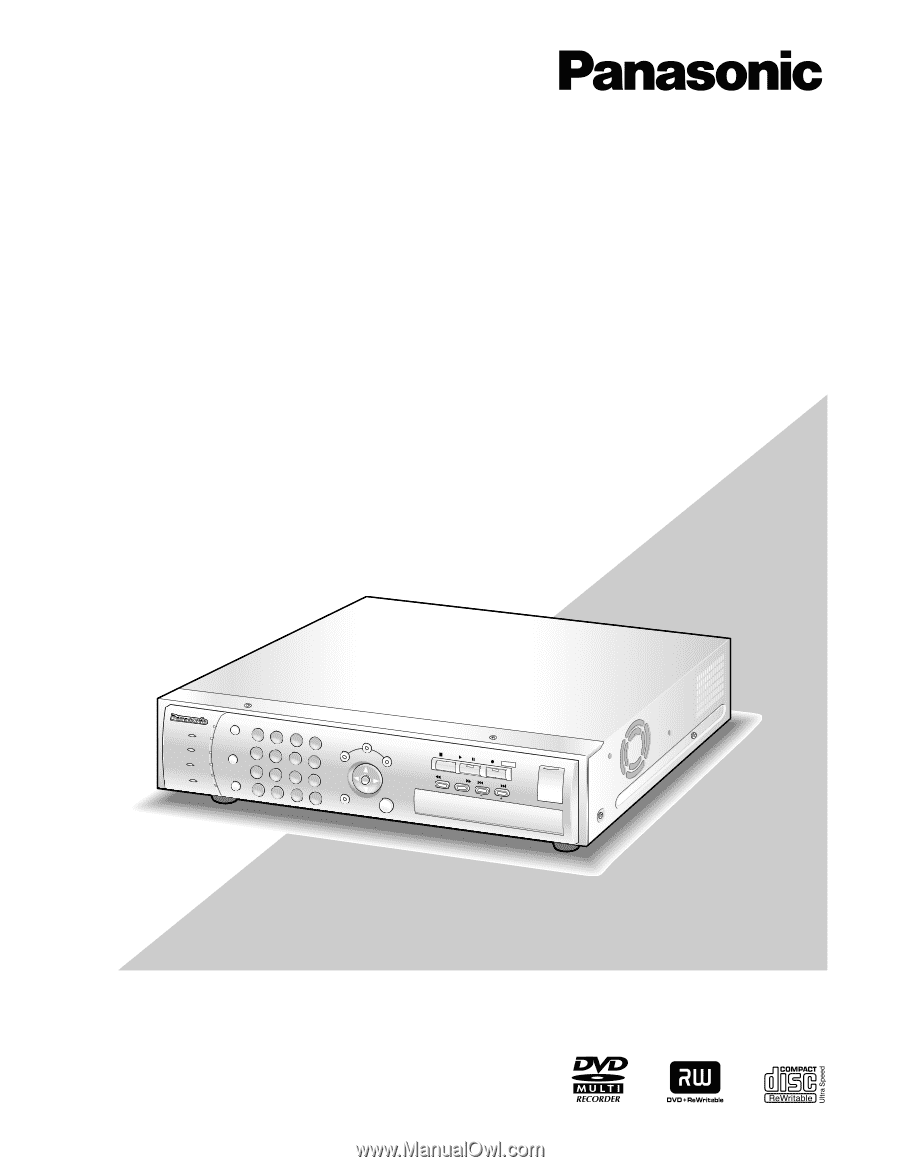
ERROR
SEQUENCE
SETUP
ESC
SEARCH
COPY
STOP
PLAY
PAUSE
REC
REC STOP
SET
HDD
1
2
3
1
2
3
4
5
6
7
8
9
10/0
11
12
13
14
15
16
4
5
6
ALARM
MULTI
SCREEN
TIMER
ALARM
RESET
OPERATE
REV
FWD
SKIP
Digital Disk Recorder WJ-RT416
Digital Disk Recorder
Installation Guide
Model Nos.
WJ-RT416
WJ-RT416V
WJ-RT416 is shown above.
Before attempting to connect or operate this product,
please read these instructions carefully and save this manual for future use.
No model number suffix is shown in this Operating Instructions.