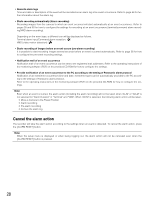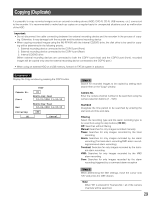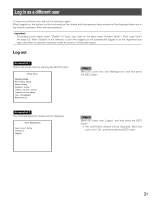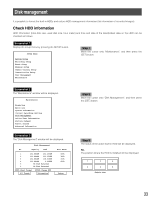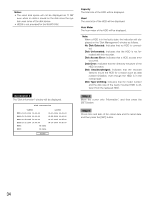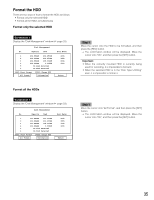Panasonic WJRT416V WJRT416V User Guide - Page 30
Screenshot 2, Notes, Important, Return
 |
View all Panasonic WJRT416V manuals
Add to My Manuals
Save this manual to your list of manuals |
Page 30 highlights
Screenshot 2 The "Copy List" window will be displayed. Copy List Cam Quality Start End 08 SF 07 FQ 06 SF 05 NQ 04 EX 03 SF 02 FQ 01 SF 01-24-2006 01-24-2006 01-24-2006 01-24-2006 01-24-2006 01-24-2006 01-24-2006 01-24-2006 10:43:22 10:43:22 10:43:22 10:43:22 10:43:22 10:43:22 10:43:22 10:43:22 01-24-2006 01-24-2006 01-24-2006 01-24-2006 01-24-2006 01-24-2006 01-24-2006 01-24-2006 10:53:22 10:53:22 10:53:22 10:53:22 10:53:22 10:53:22 10:53:22 10:53:22 Total:20 Copy A:Data Only Size:12.08GB Page 001/023 Copy B:Copy with Viewer Prev Next Copy A Copy B Return Notes: • The latest 5 000 recorded images will be displayed in the list form. • When copying is started, all recorded images displayed in the "Copy List" window will be copied. It is impossible to copy a specified recorded image. • Configure the filtering settings and set the start/end time and date in order to make the size of data to be copied smaller than the available capacity of the external recording device (copying destination). Important: Copying time varies depending on the operating conditions of the recorder. Copying speed becomes lower if the recorder is used for recording, playing, monitoring live images on the PC, or other operations at the same time. Step 3 Move the cursor to the desired recorded images to be copied. Prev: The previous page will be displayed. Next: The next page will be displayed. Return: The copy window will be displayed again. Step 4 Press the [SET] button after moving the cursor onto "Copy A" or "Copy B". When "Copy A" is selected, only recorded images will be copied. When "Copy B" is selected, the viewer (image player) will be copied together with recorded images. → Copying will start. When copying is completed, the copy completion message window will be displayed. When the [SET] button is pressed in the process of copying, the dialog box asking you whether you wish to cancel the copying or not will be displayed. When clicking the [OK] button on the dialog box, copying will be canceled. When the [OK] button is clicked to cancel copying recorded images onto a CD-R/DVD-R, the disk being used to copy recorded images cannot be used again. Refer to the operating instructions of the monitoring software for how to operate the viewer. 30