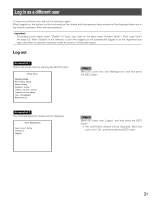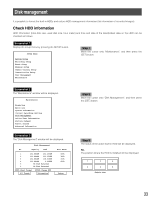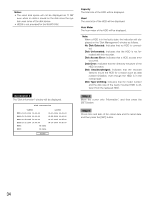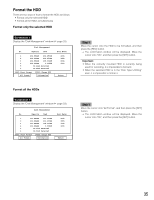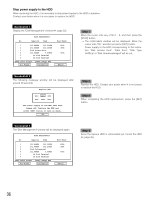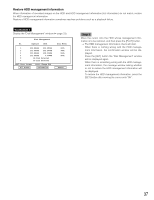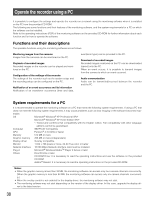Panasonic WJRT416V WJRT416V User Guide - Page 35
Format the HDD, Format only the selected HDD
 |
View all Panasonic WJRT416V manuals
Add to My Manuals
Save this manual to your list of manuals |
Page 35 highlights
Format the HDD There are two ways of how to format the HDD as follows. • Format only the selected HDD • Format all the HDDs simultaneously Format only the selected HDD Screenshot 1 Display the "Disk Management" window ( page 33). Disk Management No. Capacity Used 1 232.884GB 232.250GB 2 232.884GB 232.250GB 3 232.884GB 138.034GB 4 232.884GB 000.008GB 5 No Disk Detected 6 No Disk Detected [REC]:Start Format [STOP]:Change HDD All Format Information Hour Meter 400h 389h 153h 400h Return Step 1 Move the cursor onto the HDD to be formatted, and then press the [REC] button. → The confirmation window will be displayed. Move the cursor onto "OK", and then press the [SET] button. Important: • When the correctly mounted HDD is currently being used for recording, it is impossible to format it. • When the selected HDD is in the "Disk Type Unfitting" state, it is impossible to format it. Format all the HDDs Screenshot 1 Display the "Disk Management" window ( page 33). Disk Management No. Capacity Used 1 232.884GB 232.250GB 2 232.884GB 232.250GB 3 232.884GB 138.034GB 4 232.884GB 000.008GB 5 No Disk Detected 6 No Disk Detected [REC]:Start Format [STOP]:Change HDD All Format Information Hour Meter 400h 389h 153h 400h Return Step 1 Move the cursor onto "All Format", and then press the [SET] button. → The confirmation window will be displayed. Move the cursor onto "OK", and then press the [SET] button. 35