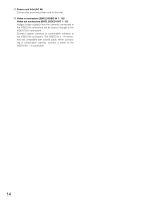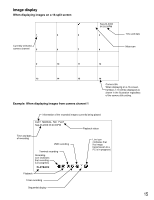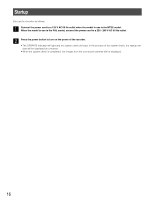Panasonic WJRT416V WJRT416V User Guide - Page 19
Monitor live images from the cameras, Display images on a single screen, Display images from cameras
 |
View all Panasonic WJRT416V manuals
Add to My Manuals
Save this manual to your list of manuals |
Page 19 highlights
Monitor live images from the cameras It is possible to display live images on a single screen or a multi-screen on the monitor. It is also possible to display live images sequentially (sequential display). Display images on a single screen z Select a camera channel by pressing the camera selection buttons (1 - 16). • Live images from the selected camera channel will be displayed on a single screen. Available functions when displaying live images Mute When the [ESC] button is pressed, audio will be muted. When audio is muted, the To cancel the audio mute, press the [ESC] button again. icon (mute icon) will be displayed. Important: The audio mute will be applied to all camera channels. Audio will be recorded with images even when muted during recording. It is impossible to mute only a specified camera channel. Display images from cameras on a multi-screen Images can be displayed on the following multi-screens. • 4-split screen • 6-split screen • 9-split screen • 16-split screen Each time the [MULTI SCREEN] button is pressed, the multi-screen will change as follows. 16 (CAM1- CAM16) → 4A (CAM1 - CAM4) → 4B (CAM5 - CAM8) → 4C (CAM9 - CAM12) → 4D (CAM13 - CAM16) → 6A (CAM1 - CAM6) → 6B (CAM7 - CAM12) → 9 (CAM1 - CAM9) → 16 (CAM1 - CAM16) For 4A - 4D, 6A, 6B and 9, the camera channels can be assigned to specific areas of the multi-screen respectively on the setup menu. Refer to page 61 for further information. 19