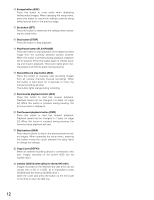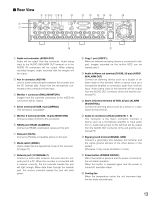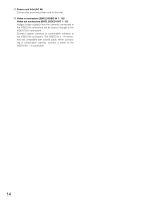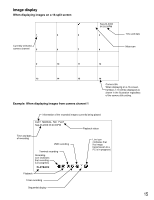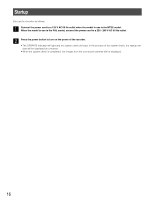Panasonic WJRT416V WJRT416V User Guide - Page 17
Adjustment of the clock of the recorder
 |
View all Panasonic WJRT416V manuals
Add to My Manuals
Save this manual to your list of manuals |
Page 17 highlights
Adjustment of the clock of the recorder Adjust the clock of the recorder as follows. Check the clock periodically and correct it in the following way if it displays wrong time. It is also necessary to correct the clock after replacing the built-in backup battery. Screenshot 1 Display the setup menu by pressing the SETUP button. Setup Menu System Setup Recording Setup Event Setup Display Setup Camera Control Setup Communication Setup User Management Maintenance Step 1 Move the cursor onto "System Setup", and then press the [SET] button. Screenshot 2 The "System Setup" window will be displayed. System Setup Time & Date (Time Zone) Language Auto Login User Auto Logout Time Error Buzz Advanced Setup OK Month-Day-Year 10-22-2006 11:30:30 GMT-5:00 Set English Manager 600 Sec 002 Sec Set→ Cancel Step 2 Set the time and date using the camera selection buttons (1 - 10/0). Step 3 Move the cursor to "Time Zone", and then select a time zone using the skip buttons (s d). Step 4 When completing the adjustment, move the cursor onto "SET" and press the [OK] button. → The adjusted time and date will be applied. Important: When the clock is adjusted during recording, some of the recorded images cannot be searched. 17